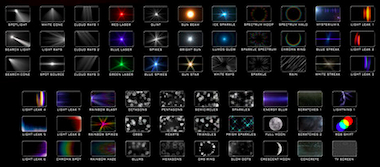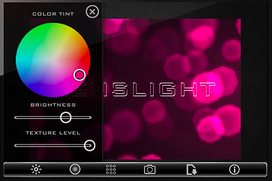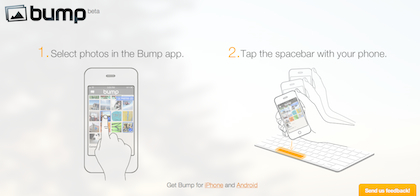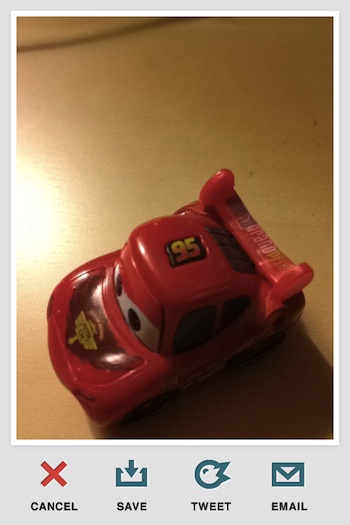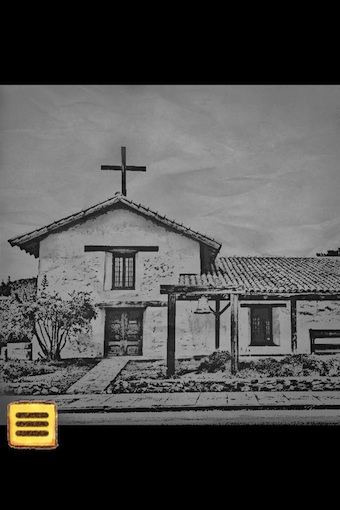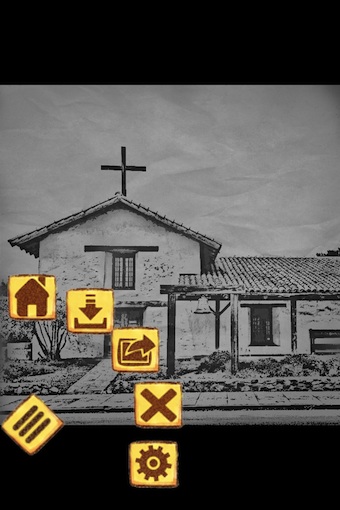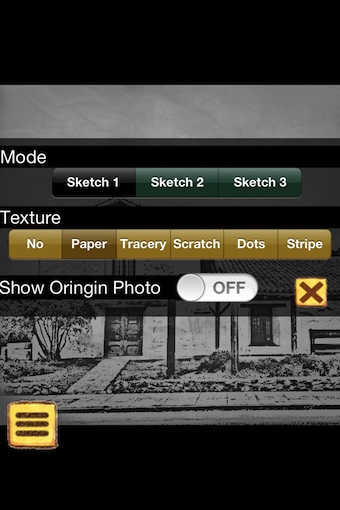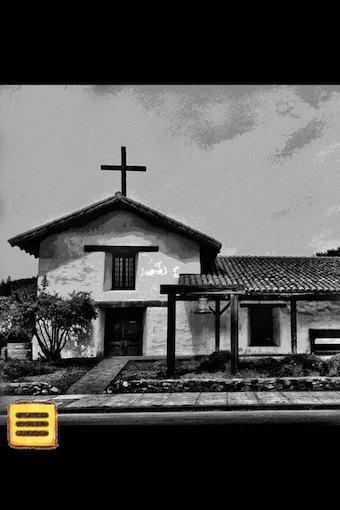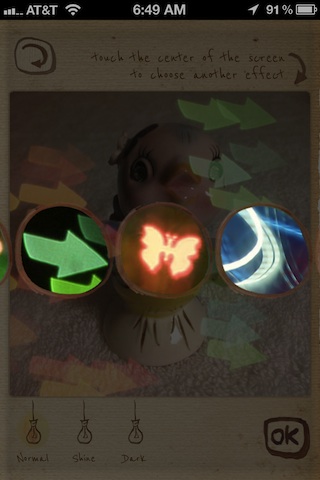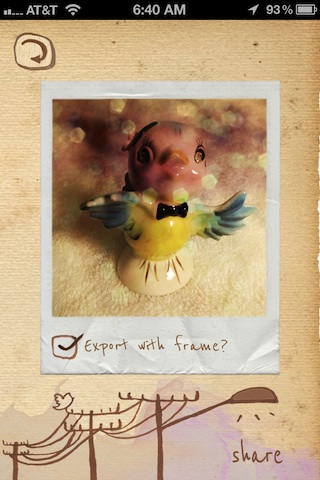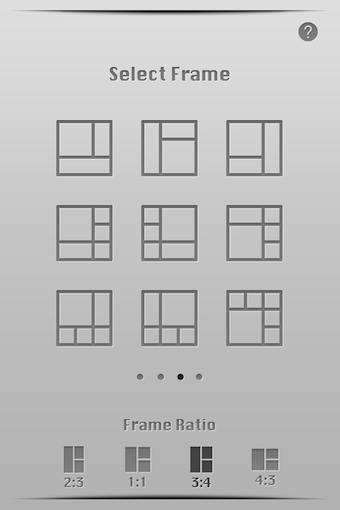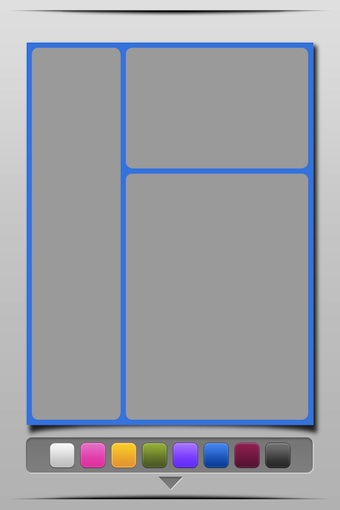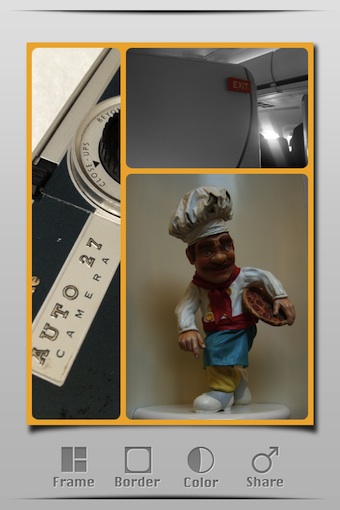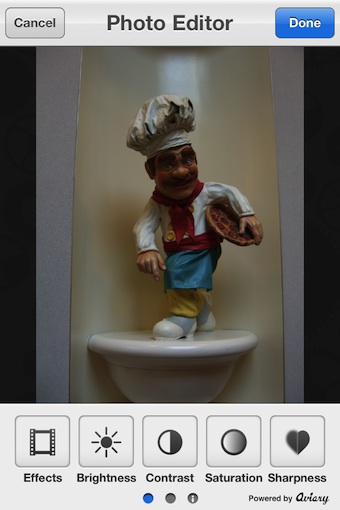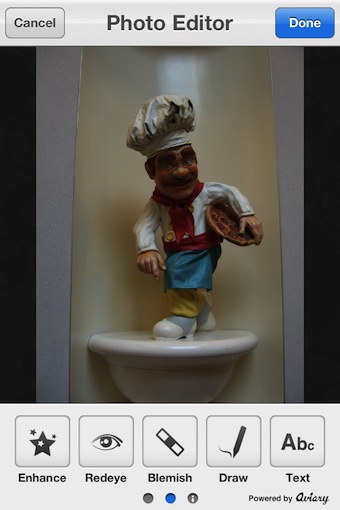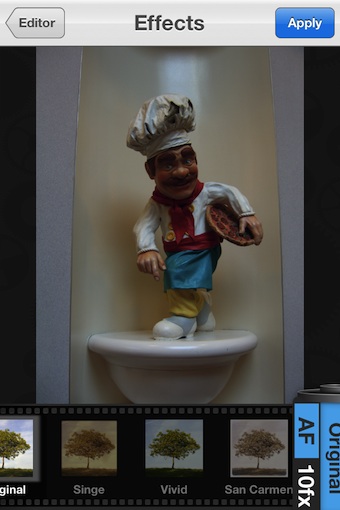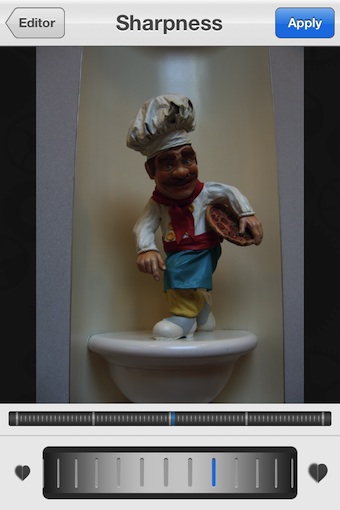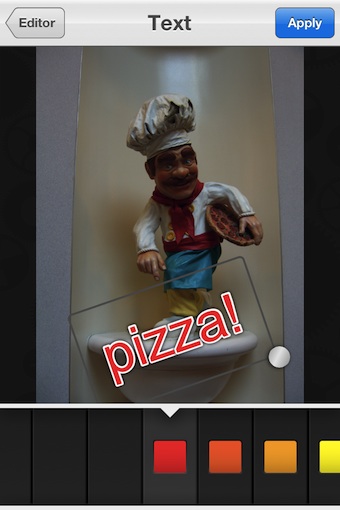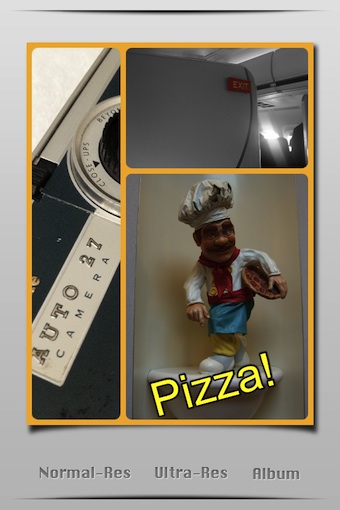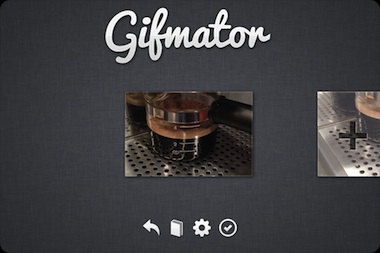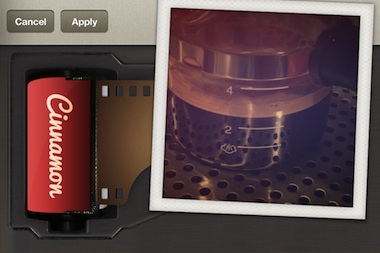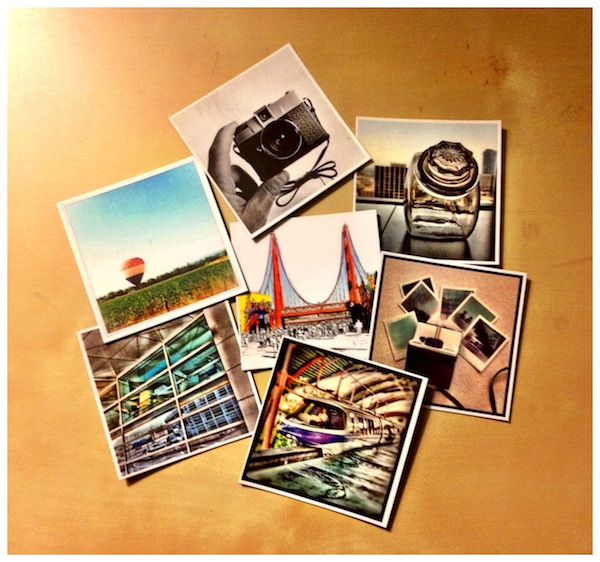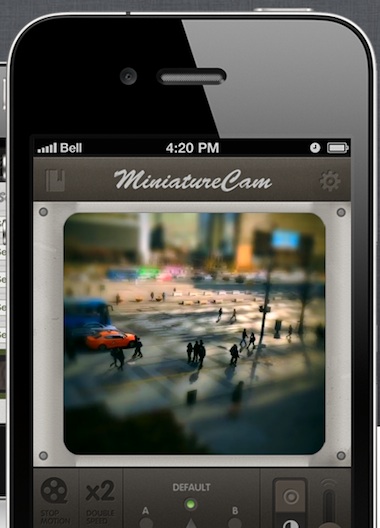There are two different lines of thinking when it comes to changing light sources in photos. There is those cute little dots of light to be added to photos for the Bokeh effect and there there is bright area highlights like a heavy light source. While I may play with both capabilities in this one app, LensLight’s new features means I will be leaning more towards the serious side of enhancing street walk photos.
I’m just diving into LensLight 3.0 and it’s doing everything as described so I won’t be knocking out a quick good/bad post, let me give the app a few days on the street before commenting. It is on sale for 99 cents right now so I thought I should at least mention it so you can jump in before the price goes up.
LensLight offers both light enhancements as well as texture filters. While the ability to adjust the light source location is lacking from more than adding the effect, the color picker for colorizing the filter is very nice. The color filter chooser actually took me from the app being cute to being a serious tool. Most of my photos shouldn’t be constrained to a default light when the world around us has reflective light of so many colors. With LensLight, the light splash can reflect the world around the subject in the photo.