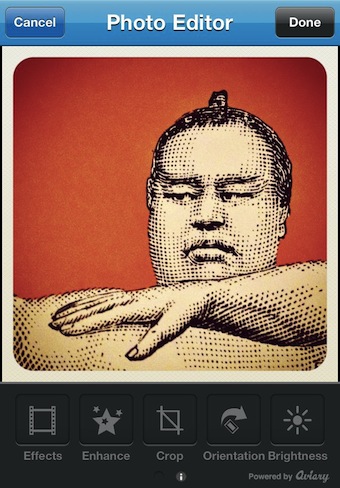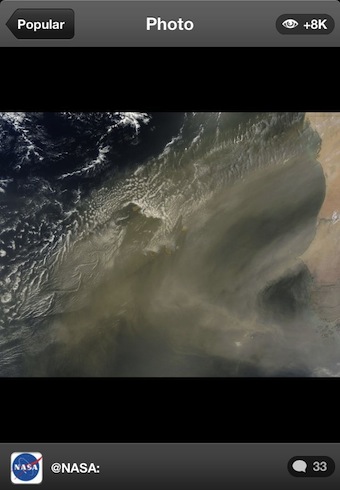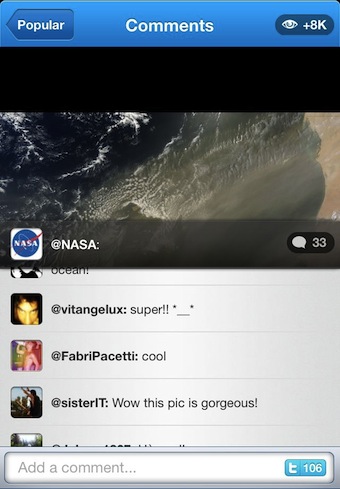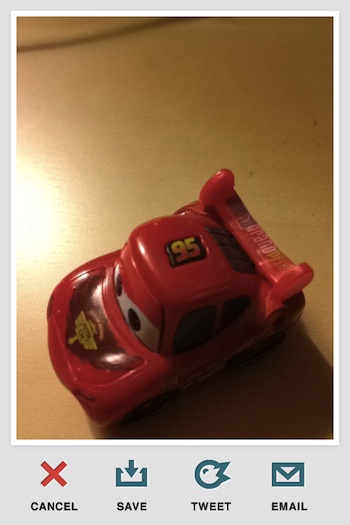A bunch of us was wondering why Twitter didn’t do more for photo sharing on the mobile years ago. There was a couple outside apps produced but the twitter apps never did more than let you add a photo or access photos in tweets via three taps. When Instagram hit the market, we felt it was a sign we were right and Twitter lost that game.
Now, a free solution from TwitPic has showed up to help you take photos, do a bit of editing, then post to your twitter stream.
After you snap a photo, or import from your iPhone photo library, TwitPic provides a few filters and image editing tools. These are from the Aviary free tools collection that developers can embed in their apps. Not sure why the app doesn’t use the full offering from Aviary. When the image is as you like, ‘Done’ takes you to a screen to add your 140 characters then post for all to see on Twitter.
Photos that are posted to Twitter can be seen in a scrollable, arranged by either Timeline (folks your following) and Popular. TwitPic does crop the images in this view so you see just part of the whole. Thus, you have a limited view and still have a extra tap to see the full image. The ‘profile’ icon in the upper right corner takes you to view your profile, images you have posted and comments on those images.
Select a photo in the stream to see it full size. If you do nothing for a bit or tap the screen, the upper/lower info bars disappear for a unrestricted view of the image.
When viewing an image, you can see in the lower right corner how many people have commented on it. Tap that area to open up the comments to add your thoughts and read text from others. There is another oval in the upper right corner of the screen, selecting it does nothing. TwitPic is a bit of a head scratcher where so much is possible but looks rushed to get out the door. Some people will post it’s a clean interface, I’m sticking with my feeling that it’s half done.