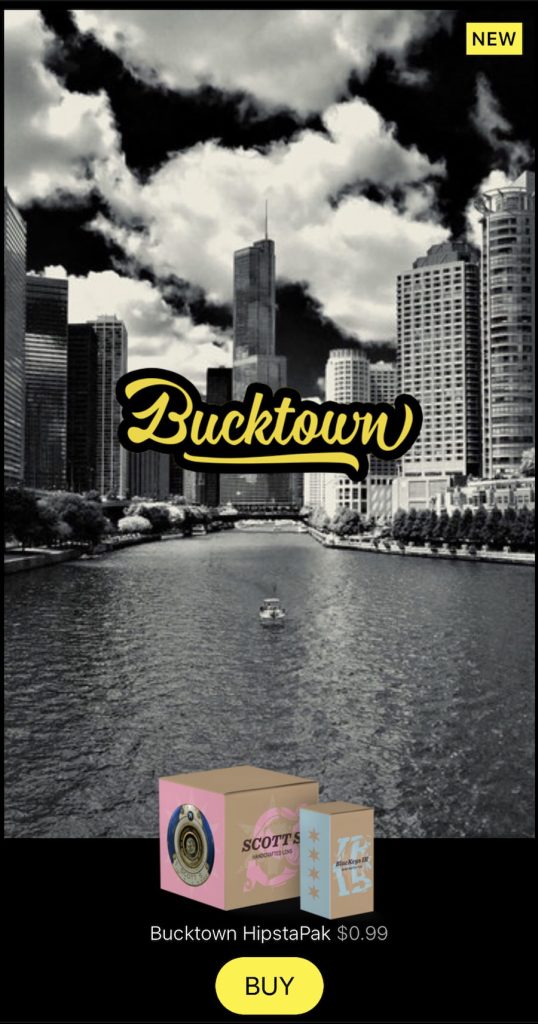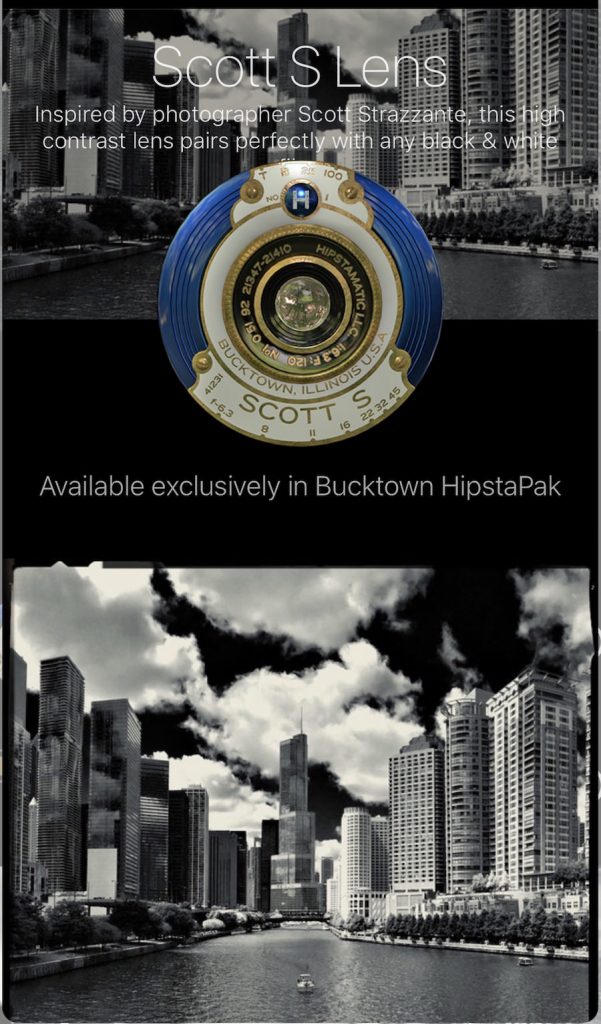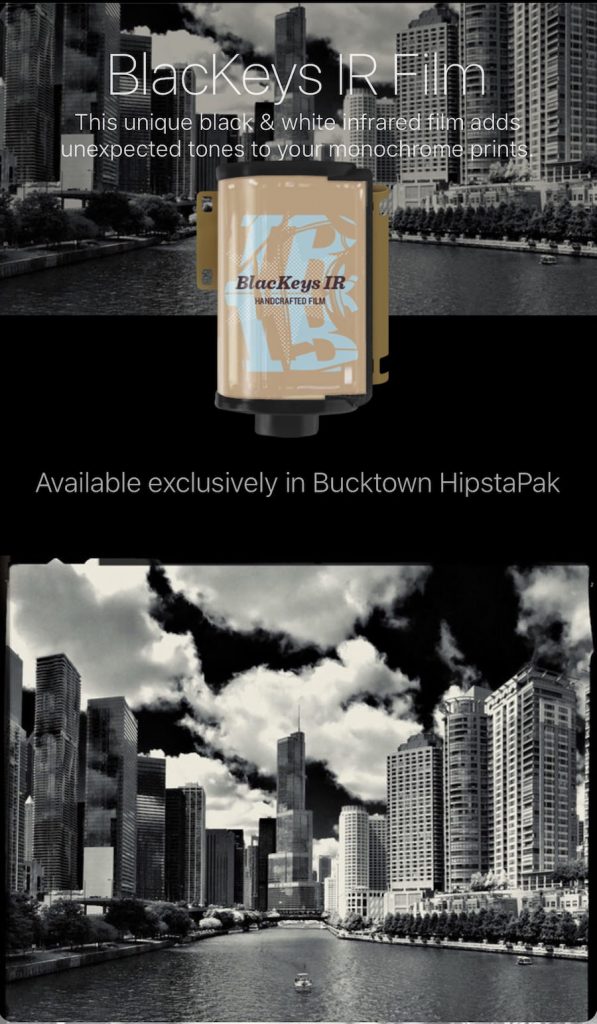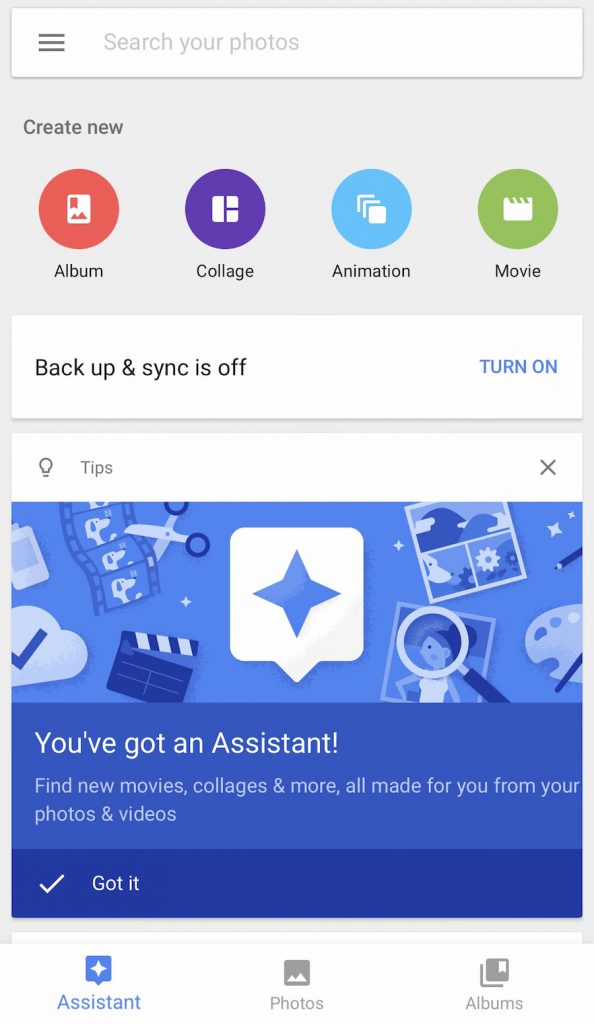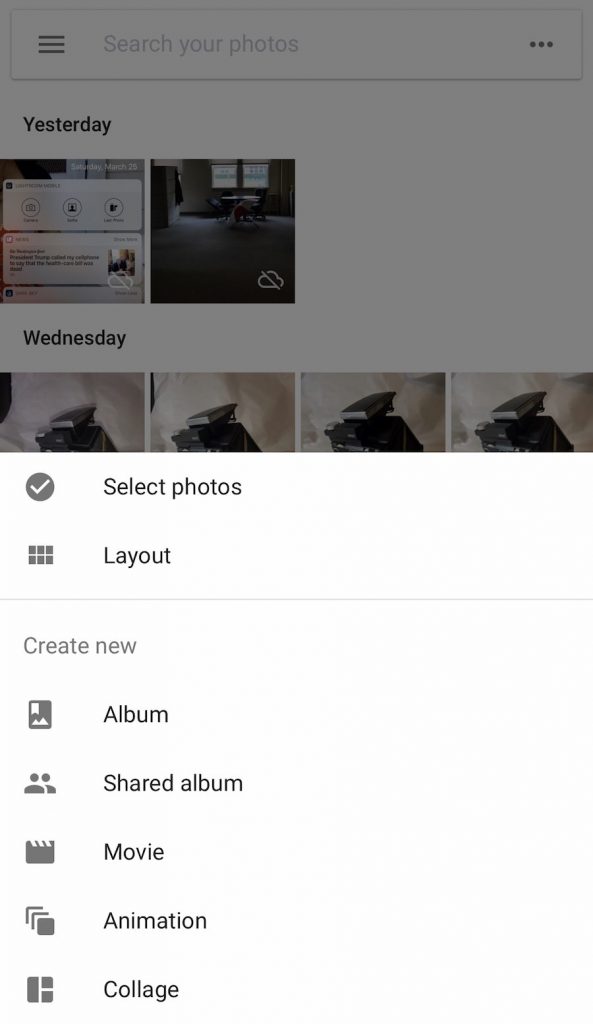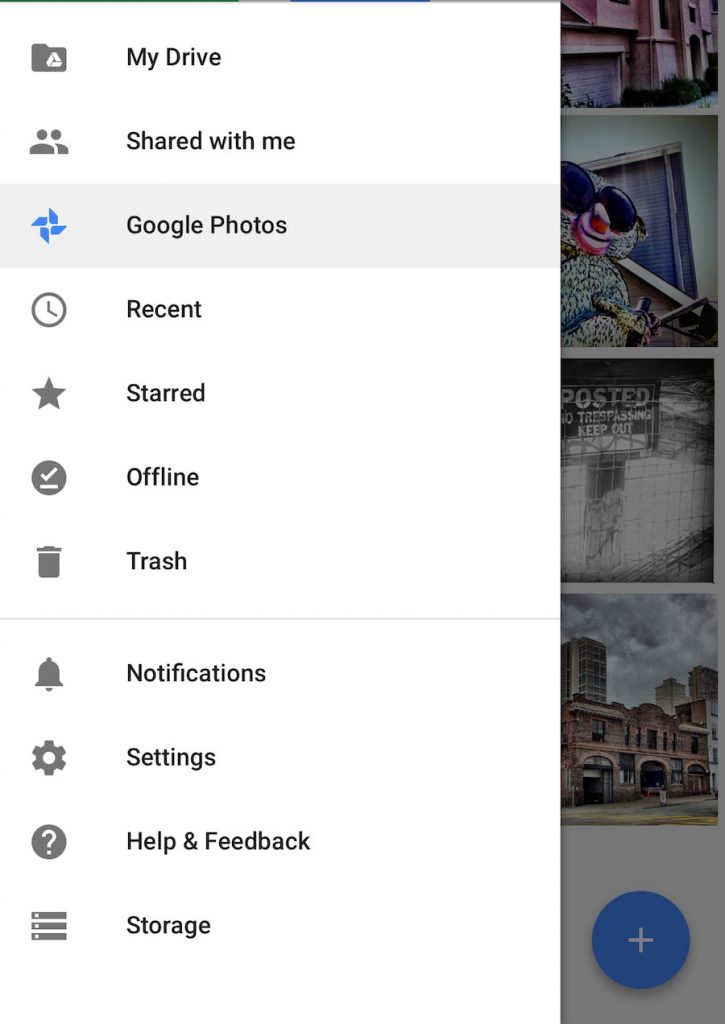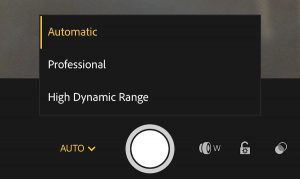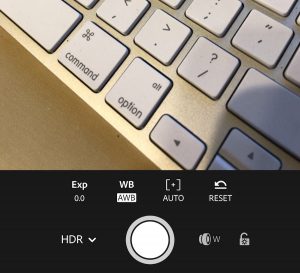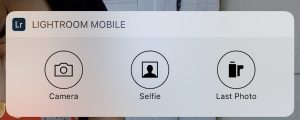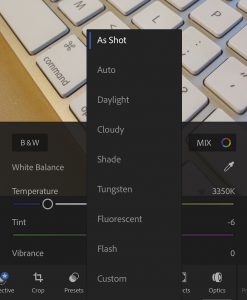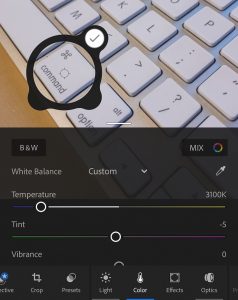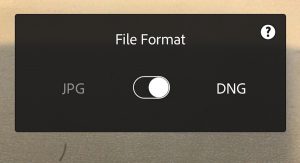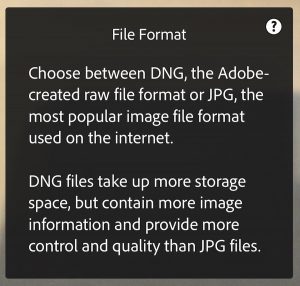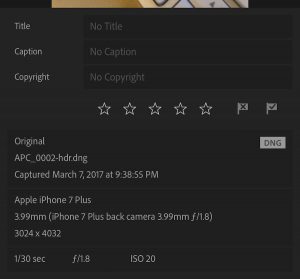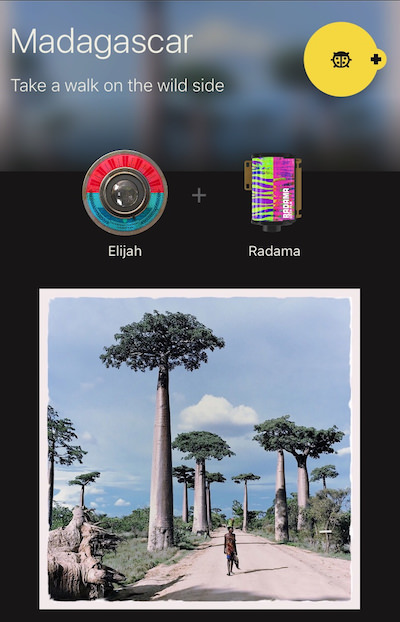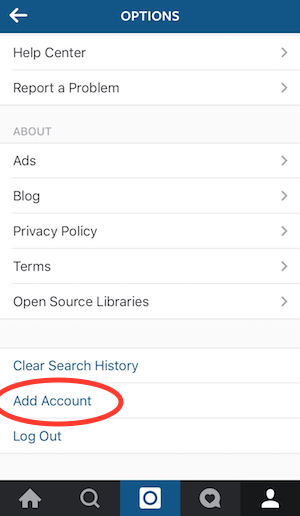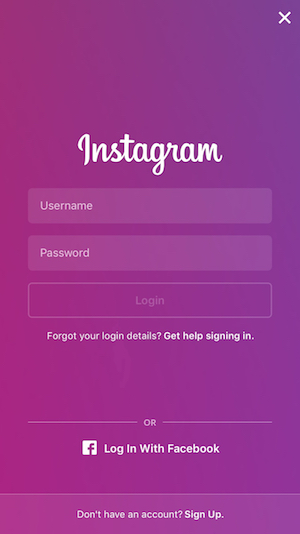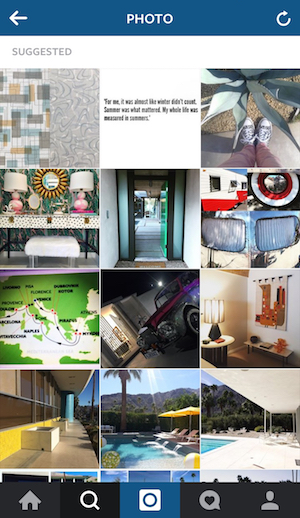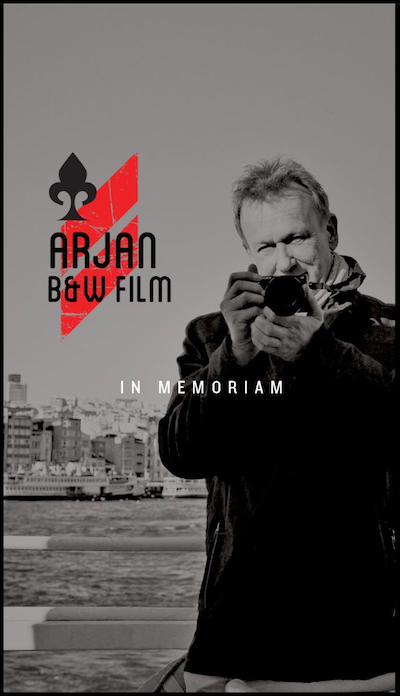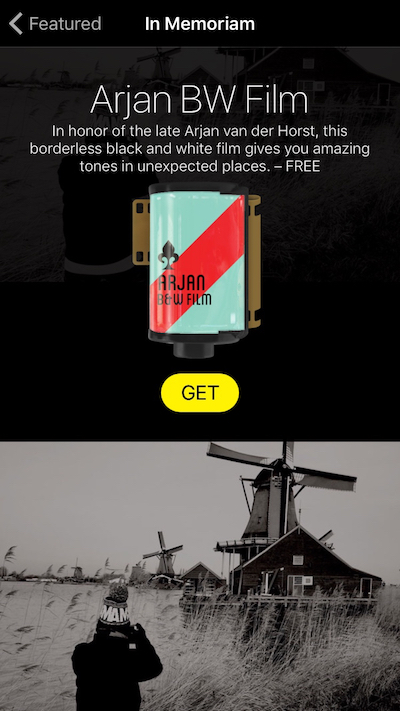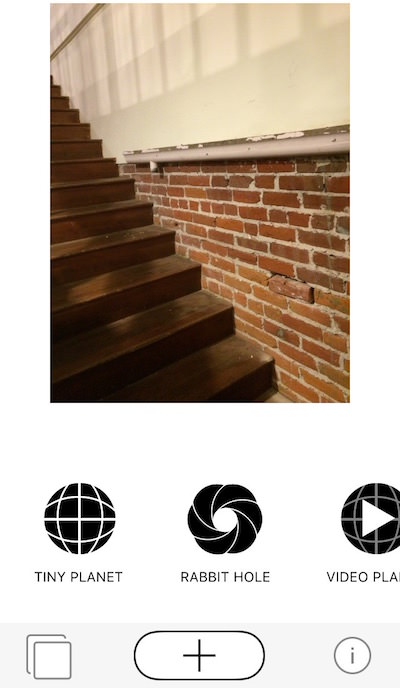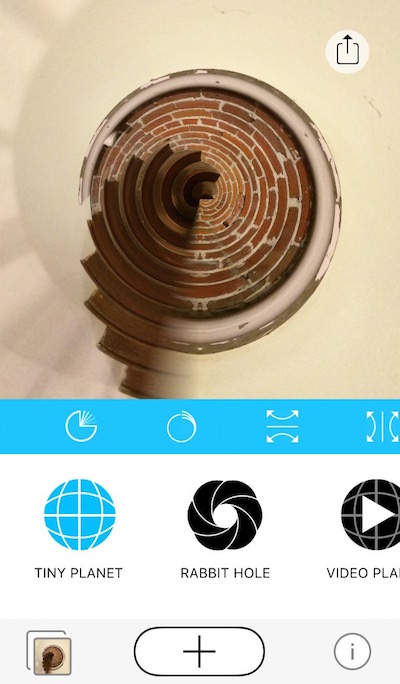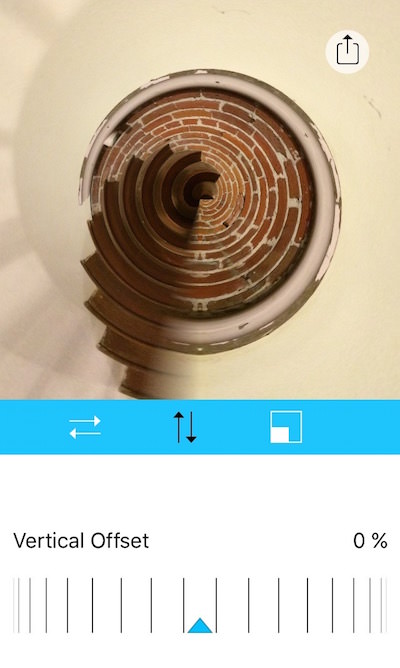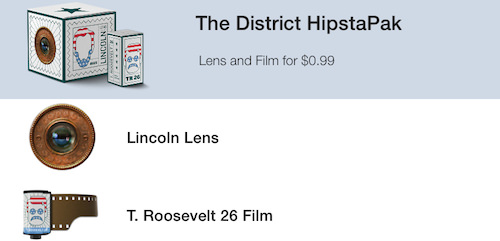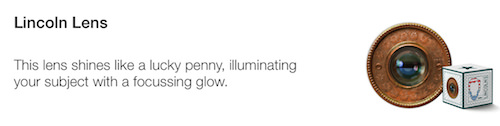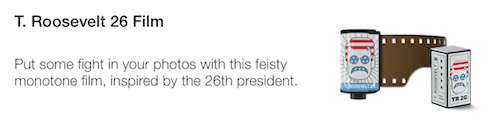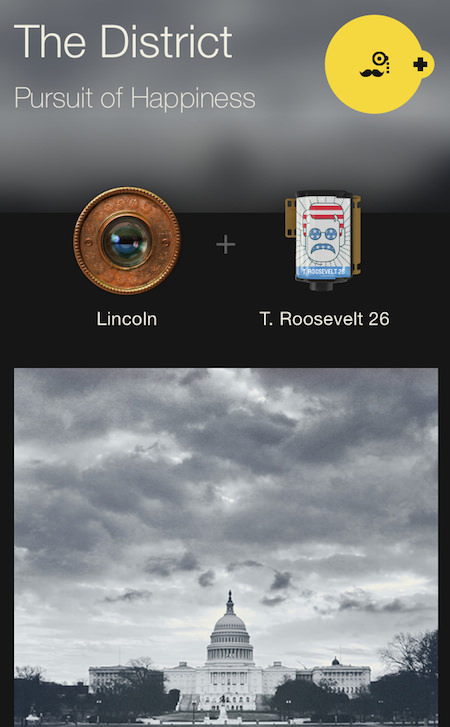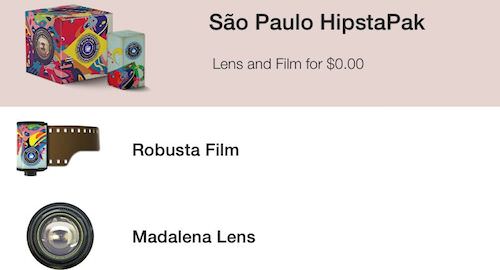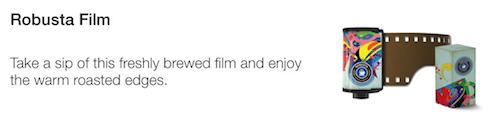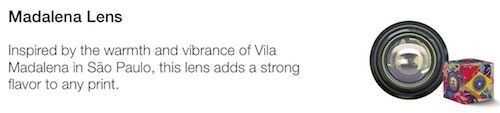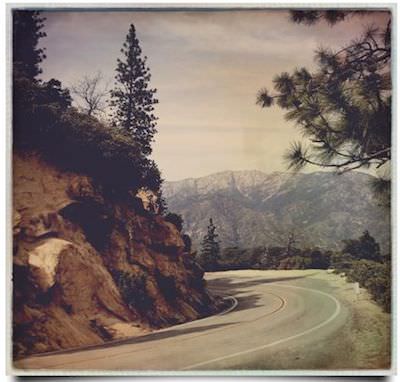The iPhone 15 Pro Max came out a few months back so there has been enough time to put together some tips for folks just jumping into some of the features available with the phone.
The iPhone 15 Pro Max has a variety of lenses that allow you to take photos from different perspectives. There is a main wide angle lens which is what you would typically use for general shots. Then there is a 2x telephoto lens that lets you get closer images as if you were zoomed in. This is great for getting nice portrait shots. Finally, there is an ultra wide angle lens which lets you capture dramatic sweeping landscape images that even the human eye struggles to fully take in. Be sure to switch between these lenses to gain different vantage points of your subjects.
Portrait mode is a fun tool that can be adjusted later if your focus depth isn’t where you hoped it to be. This produces a depth effect that blurs the background while keeping your main subject in perfect focus. The results look like beautiful DSLR-style shots. Portrait mode works best on people, pets, or objects set against relatively clean backgrounds. Use this to make your main subject really stand out.
You may need to manually adjust exposure at times if the default settings produce shots that are too bright or too dark. Tap to focus on your main subject, then hold and slide your finger up or down to increase or decrease the overall brightness levels accordingly before taking the shot. This little tweak can make a big difference in tricky lighting.
For low light shots, be sure to take advantage of night mode. This setting takes multiple exposures then blends them to greatly reduce noise. That allows you to produce clear, bright images even in near darkness. Night mode will kick in automatically but you can also turn it on manually if needed.
For maximum editing flexibility later on, use the 48 megapixel ProRaw setting on the main lens. This massive resolution captures incredible detail packed with way more imaging data than a normal photo. Just be aware files take up a lot more storage compared to standard shots.
I hope these iPhone 15 Pro Max photography tips help you capture awesome shots.