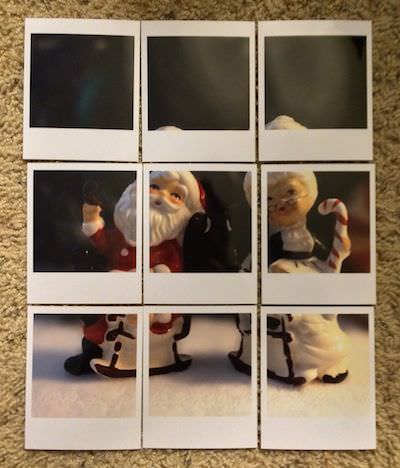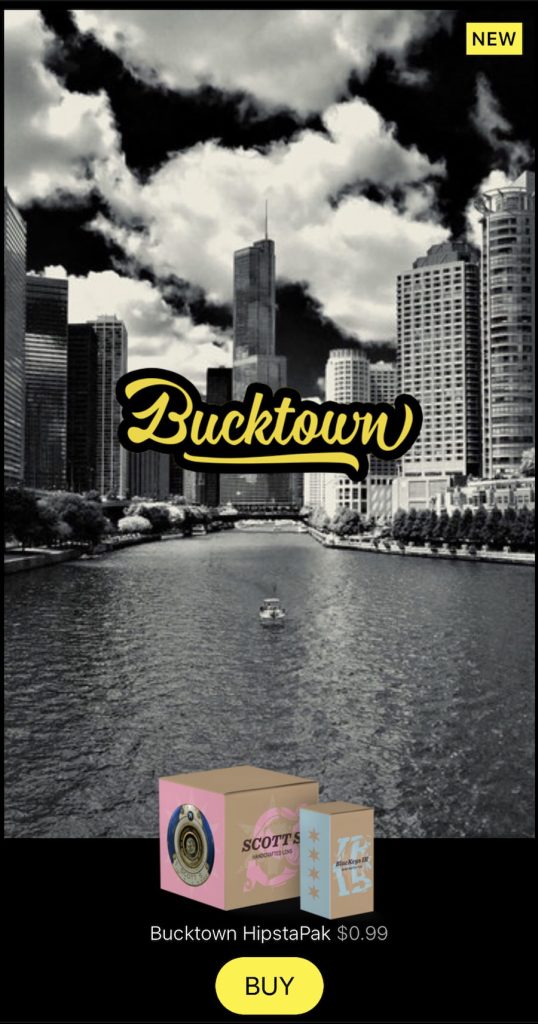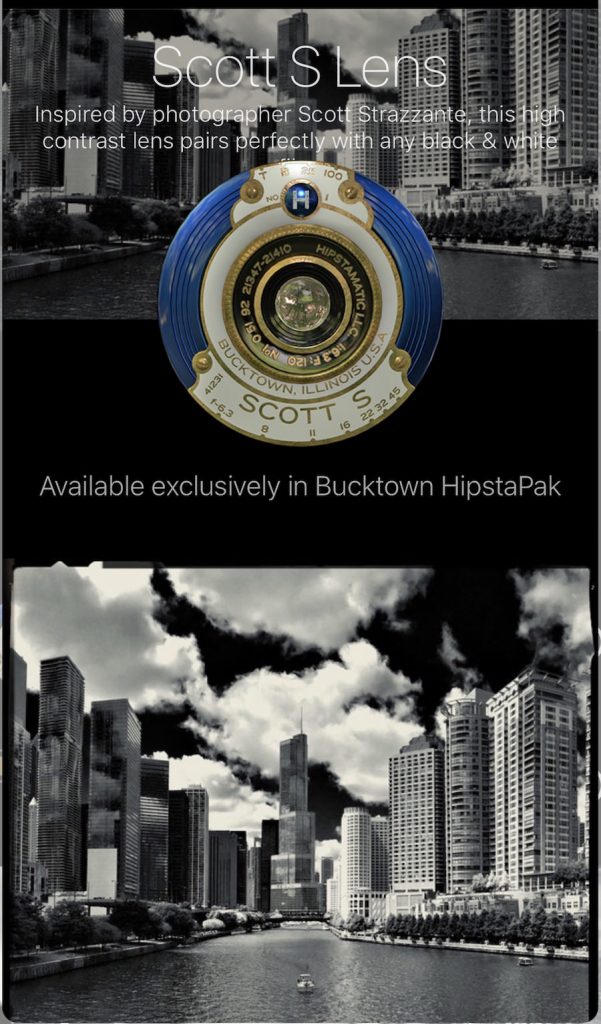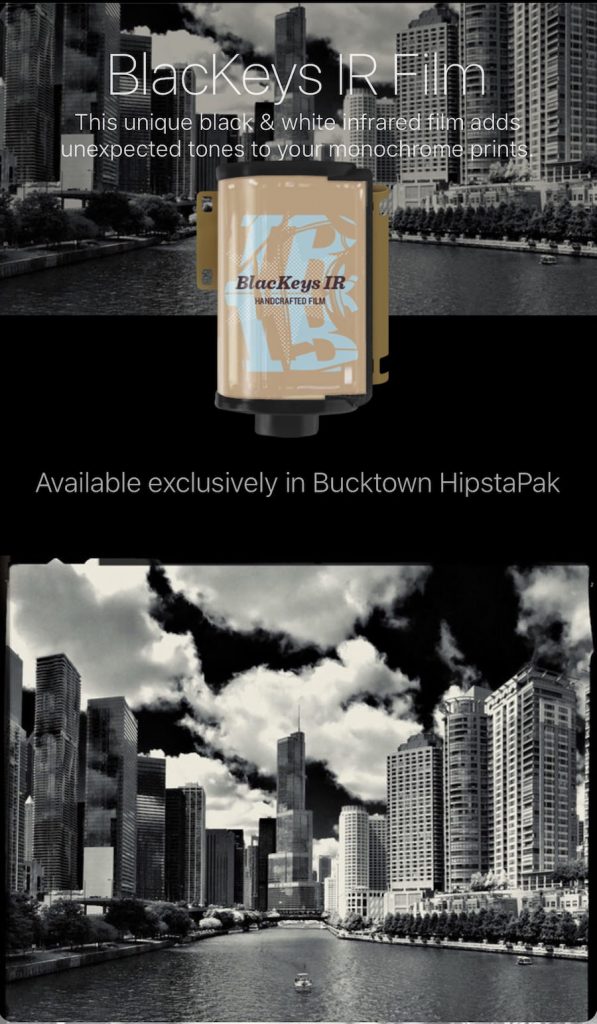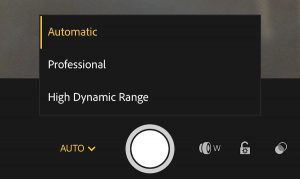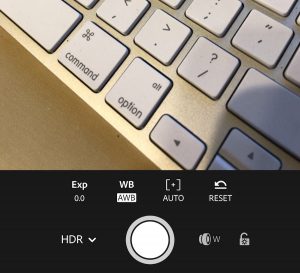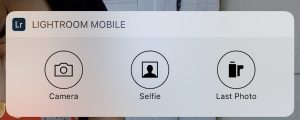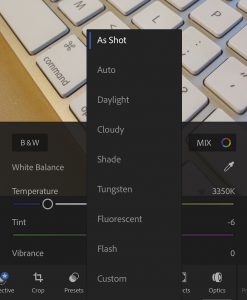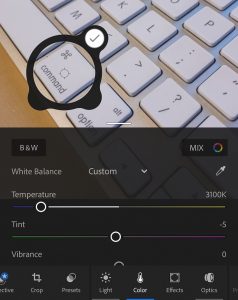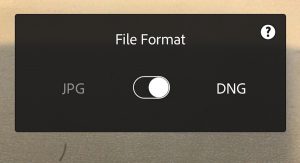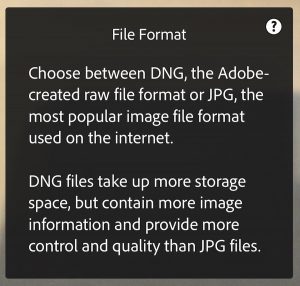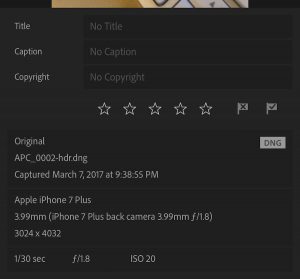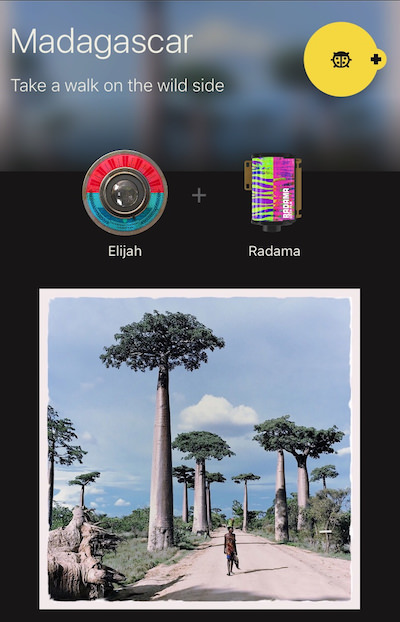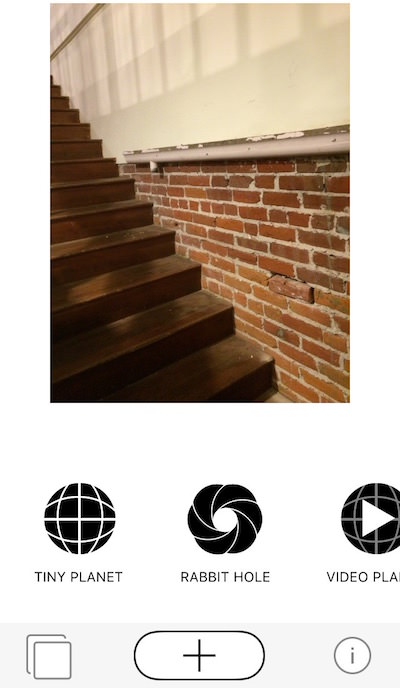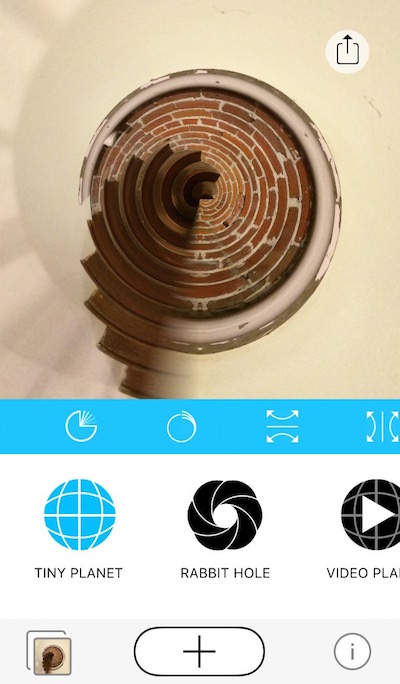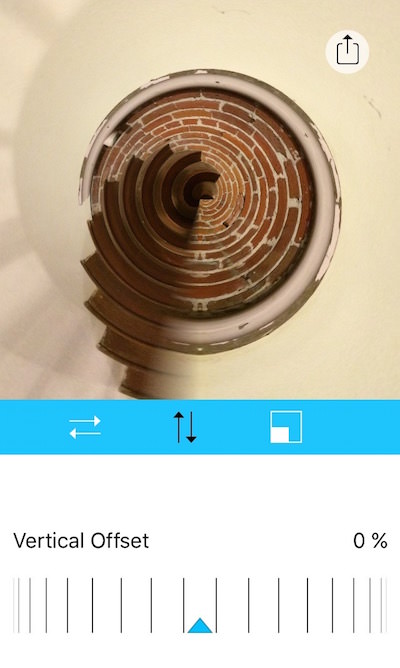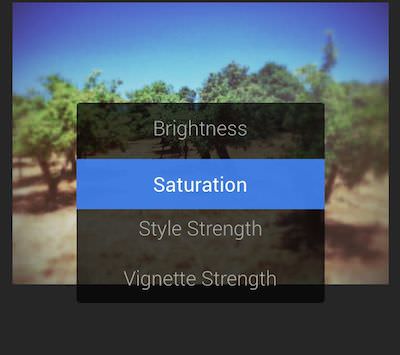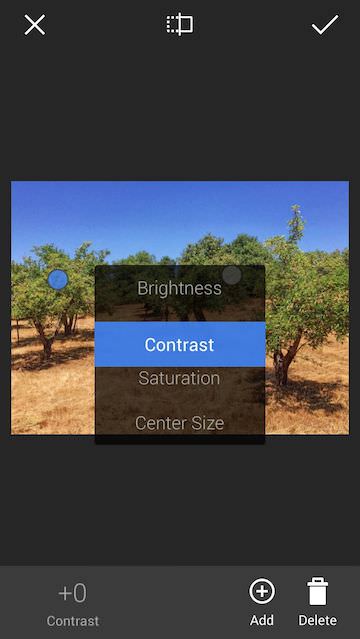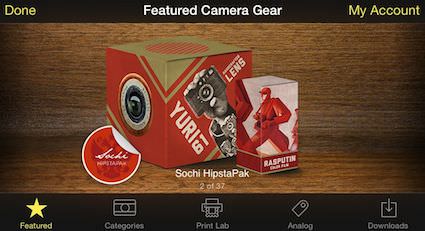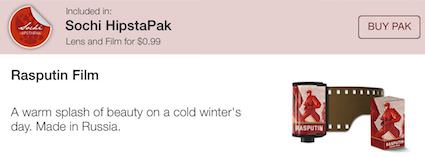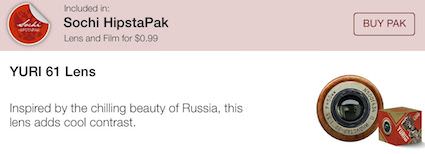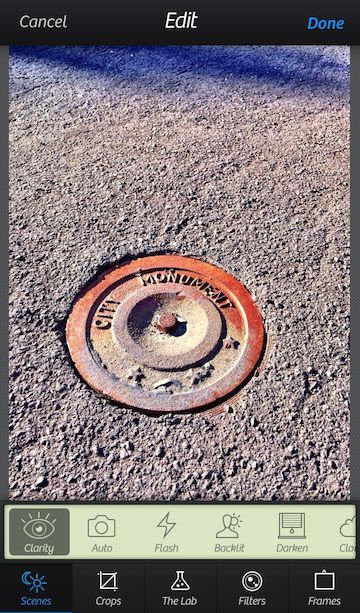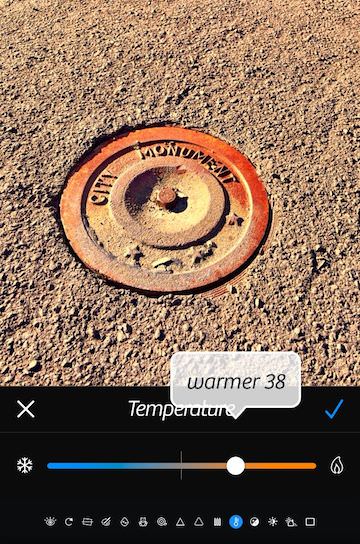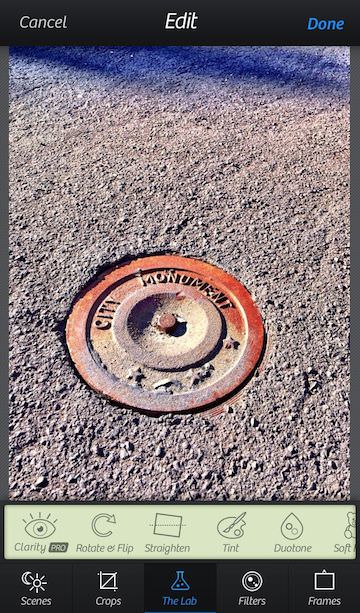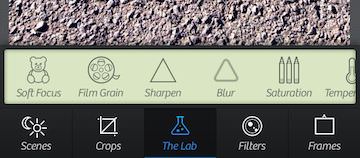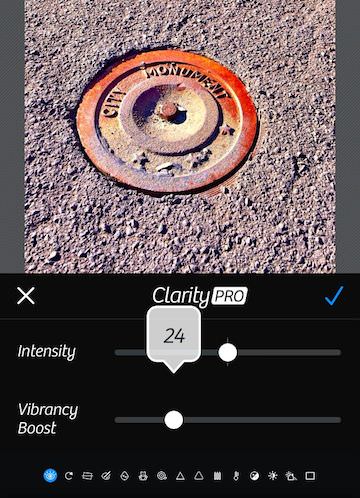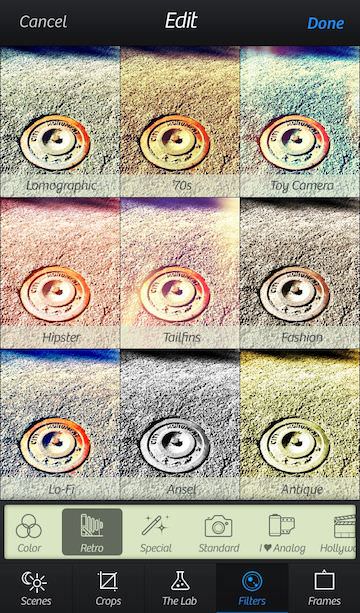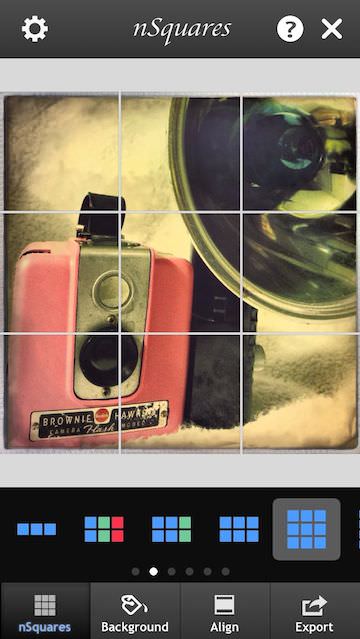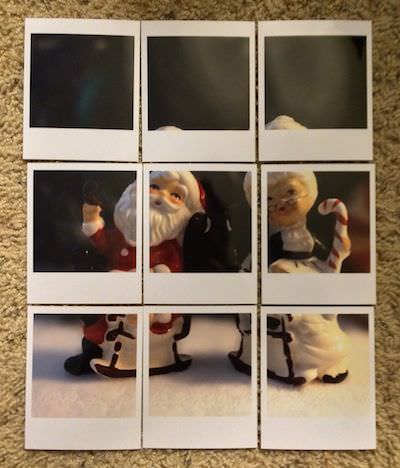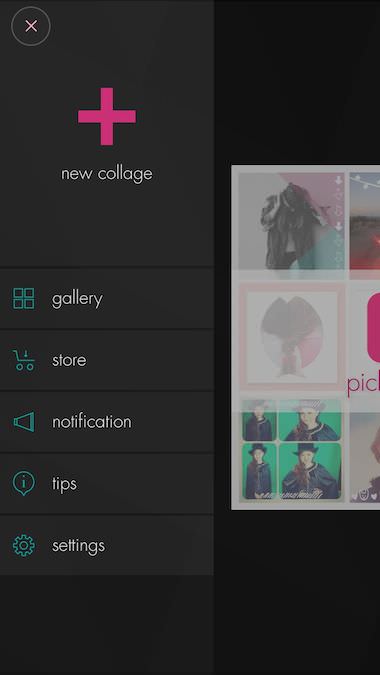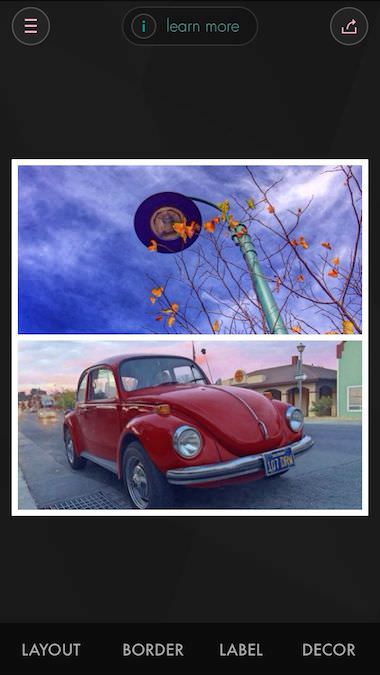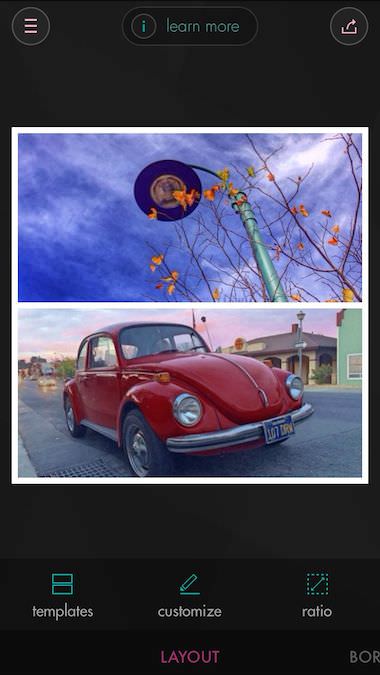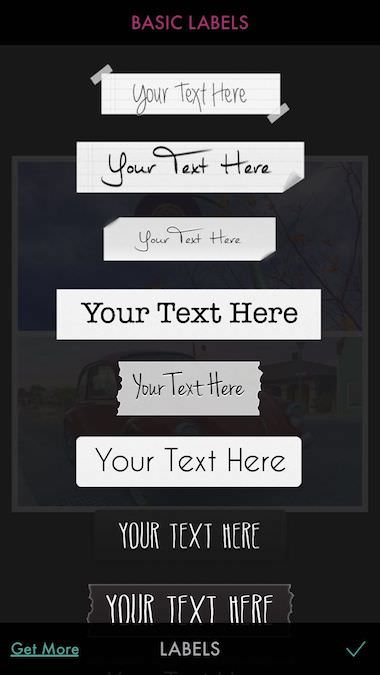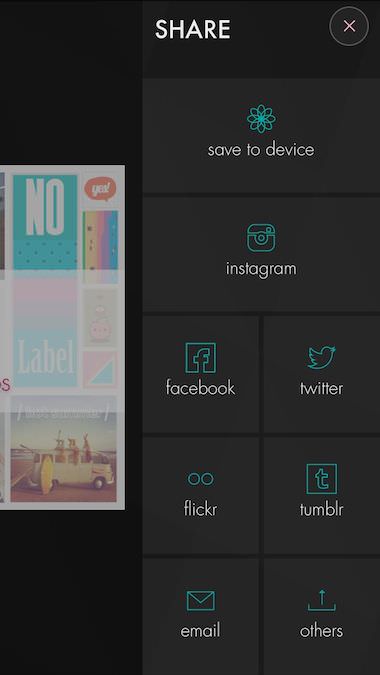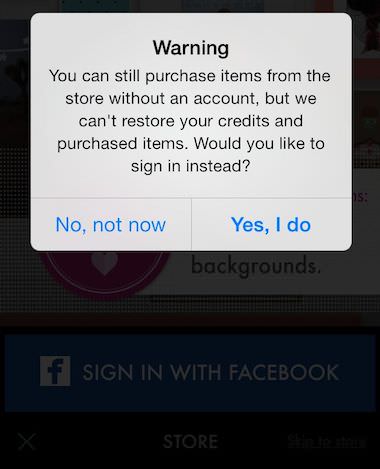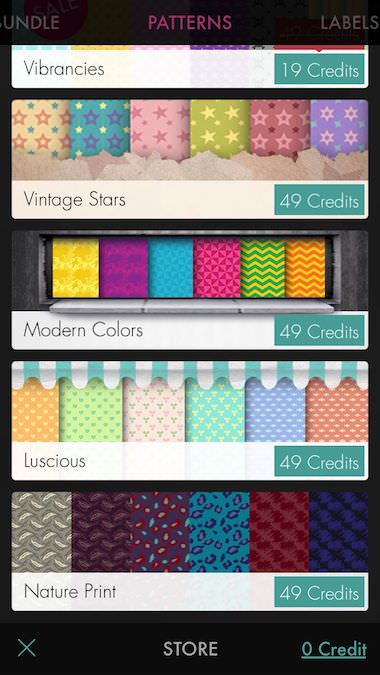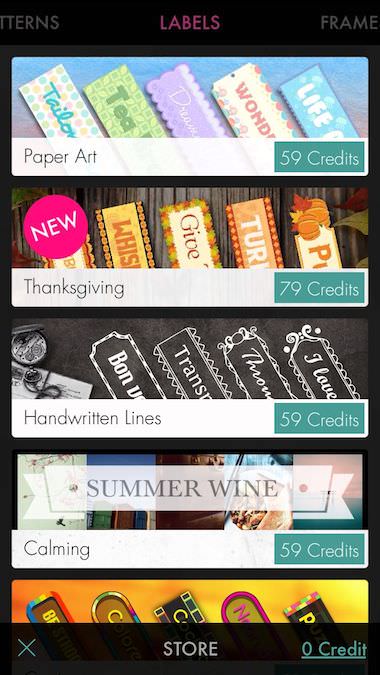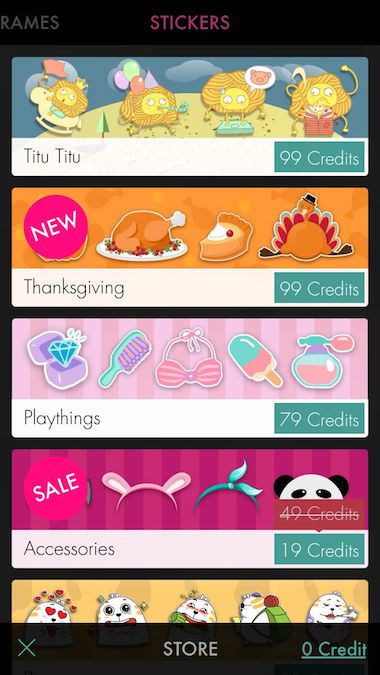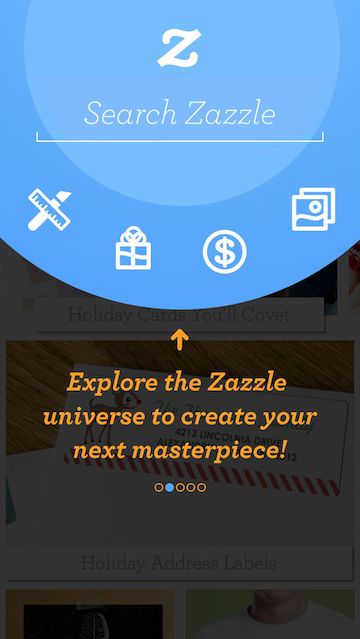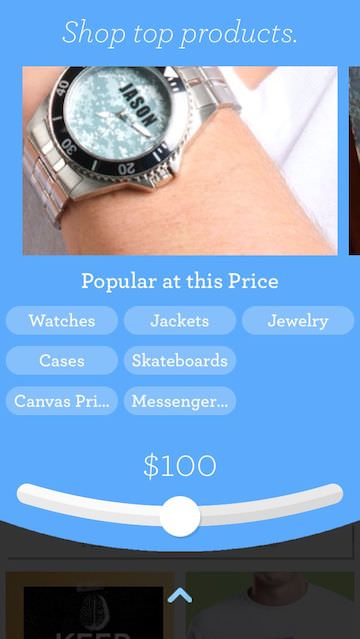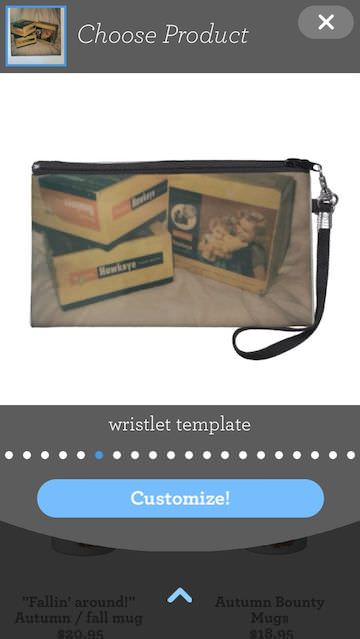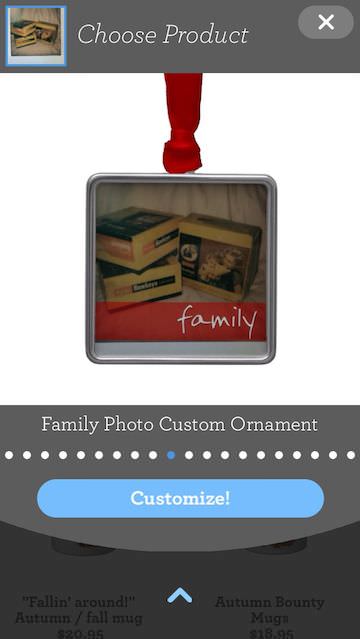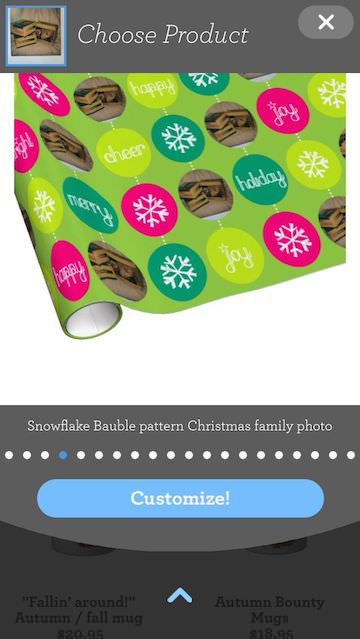Major Polaroid fans have rows of Polaroid shots all nicely lined up on their walls. Artist create smaller collages of Polaroid photos put together to make a bigger picture, telling a story. Usually, this is done by scenes that require several photos to cover an area or a subject from different perspectives.
Not having a Polaroid camera in a person’s camera collection doesn’t mean the art can’t be done. One quick solution is to take a photo with the iPhone and split it into sections, sort of a reverse multi image collage. Instead of starting with a bunch of photos and arranging, start with a single image and cut it apart. With the holidays around the corner, snapping a photo of something seasonal will be great to use. Luckily, my wife owns a Antique shop so I have lots to grab quickly. Holiday Store window decorations are another option rather than setting up a shot on your own.
Using nSquare, I import a photo a choose how many parts I want it broken into. The app actually allows for multi photos and resizing a single.
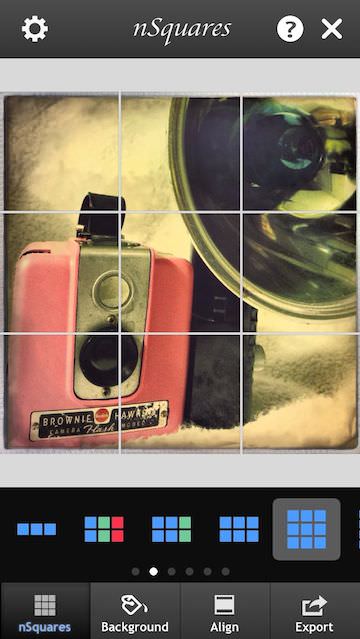
Keep in mind, this app will be breaking the photo into individual images in your iPhone’s camera roll. You can do the process twice, using the same image both times but adjusting a bit so that one square in the pattern of photo parts is slightly off ‘normal’. Think ‘Picasso’

Now that you have your bits, you can use them as they are, printing each. If your going to print your own, you may want to import the photos into the Instant app. Instant is a Polaroid app that will surround the images with the classic Polaroid frame, as well allow for adding a touch of retro finishes. Print, then trim.
If you don’t want to print, trim and cut, there is always the free app Printic. Printic offers a variety of print/mail services, the one I used for my wall art is their standard format which happens to look a lot like a Polaroid framed images.
The individual images can be stuck/pinned on the wall or clipped together and hung as a single large using. Now, looking at the below images arranged, you can see how the borders or resizing of a single image will give a more retro pop to the overall story. Remember, each frame is a separate image that can be tuned, but with nSquare, the individual images are basically cut apart for you.