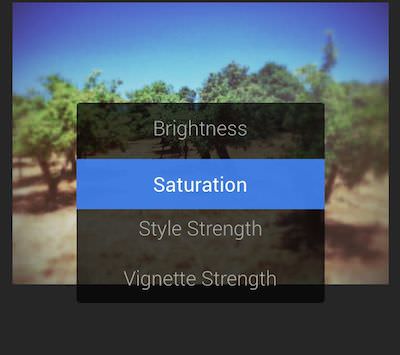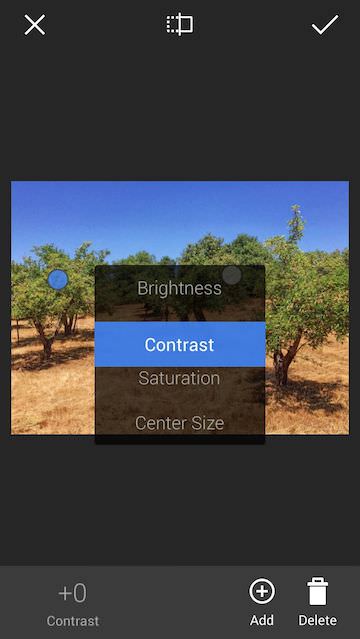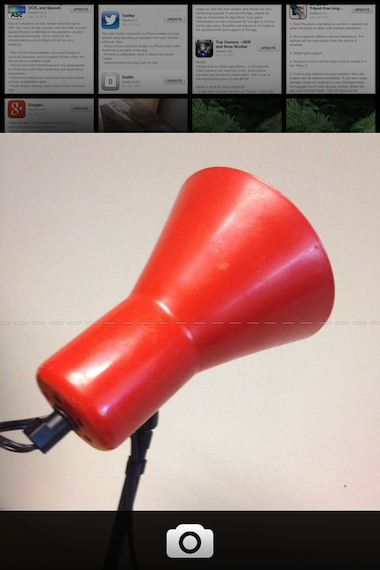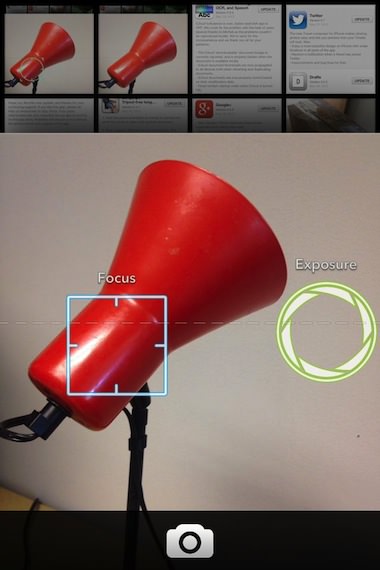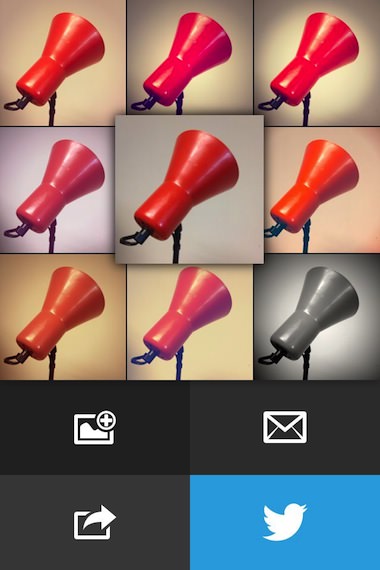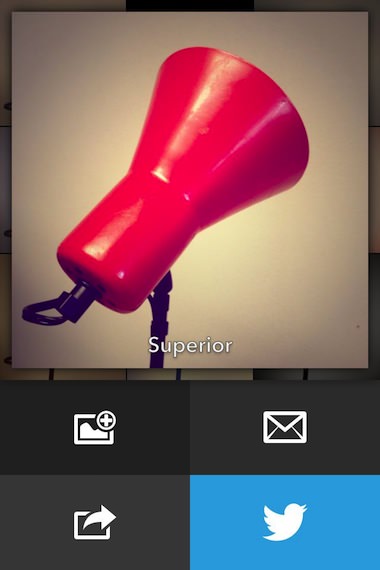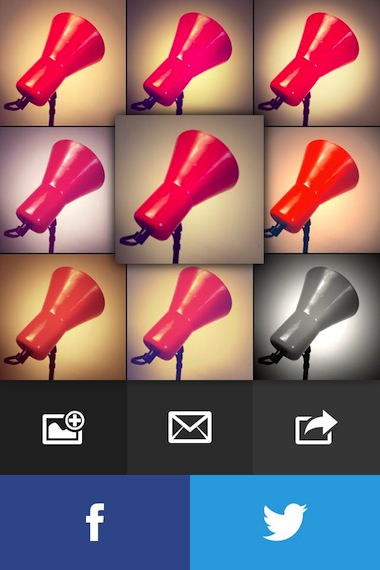Google+, the social sharing service from Google, has its lovers and haters. Google has tweaked it from time to time to get it to match a plan they have. While I post there and enjoy viewing many photographers work, it has never caught on as my first social solution when I want to get the word out. That is just me, your milage will vary.
Many updates appear to be to tie Google+ more directly into Google’s other services, and in some cases for enhancements to replace the need of those other services. One area of enhancements has been the improvements to the photo editing features. There is still the ‘quick filters’ for effect, but now there are other enhancements in the area of pinpointing photo turning.
The photo editing features are available on either the iPhone or iPad via the free Google+ app. It does require you have a Google+ account, but you are not forced to ever post any of your images to Google+. That said, inside of Google+ is the feature to auto sync all of your photos to the Google online storage if you would rather use another service than the iCloud/iPhoto builtin option.
Starting off, the app lets you take a photo or edit one you took previously. Across the top is a Cancel (exit without saving any edits), an undo, a mirror flip and ‘Done’. After you complete your edits, the photo can be saved to the iPhone’s photo library or shared for others to see on Google+. Across the bottom of the first screen is Google’s Auto Enhancement too (it does allow a slight bit of control over the amount of ‘auto’ applied), then the Crop and Rotate tools. I’m amazed at how few photo editing apps do not include a ‘rotate’. A quick win for Google+ photo editor.
Swipe across the bottom of the screen’s menu to go to the pre-configured filters.
Choosing a Google+ photo editor effect filter opens to a group of finer detailed options in that area of filters. Generally, these can be selected to fine tune the amount of the effect applied too.
The pinpoint editing option allows for taping a location, adjusting the size of the area to be impacted, then swipe left/right for the amount of the effect. A swipe up/down offers more options for the tuning. The app allows for multiple points to be selected and tuned (individually) without having to exit and return to the photo like other pinpoint solutions do.