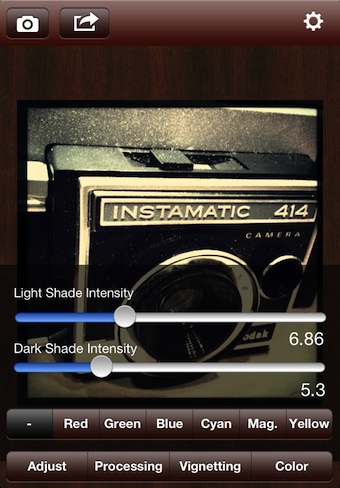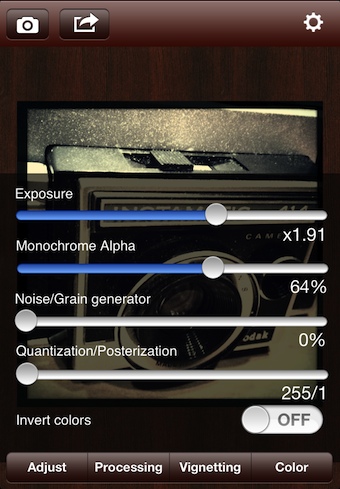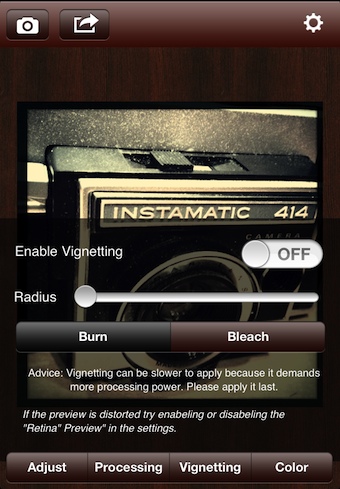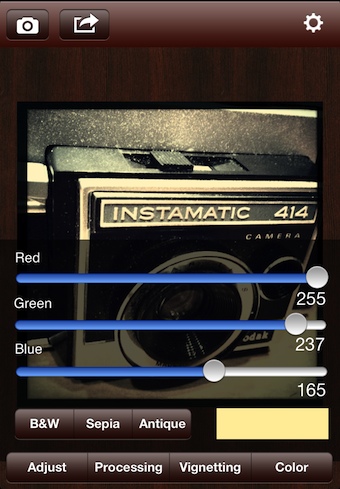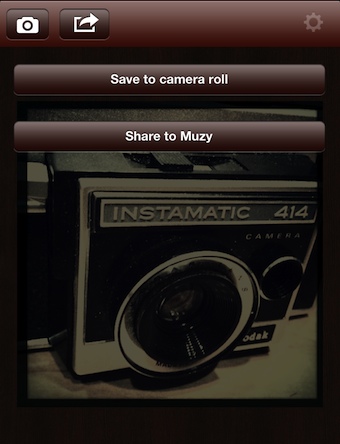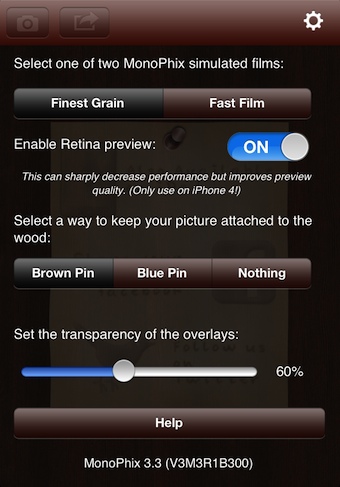Camera+ is an app I jump to when I need to do a quick tune of a photo. The app has a large group of filters, that can be layered and each can have their level of application adjusted. As well, there are non filter tuning options, frames and rotate. One of the best known Camera+ enhancements is the Clarify tool. Apply the feature to sharpen colors and brighten dark areas… sort of a clean HDR solution without going full HDR.
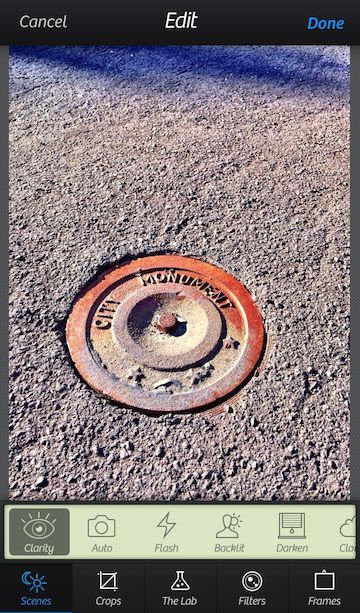
The adjusters for filters more descriptive now via icons and colorization in the slider.
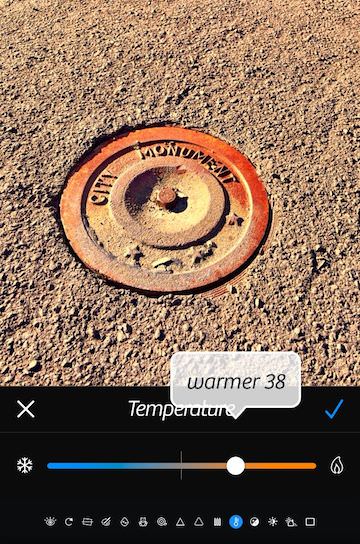
In addition to the Scenes, Crops, Filters and Frames in now ‘The Lab’ option. Some of the options Camera+ already had like Rotate are in this group now. Also, is the addition of more Power adjustment. This is where Clarify Pro lives, along with DuoTone, SoftFocus and FilmGrain.
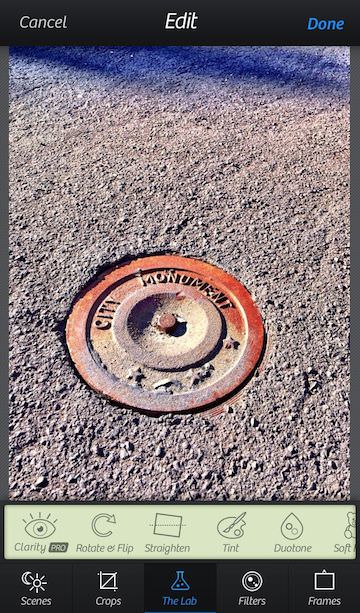
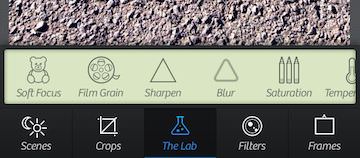
Depending on the enhancement, there are different and possibly multiple sliders to get the impact to the level the user is looking for. As the Camera+ slider is moved, a percentage number appears above the line (disappearing when the slider movement is stopped). Notice the other options in the tuning group are available to jump to via the micro icons along the bottom of the page, no need to go back to the overview screen.
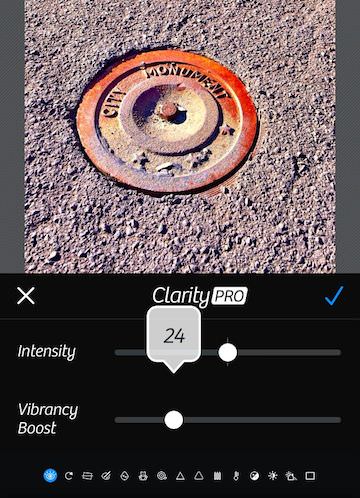
The filter pages still show the different filters applied to the image. The thumbnails look larger and easier to see the photo impact. ‘I heart Analog’ and ‘Hollywood’ are still extra charge filter groups. While Camera+ isn’t a ‘photoshop’ of iPhone, it is an app that adds a bit to any iPhone photo.
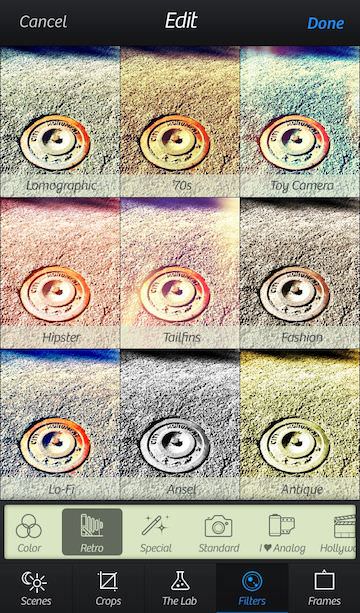
Tag Archives: photo editor
Advanced Monochrome Photo Editing on the iPhone
I have covered my fondness of the challenges of black and white photography before. There is some fun in taking color photographs and converting to black and white since not all images work in both worlds. Generally though, like using non-color film, I prefer using an app that ‘shoots’ without colors from the start.
When managing monochrome photos, I recently found an app that allows a lot of precision tuning to adjust photos for maximum effect. MonoPhix is not a filter app. It offers editing of full resolution photos on the iPhone (separate version for the iPad). I wont cover how each of the slider option impact a photo, that would make for a very long post.
You can do a lot of fine tuning with the Processing option. Changes happen to the photo in real time as you make adjustments with the sliders. Sadly, I have yet to find a way to view the image without the tuning options over the top of the image. MonoPhix has so much to offer in getting the most out of a photo though, I’m willing to work around the view shortcoming.
The Vignette effect option is on/off, then a bit of fine turning. I have mixed luck with this feature, it really depends on the photo being edited. MonoPhix seems to glow or pixelate the outer edges on some photos. Particularly if the photo already had a bit of a natural vignette effect.
For Coloring, choose the overall color from the three buttons: B&W, Sepia or Antique. Notice the box to the right of the button shows in color which option was chosen since the buttons do not show the state they are in. After choosing the overall ‘color’, use the MonoPhix sliders to fine tune further.
“Sharing” for your photos edited in MonoPhix is either saving the updated image to your iPhone photo library or out to Muzy.
The finished image is still the full size and resolution you started with.
Yes, MonoPhix has a settings area where you can decide on using high quality versus faster turn around, if you have a Retina device for previewing the edited photos, here you can turn on/off the cute tack pins that virtually hold your photo in place while editing and the overlay’s transparency.
A word of warning about MonoPhix, it has no ‘back’ or ‘escape’ when you enter a new window. If you choose the share button from the upper bar, you are going to share. Until you choose how you will share the photo in progress, you can’t escape out of the page. The only way I have found is the leave the app, double tap the Home hardware button, and remove the app from the Multitask bar. Be aware that sometime that will remove the image you have been working on too so before you go there, know how you have edited your photo so far. Otherwise, the app is proving a nice tool to get just a bit more out my iPhone black and white shots.