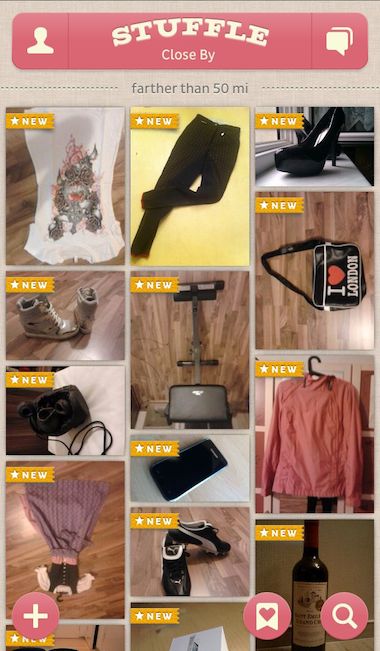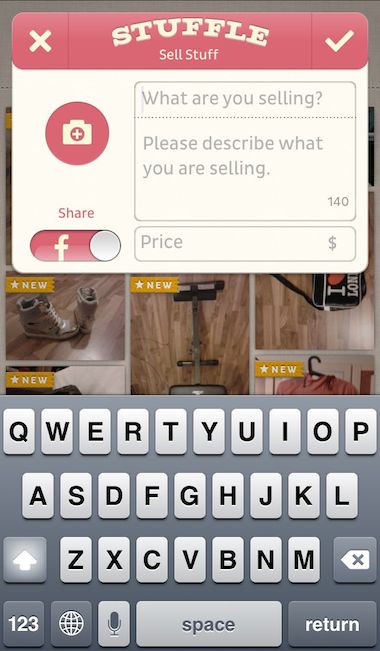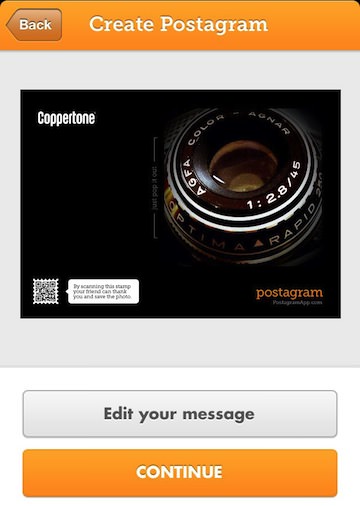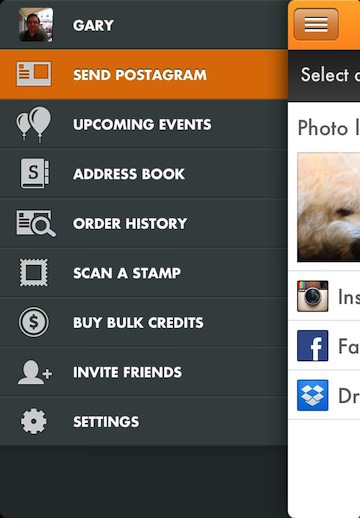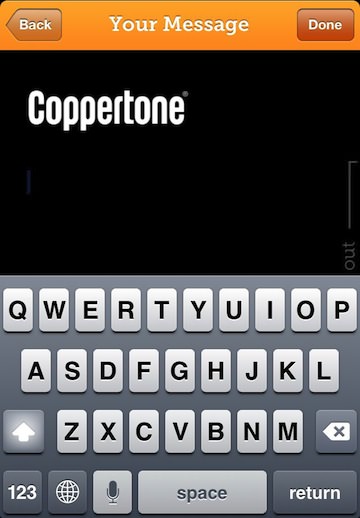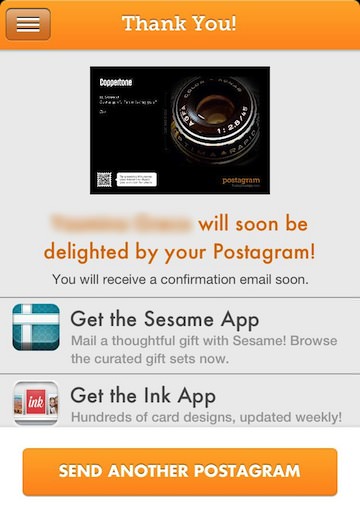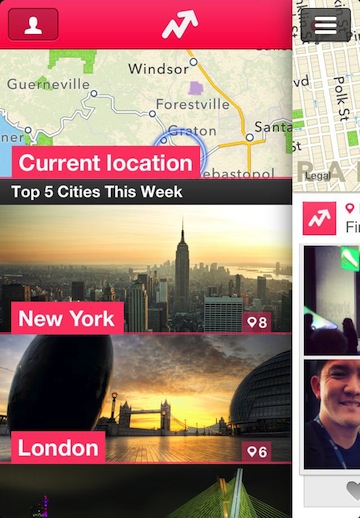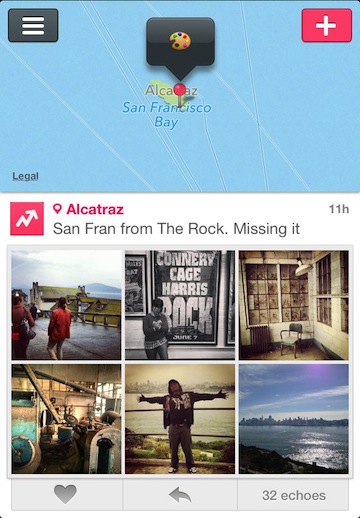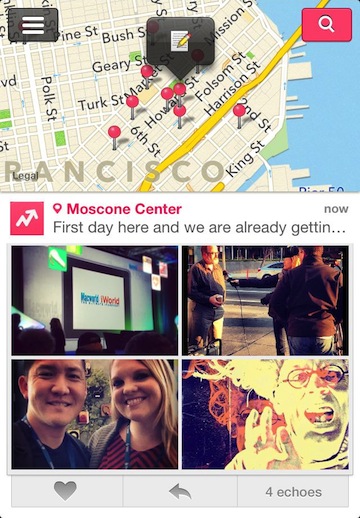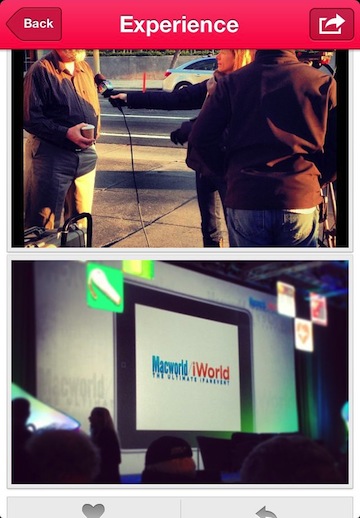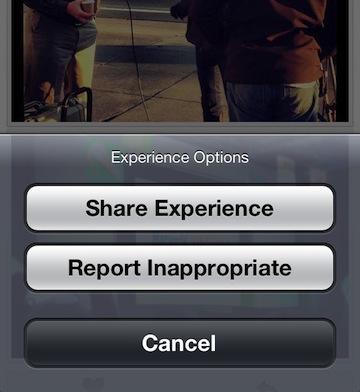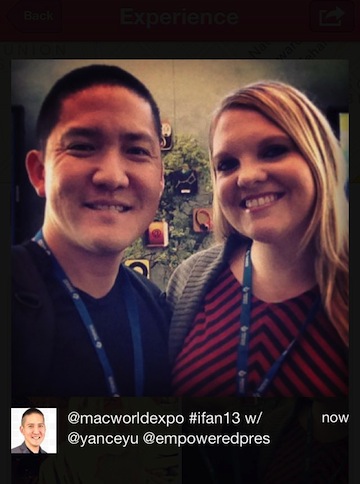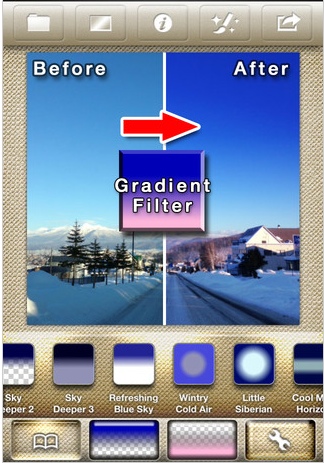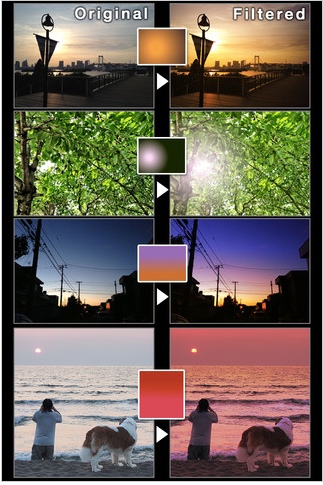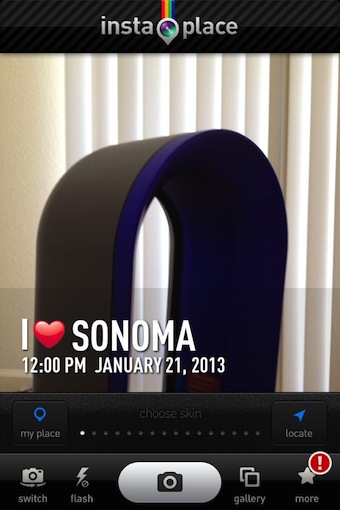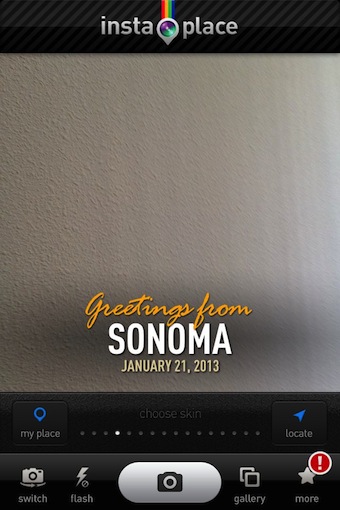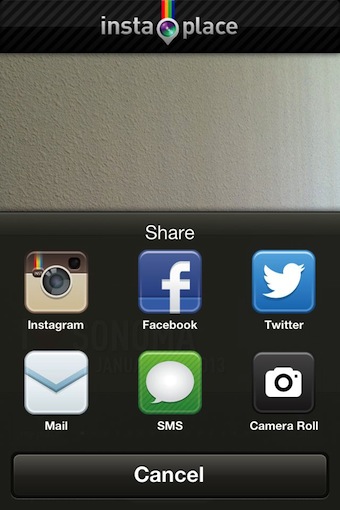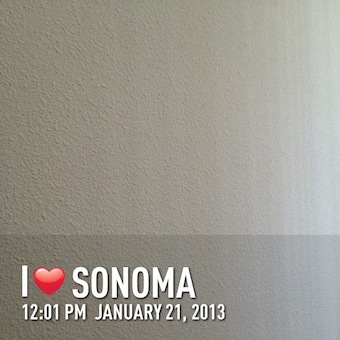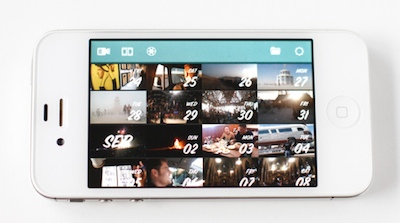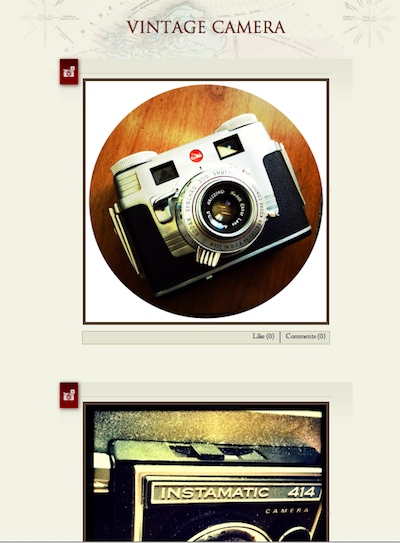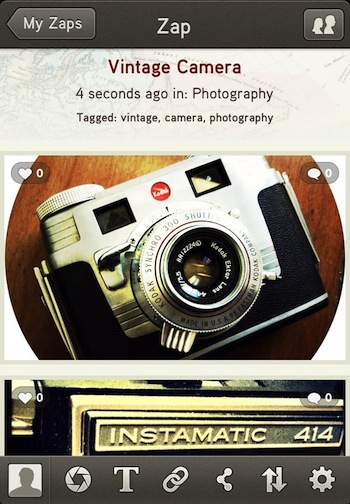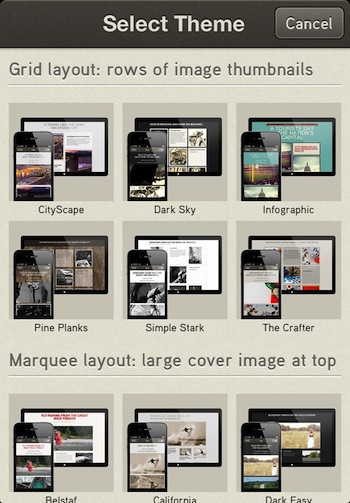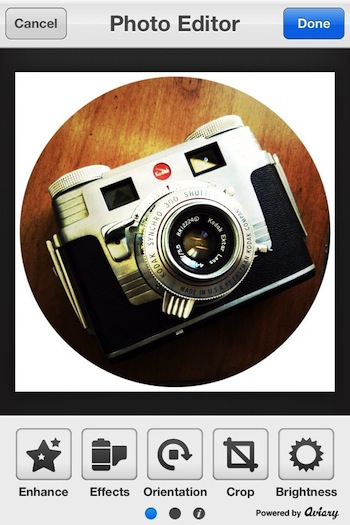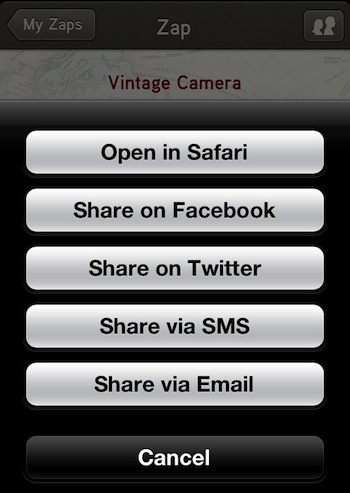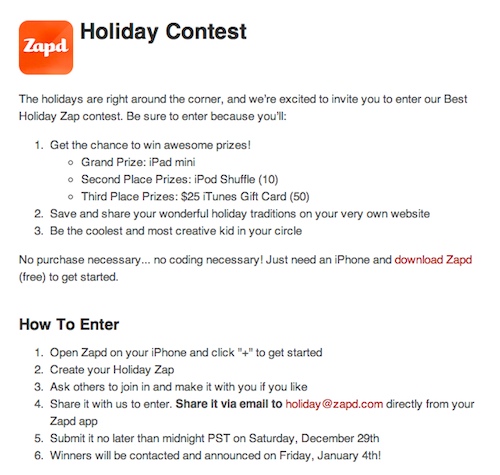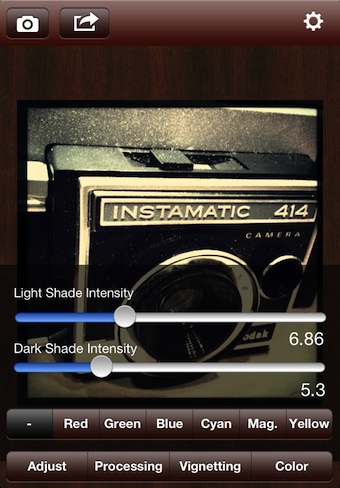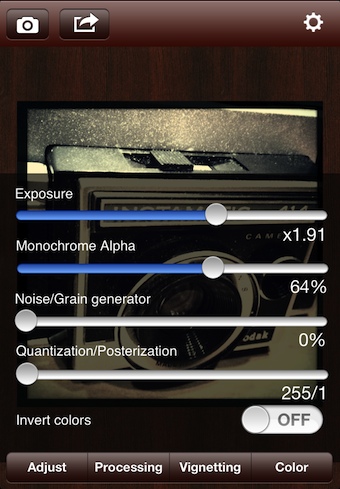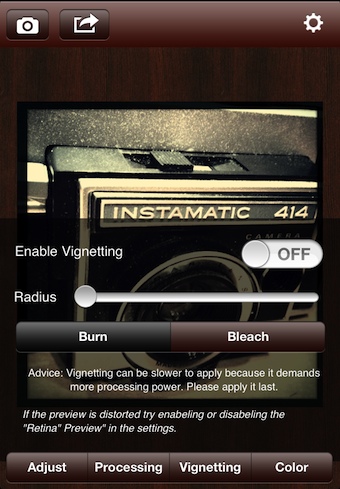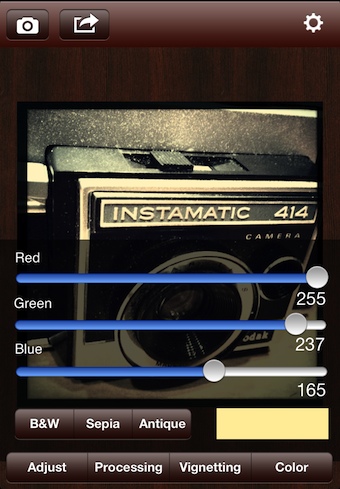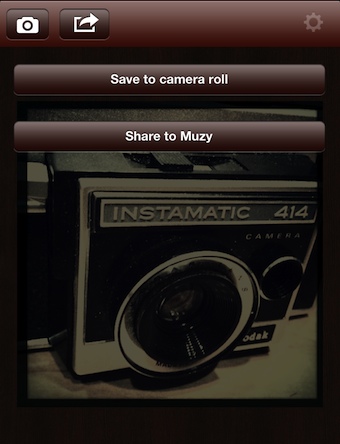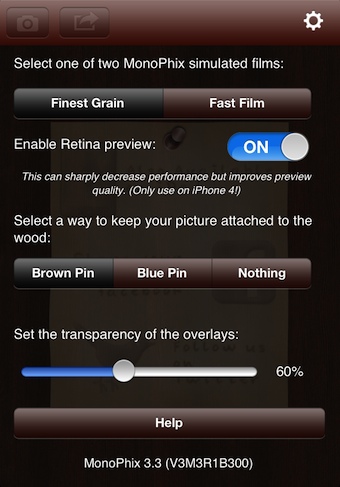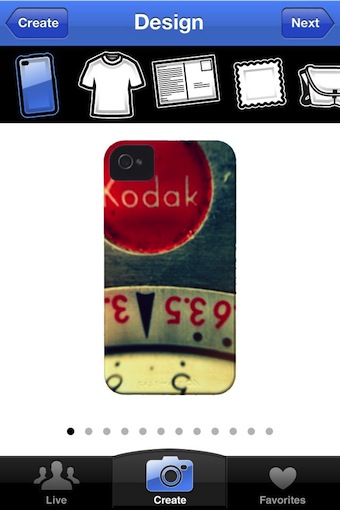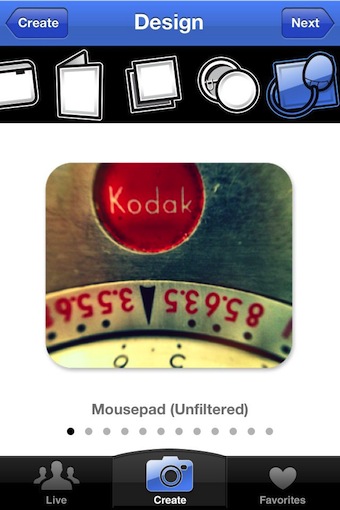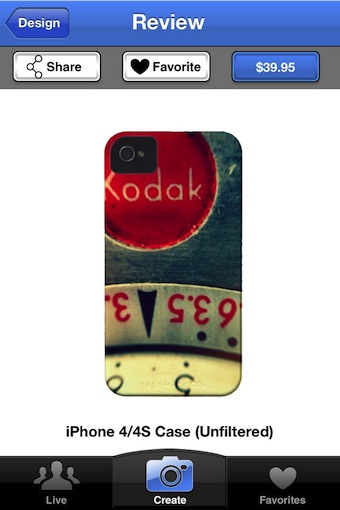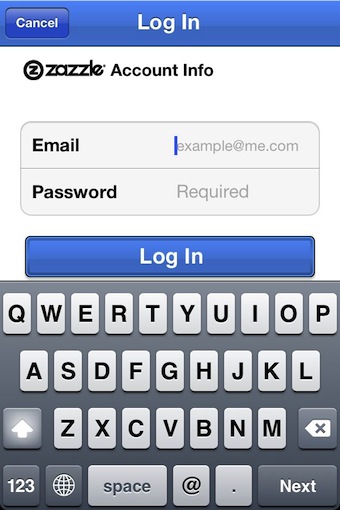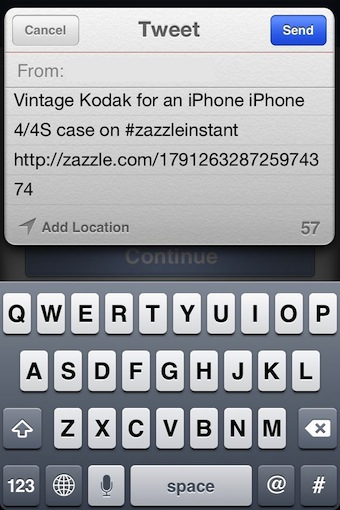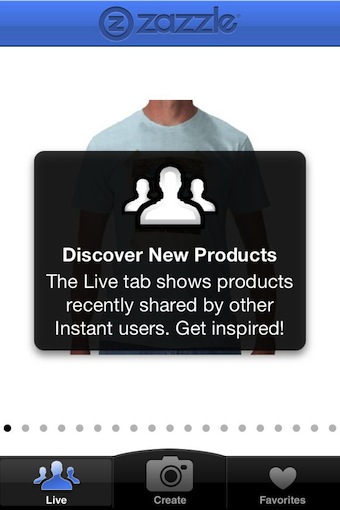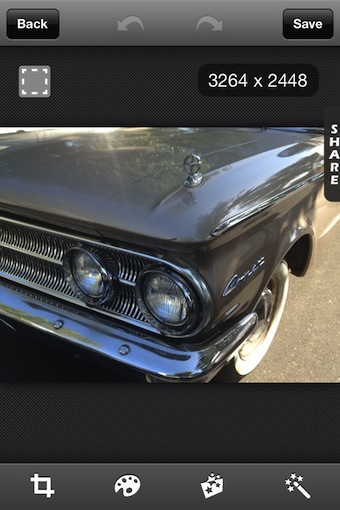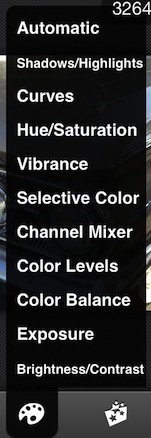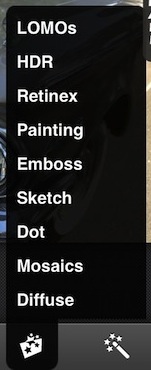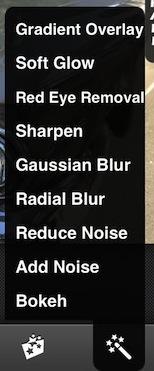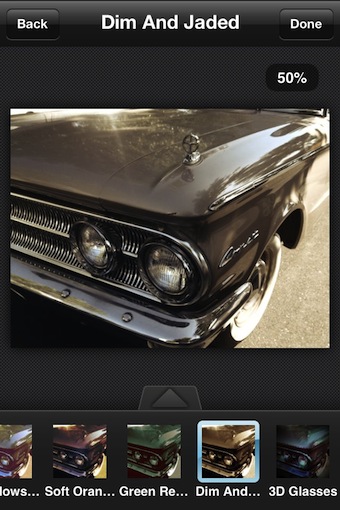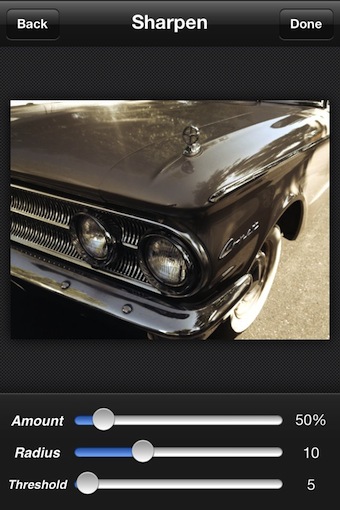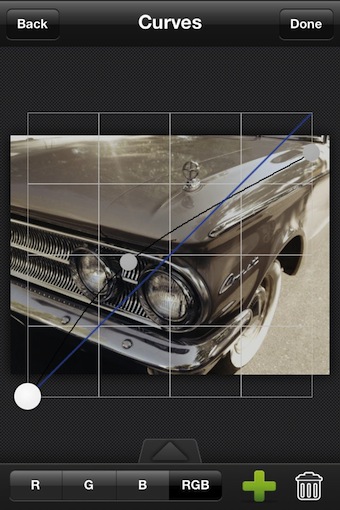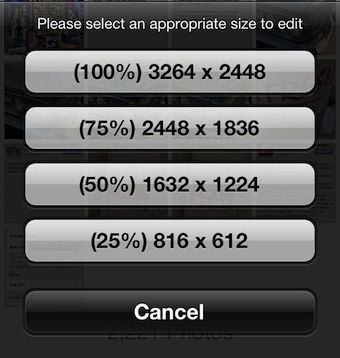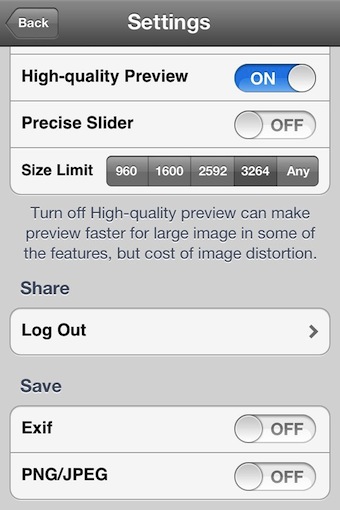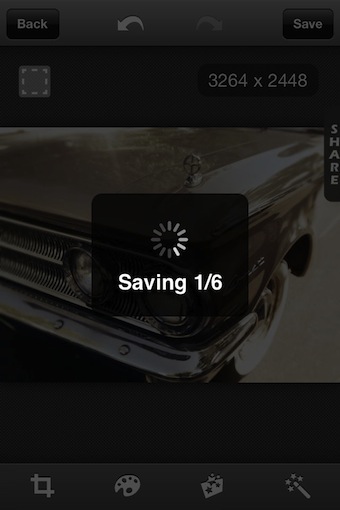Driving down the road you see the cardboard hand written sign announcing someone’s garage has stuff in it that they want to sell. You stop to find picnic and fold up tables in a driveway, covered with a mix of household items. There will be a bar or rope strung across an opening with hanging cloths as well as a small pile of a child’s toys with a child looking on. There is no logical reasoning to the order things are on the tables but depending on what a person is looking for, a ‘must have’ item is hidden amongst a lot of worn out other previously loved items.
This is how Stuffle sees the world of people’s stuff for sale. There is no grouping or tags to narrow a search, it’s just a long table of a mixed group of items other users have for sale. Photos taken with an iPhone, then shared to the world’s garage sale table.
Getting started is quick and easy. Snap a photo, put a description and price on it and wait for someone looking for what you have to stumble on it. No need to worry about little sticky price tags falling off or rain to dampen the forecasted sunny weekend. Stuffle sells 24/7 with little action on your part. Of course, you will have to ship the item you sold, which is a little harder than carrying it out to the end of the driveway to someone’s car for them. The only negative so far using Stuffle for me is the lack of items for sale in the United States. Every item I have looked at so far has been in another language. I will have to see how someone reacts to my buying their discarded lamp in Germany. Fun to look at the scrolling table of things though without the pressure of the homeowner’s anxious selling eyes.