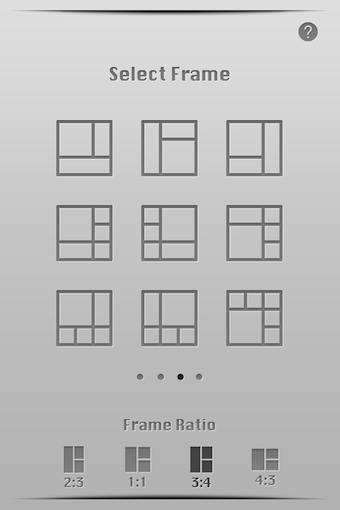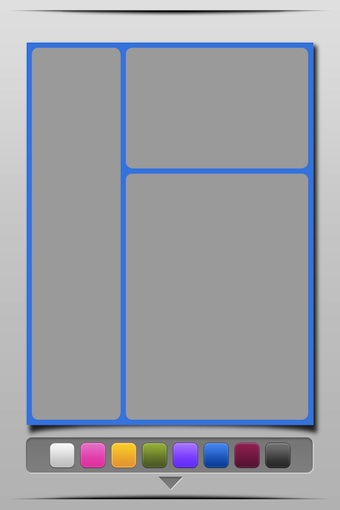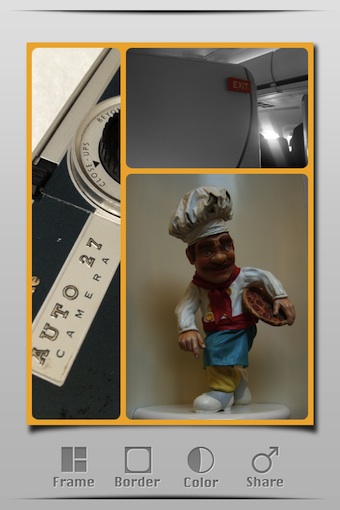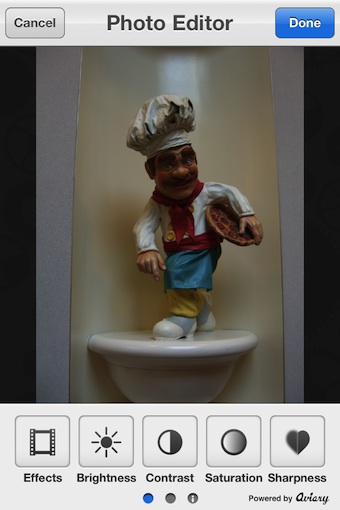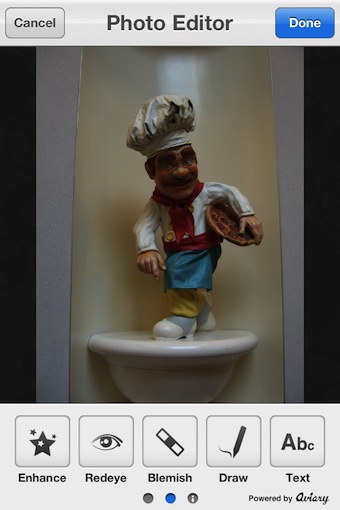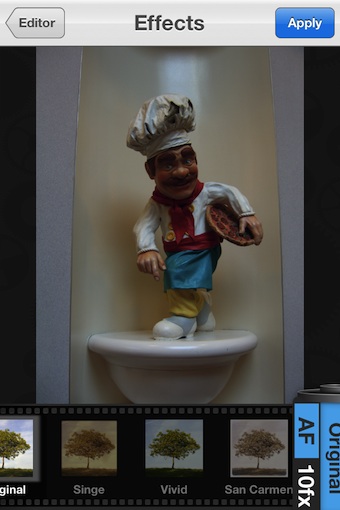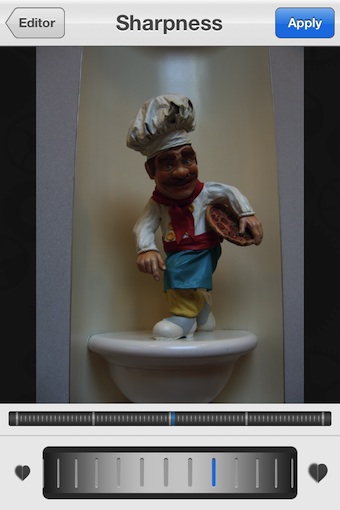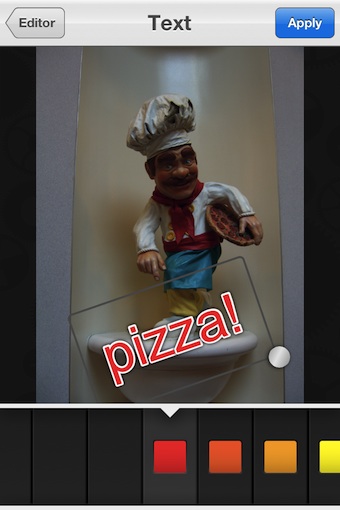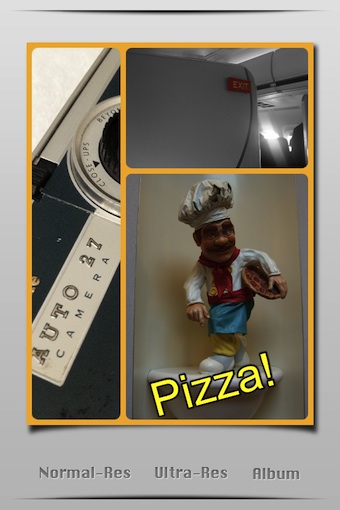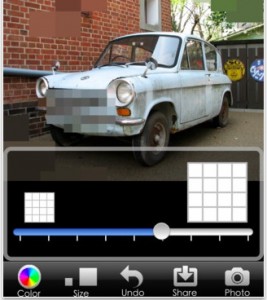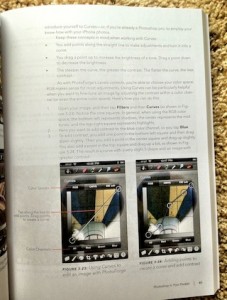I know, I know… another iPhone app that lets you put multiple photos into individual boxes on a big frame that you can then create a single image from. True, InFrame Foto is that, but it offers just enough extra included features that I thought it was worth a mention. That, and it’s today’s Free iPhone app.
The first thing to notice in InFrame Foto is that there four screens of nine options each for frame layouts. Only the first page is what I would think of as ‘standard’ layouts, the rest are much more creative.
Frames in InFrame Foto can be adjusted for line width, roundness of corners and coloring.
Tap a box to be taken to your iPhone’s photo library, choose and image and it is brought into that part of the frame. The photos can be pinch/expanded and moved around to best match the area chosen. Tap again to choose a different picture for that area if you change your mind.
A tap and hold on a photo in InFrame Foto opens the image into a photo editor. A nice enhancement to the multi image framing apps as now it is possible to get the photos closer to each other in brightness and contrast where with others you can easily get photos conflicting with each other.
The photo enhancement area continues via a swipe, offering more ways to clean up and customize each of the photos in the frames.
‘Effects’ in the editing area is InFrame Foto’s filter group. While not very large compared to other app that specialize in filters, the ones that are available are so much more than other multi image framing apps offer.
Adjustments are made through dials and sliders. Everything is temporary till you select the ‘Apply’.
I was actually pretty excited about the Text feature in InFrame Foto. Not only is the color adjustable, you can also resize and twist with the white do in the corner. Until you select the ‘Apply’ button, you can tap on the text and edit it too.
Saving to your iPhone photo library and sharing the last option on the work area screen. The image can be exported in two sizes, with the ultra-res producing an image that is 1350 x 1800. InFrame Foto also supports sharing through Facebook, Tumblr, Twitter… and there is a ‘more’ button too.