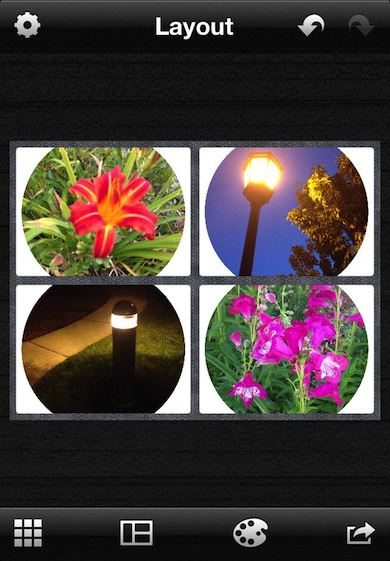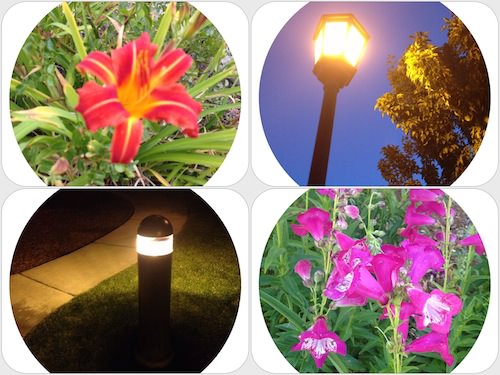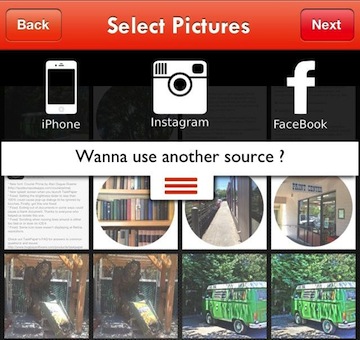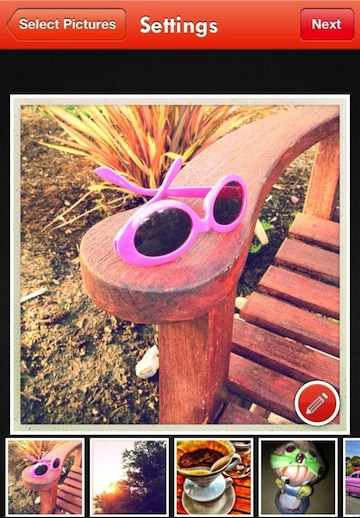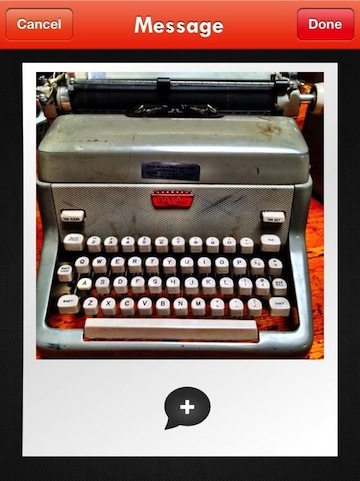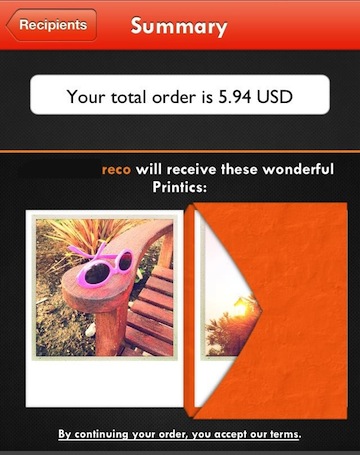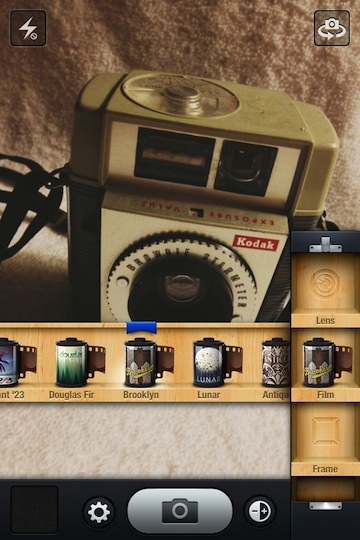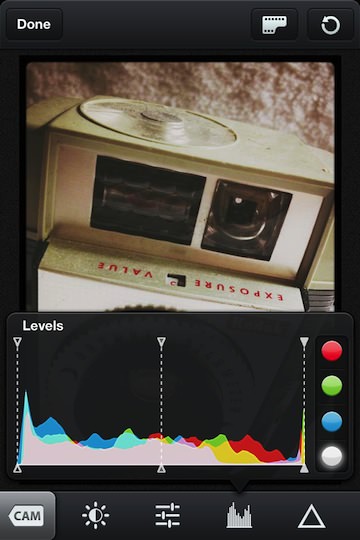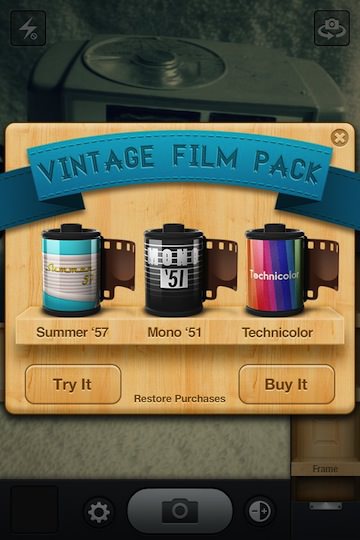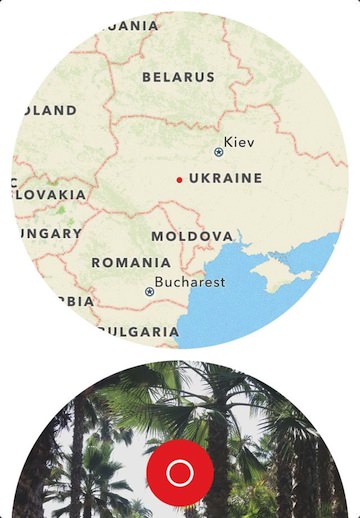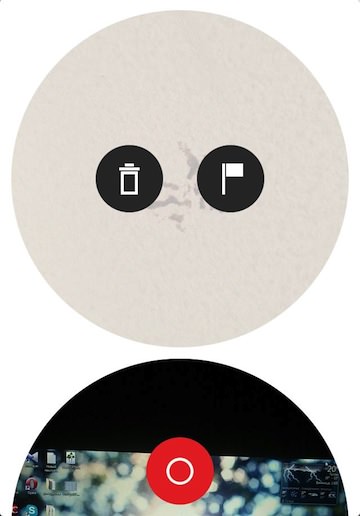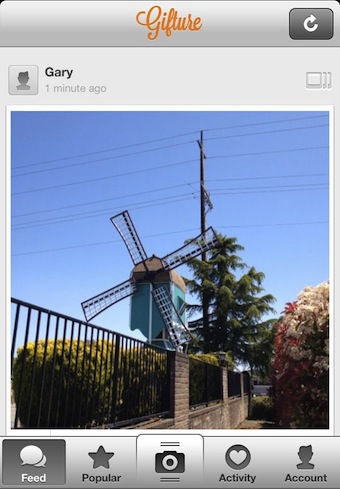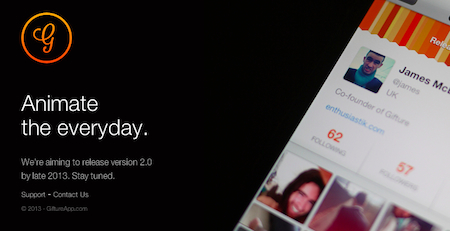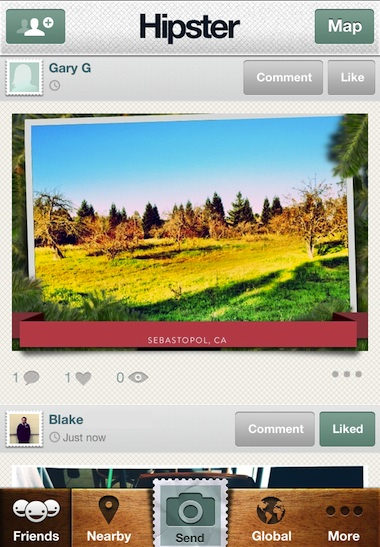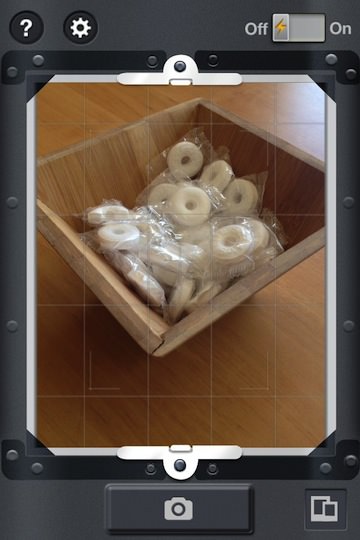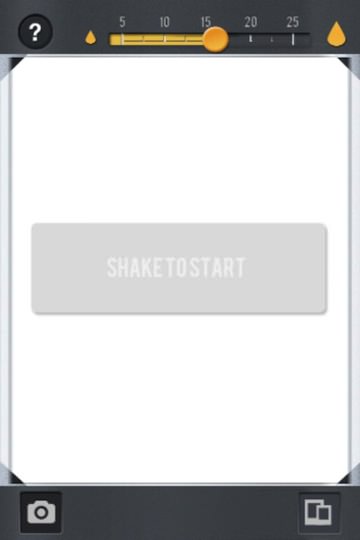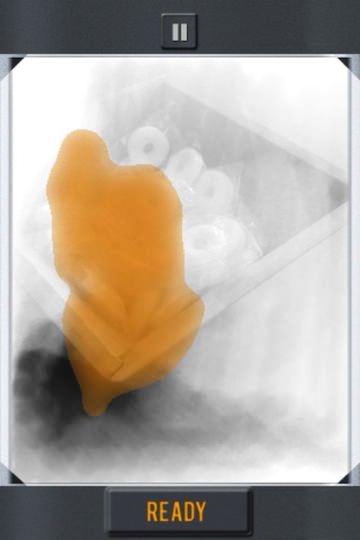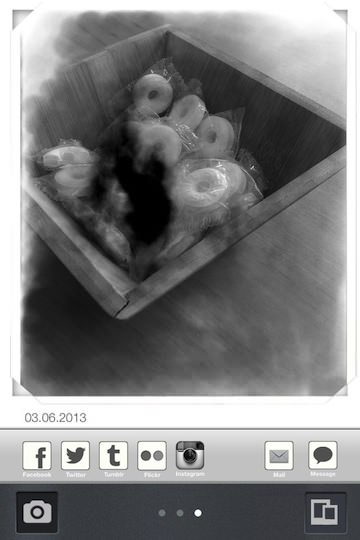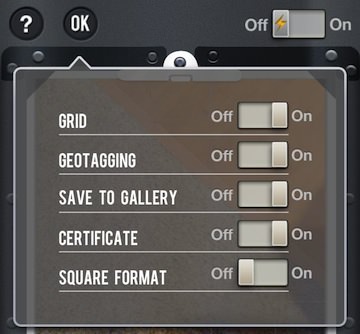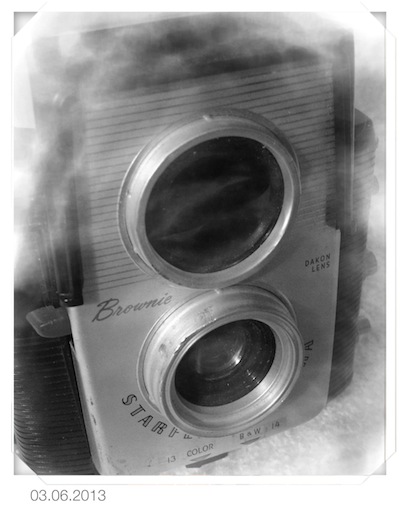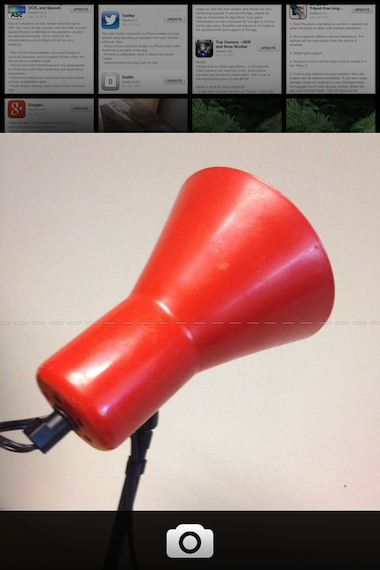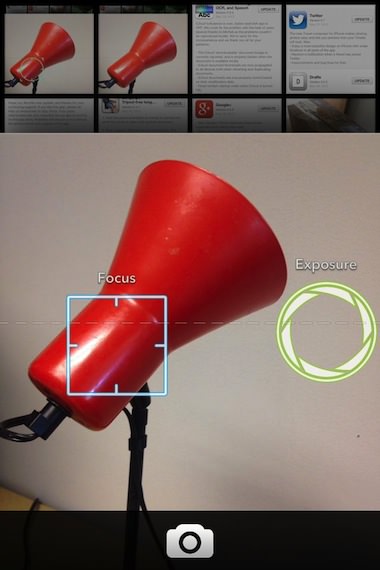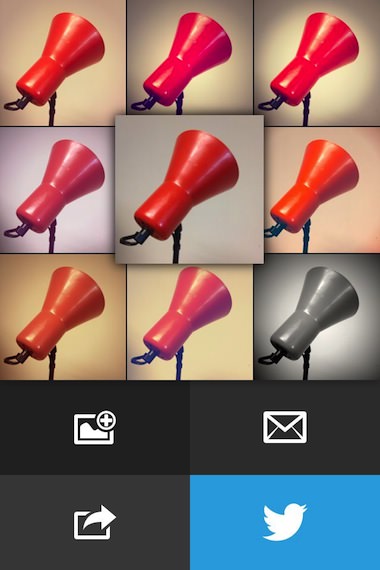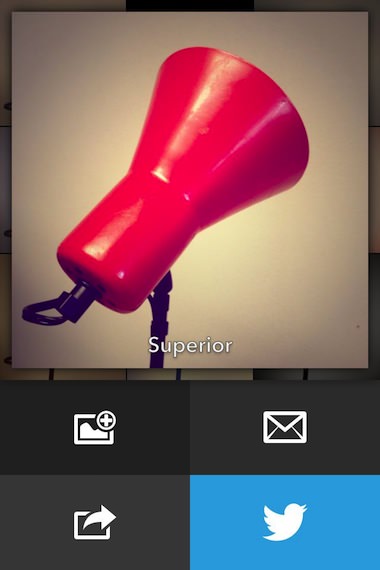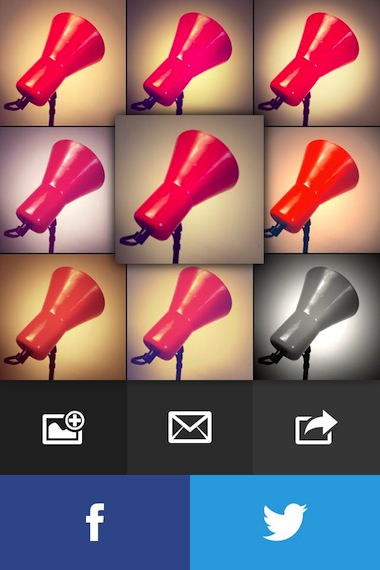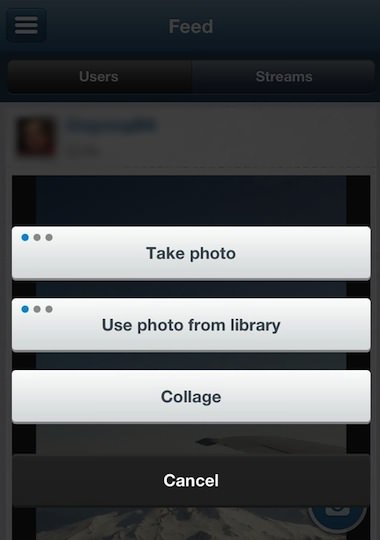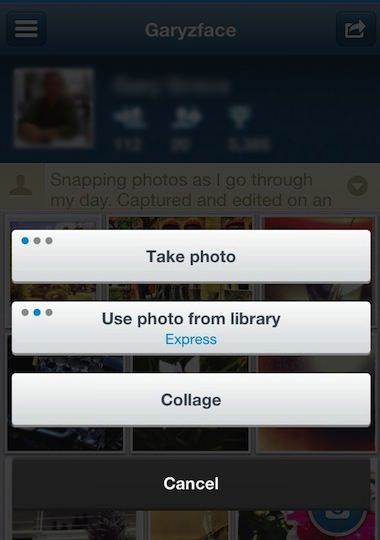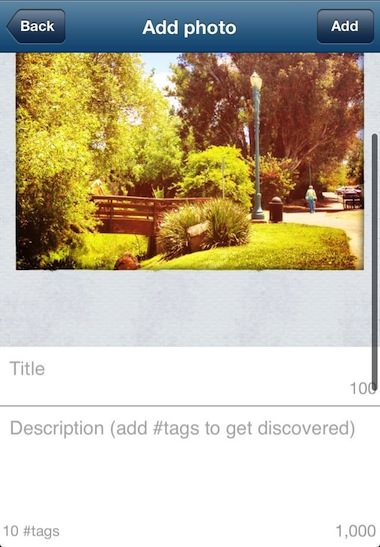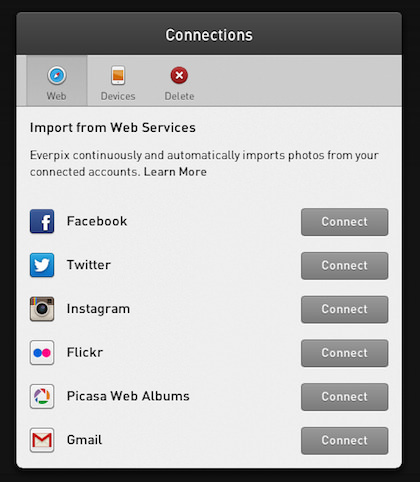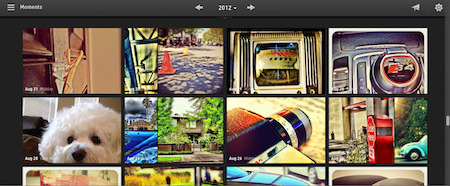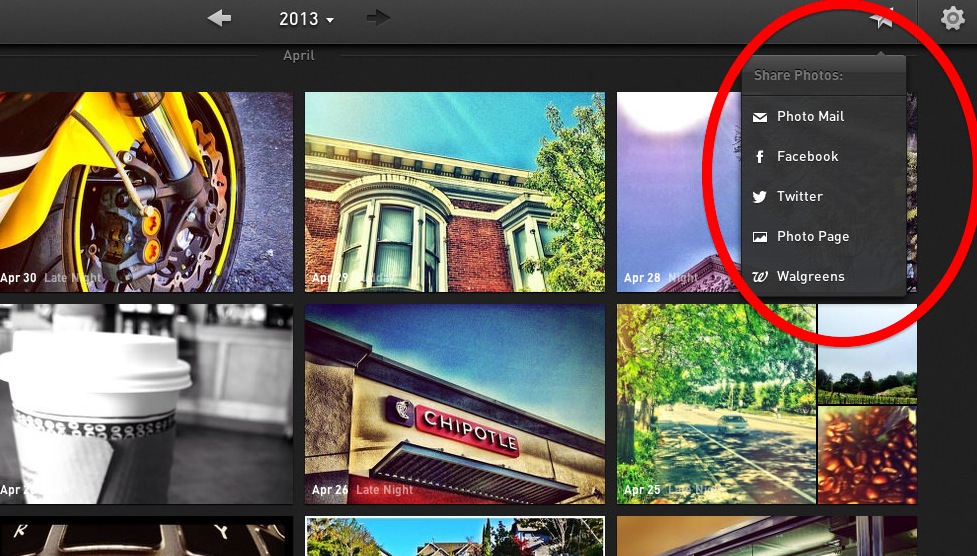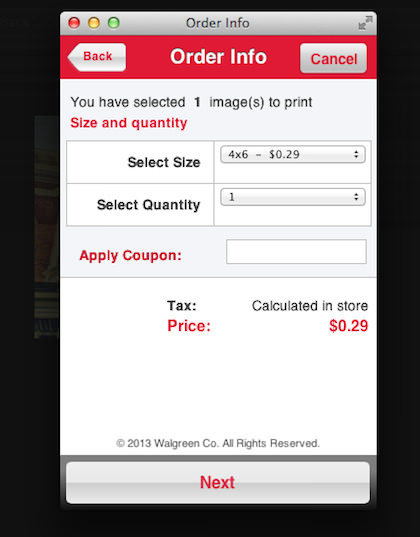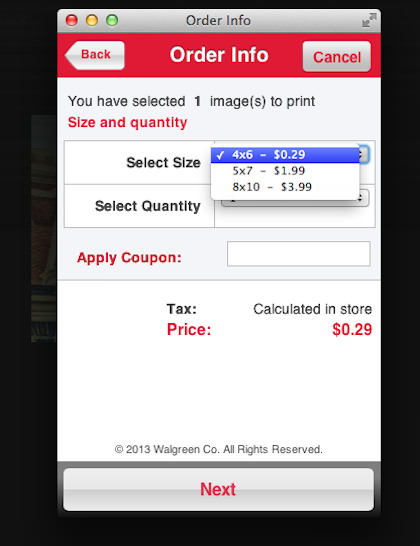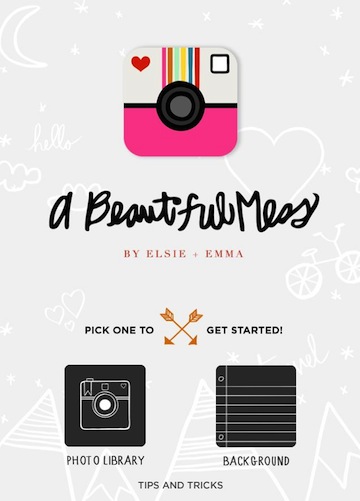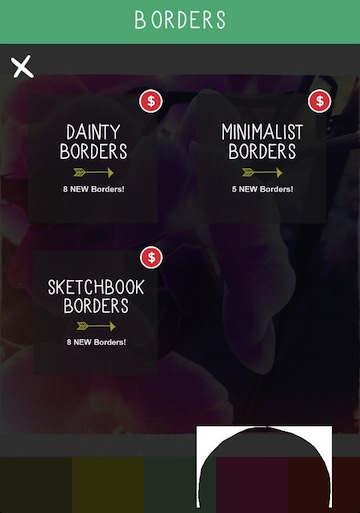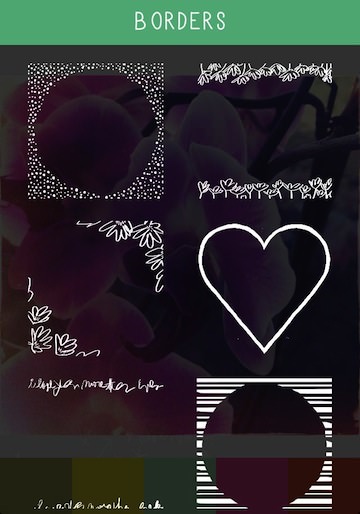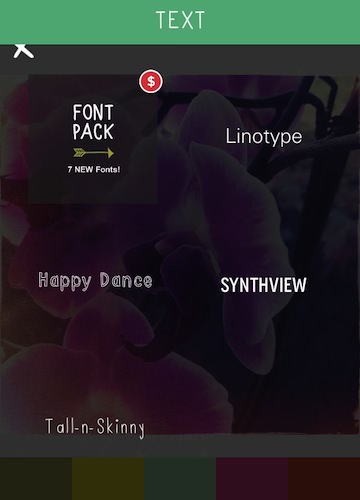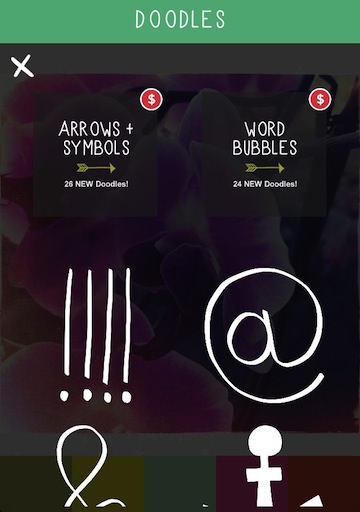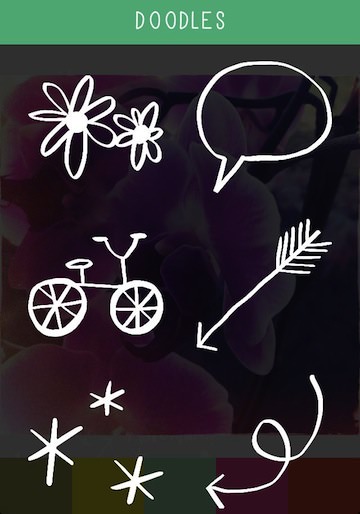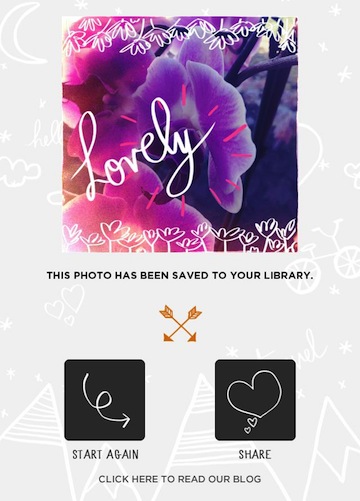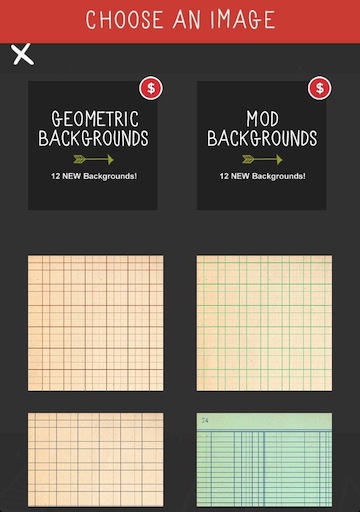Rando is completely a hit/miss with folks. They either love posting a quick shot for who-know-who will see it or they don’t like posting images without feedback. While I keep shooting for Oggl, Streamzoo, Eyeem and Instagram, I can’t help but toss a shot or two up on Rando every day. I enjoy finding out where the image managed to go (city/country) and getting a 1-for-1 shot return. Though lately, it seems like I can upload two or three and get one back, I assume it’s teething problems of a new free service. This is not the service for quality thought inspiring images though, it’s all about the snapshot.
After a photo is taken with Rando, a copy is saved to my iPhone photo library. Now, what to do with all of those white frame round centered images.
The framing Rando uses makes for a fun snapshot effect but doesn’t lend it’s self to multi image sharing or printing. The collage app Layout did offer and interesting solution. The app allows a person so set up a layout (square, landscape, portrait) then add and move photo areas. This means you can have an exact layout of images as you want or sometimes as the message needs. Layout also allows for the lines between the images, around the outer edge and the corners to be fine tuned. This image ‘framing’ can also have textures or solid colors via the built in pickers.
Adding and editing the images in Layout is via a nice pop up picker tool when you tap an area to add a picture to. As you add and move images about, the frame sizing can also be rethought since multi image collages usually need some images to be larger than others for the full impact. In my case, I was looking to print a postcard for mom so she could see things I saw on my visit to an antique mall then my morning walk so the last rectangle image did just the job. Simple but an effective way to re-use my Rando images. The square layout keeps the round framing while the landscape looks great with some of the outer area cropped out.