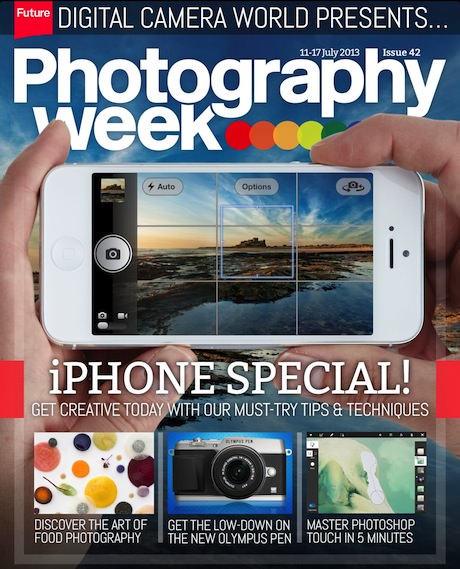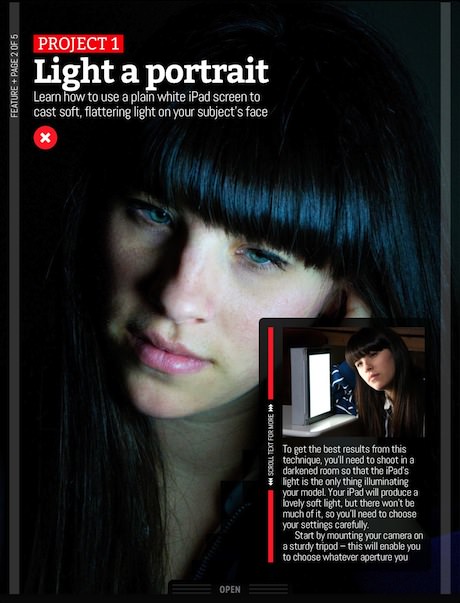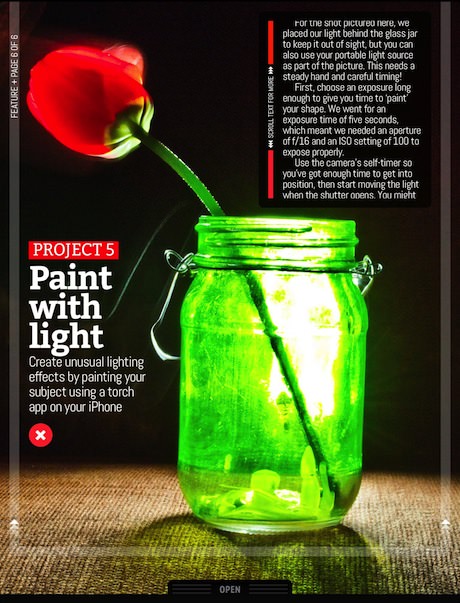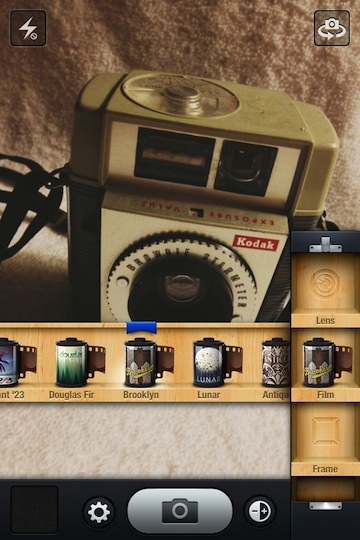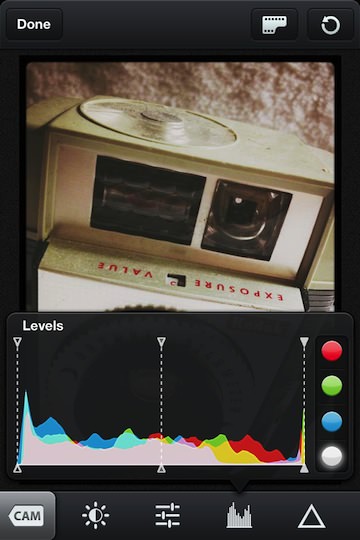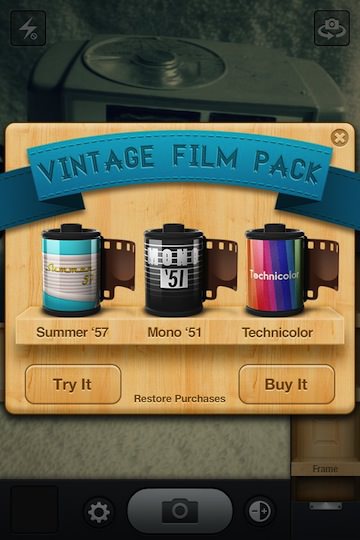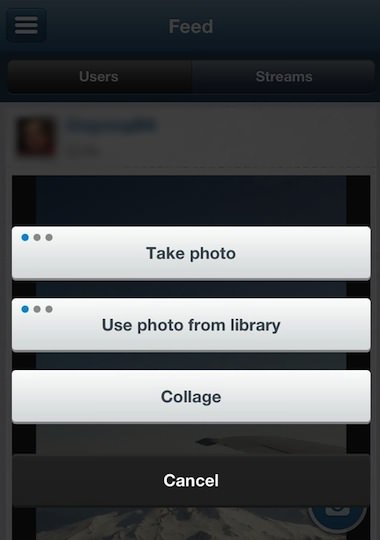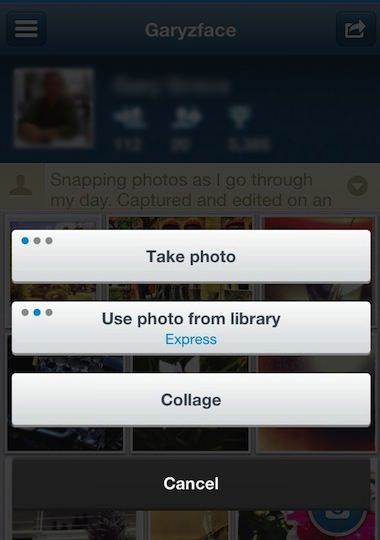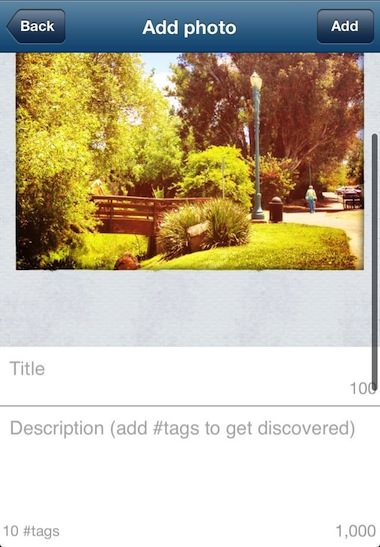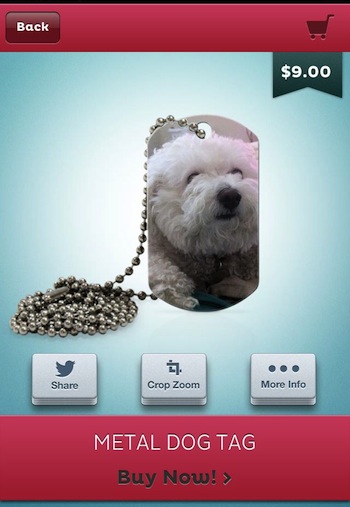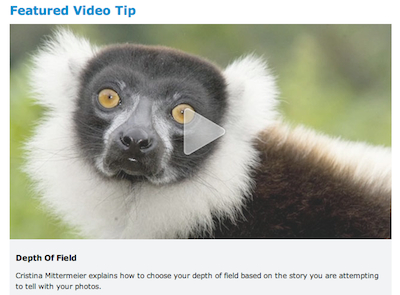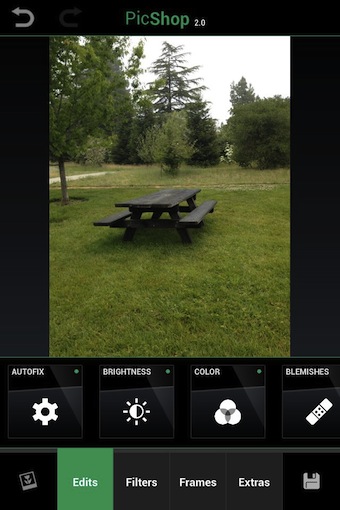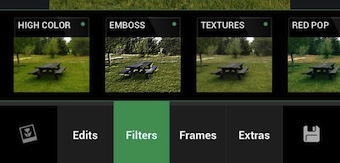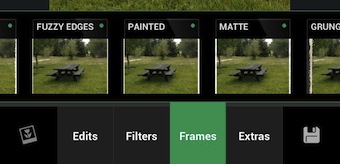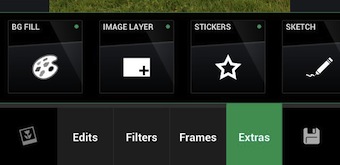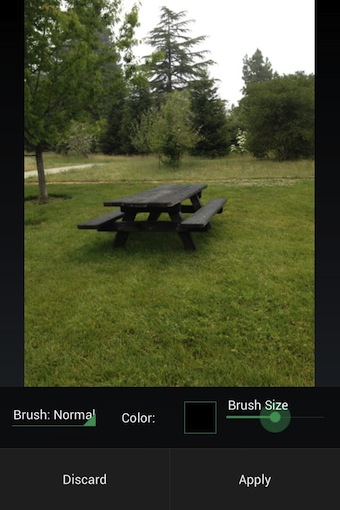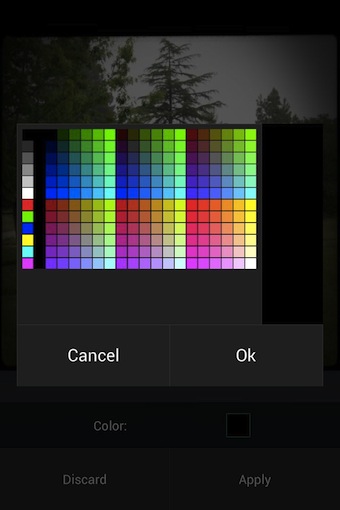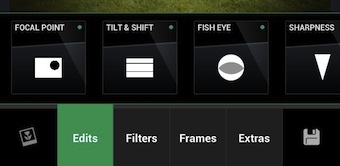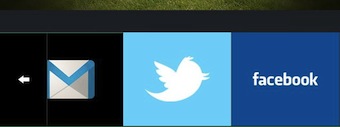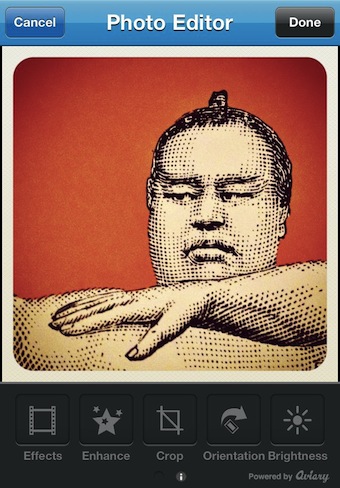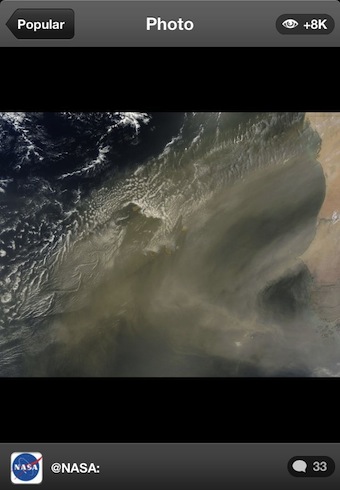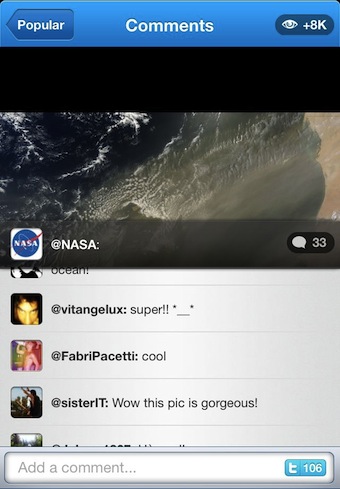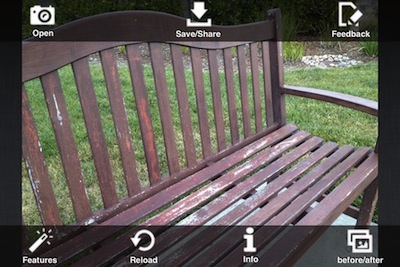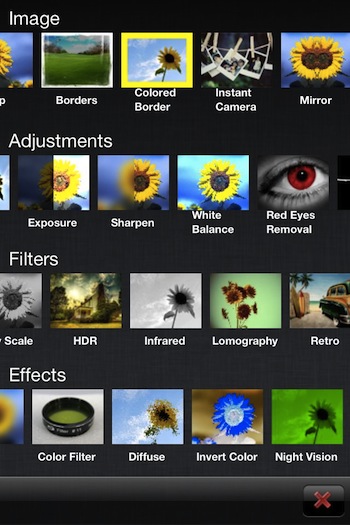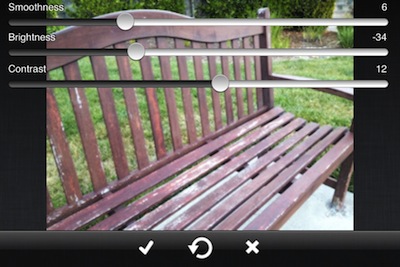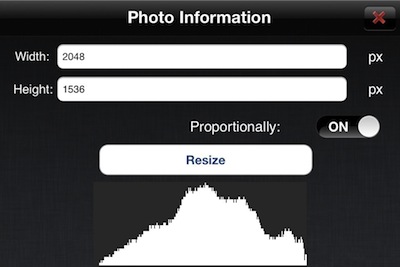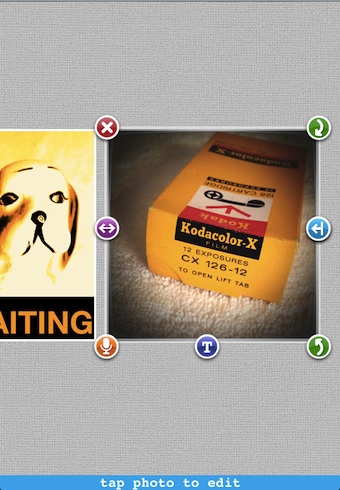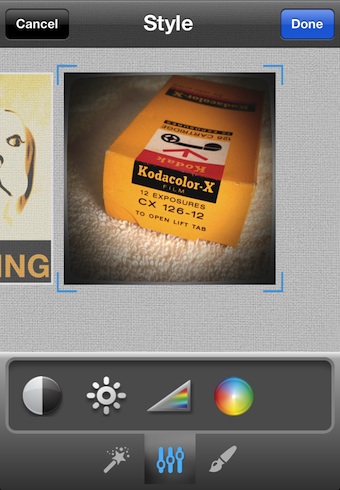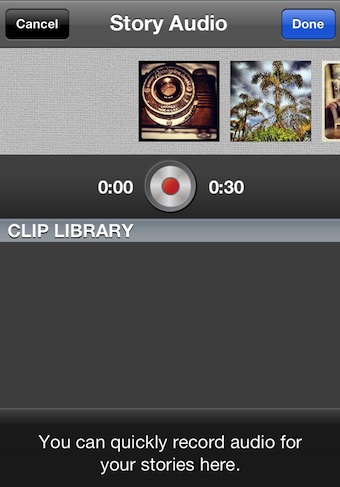There is a lot of chatter on the Internet from Pro Photographers explaining how an iPhone camera can never replace a high end DSLR in a Professional’s hands. I don’t try to put them all into one group. Even a smartphone camera in the right hands will result in photos ‘better’ than those produced by someone without the experience.
Rather than choose a side, why not explore the options to get the most out of a iPhone camera. There are going to be a lot of times opportunity presents it’s self and the full digital camera is sitting back on the kitchen table. Photography Week, a Universal app digital photography magazine is offering suggestions on getting more out of that iPhone camera that is always available in your pocket.
This week’s issue is an ‘iPhone Special’. There is a few apps covered, the usual group you have seen elsewhere (no new surprises), I enjoyed the articles they included on doing more with the iPhone than just photo adjustments. Lighting, angles, views, coloring and other interesting perspectives are covered.