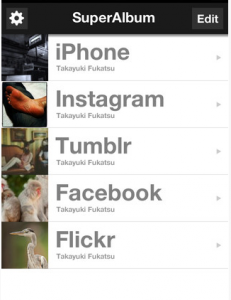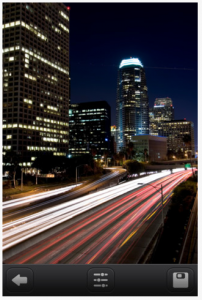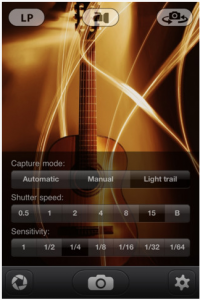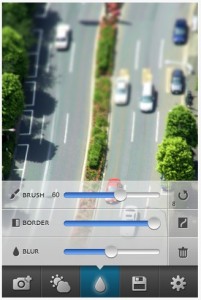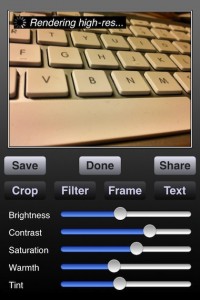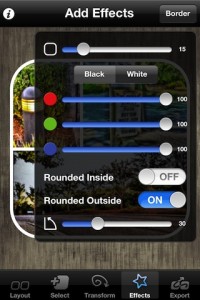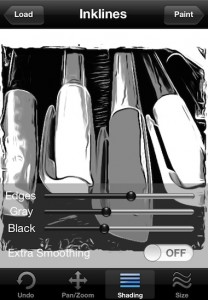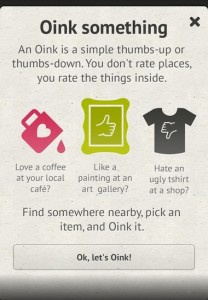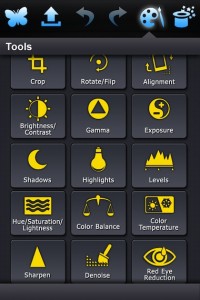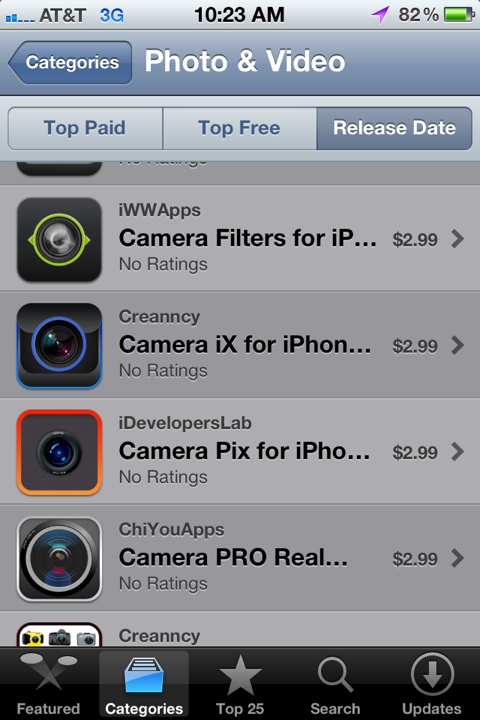If your like me, I have my photos shared all over the place. I have several groups on Facebook for that group of friends, my constant posting to Instagram, Twitpic for my Twitter shares and the list goes on.
This of course means there are times I have shared a photo, removed it from my iPhone and forgot where it was that I posted it. Also, there are times I need to buzz to several albums when I’m mobile to find a couple pics to use in a post… loging in/out of multiple social services.
I found an app that seems to be from someone that has shared my pains, SuperAlbum. It’s a inexpensive app that lets me view across albums on Facebook, Flickr, Instagram, Mixi, Picasa, Tumblr, TwitPic, and 500ps – all at the same time. I can grab a photo off of any of the services and re-share or even print.