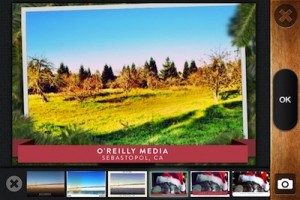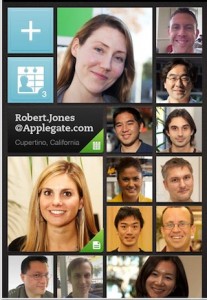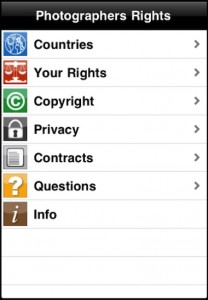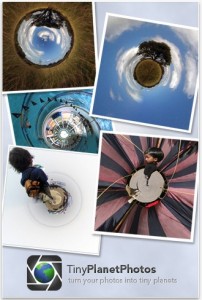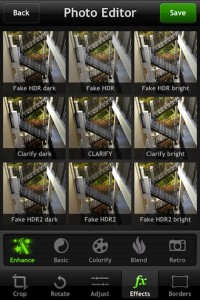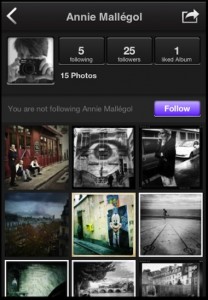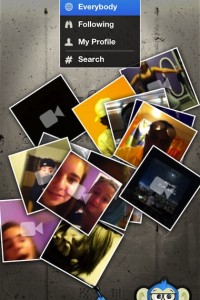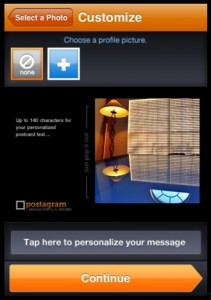There are many options in the land of sharing photos taken with your iPhone. Some have cool ways of finding friends to share with, others have unique user experiences for showing of your pics with. In the case of Hipster, the fun is how the image wrapped. Instead of square images like Instagram, Hipster has the images wide in order to fit on their electronic postcards. I say post cards not because they print and mail, rather because the user experiences is flipping the framed image over and writing on the back.
Other photographers on Hipster can see where you took the picture, like, and add text. There are many templates to frame your image with which include different locations for the location text. For the holidays, Hipster has added a few fun frame templates for your ‘postcard’ images.