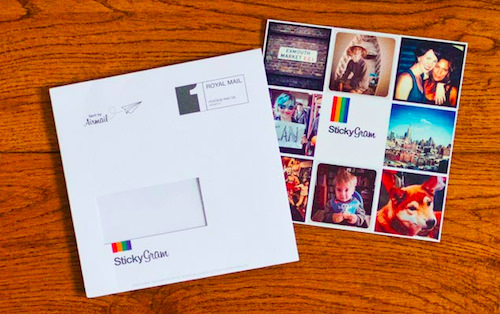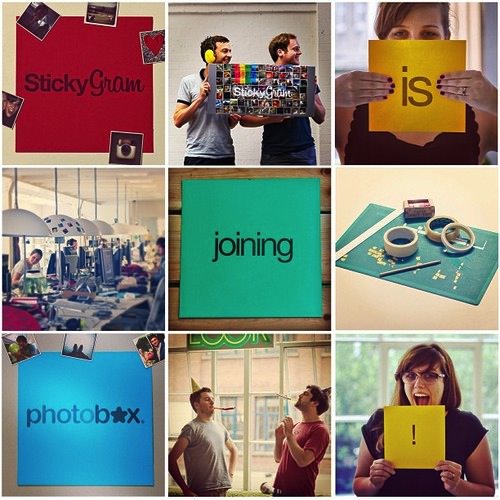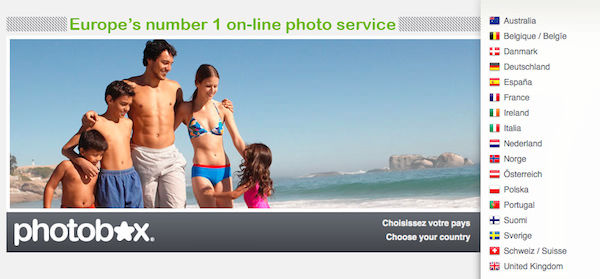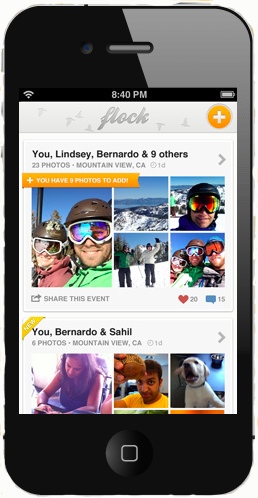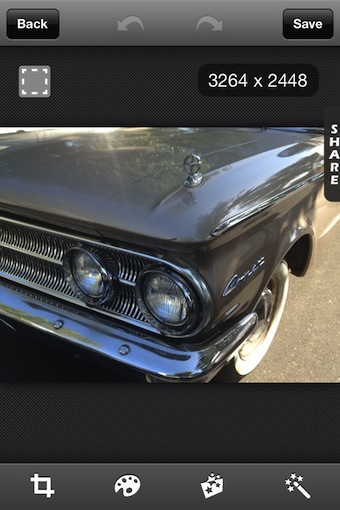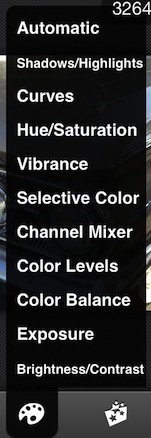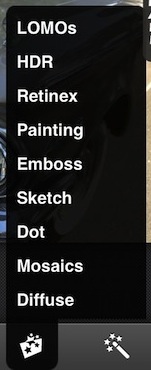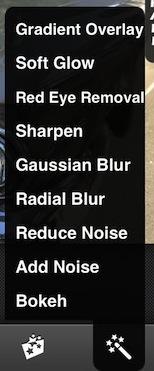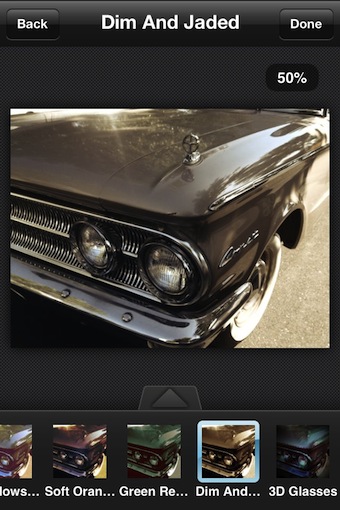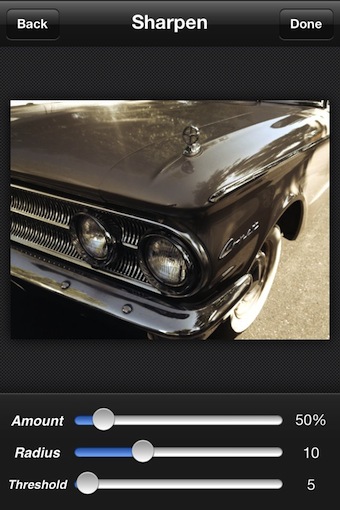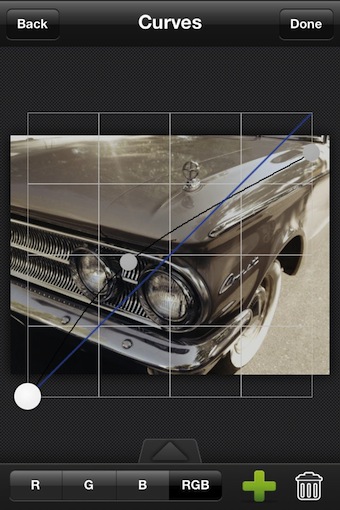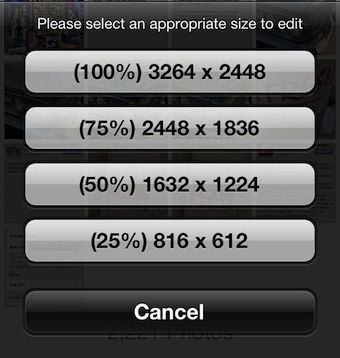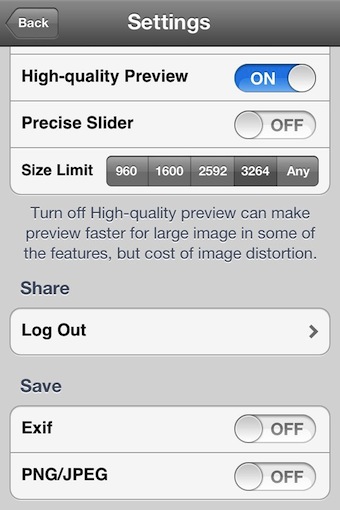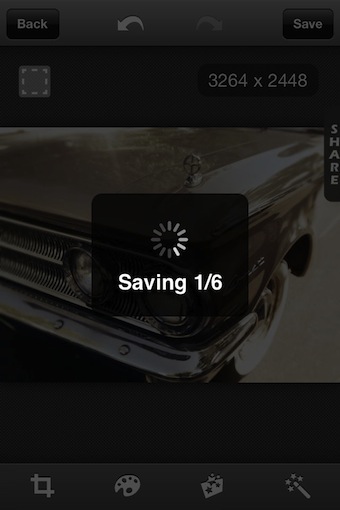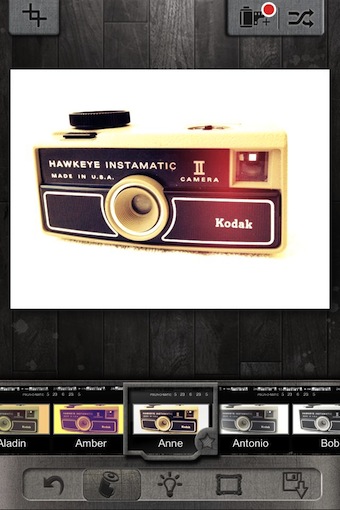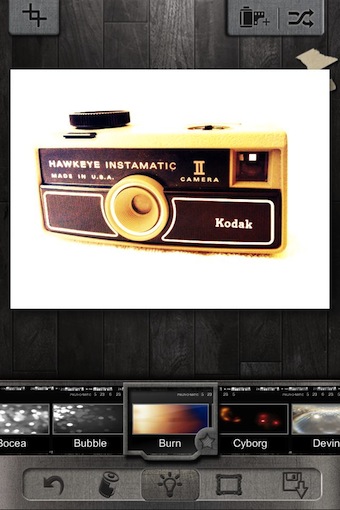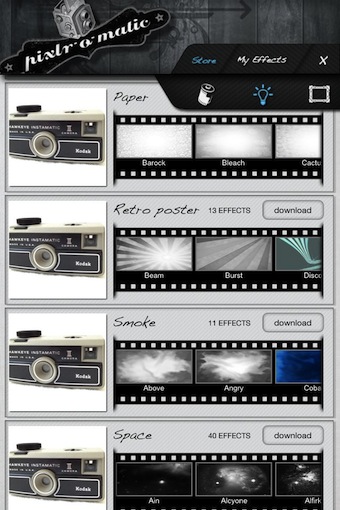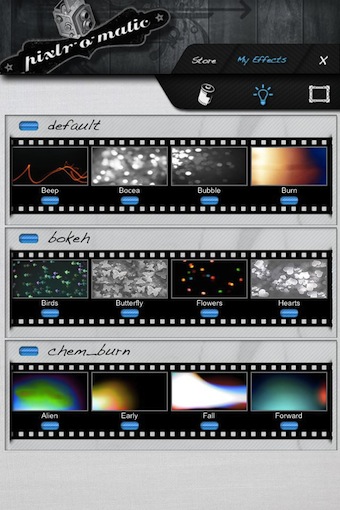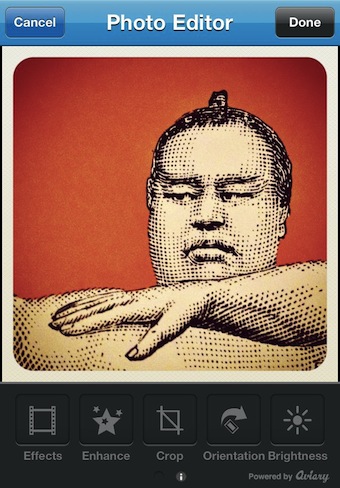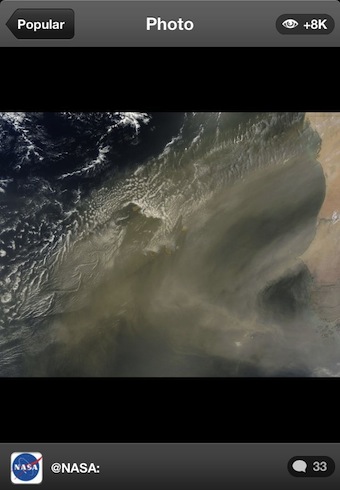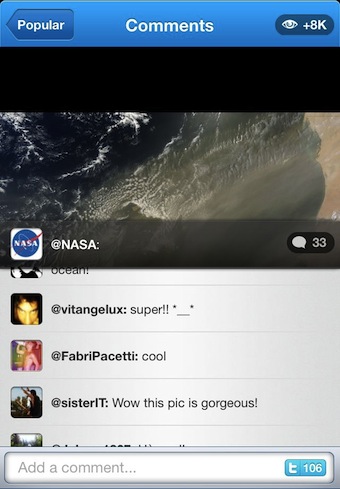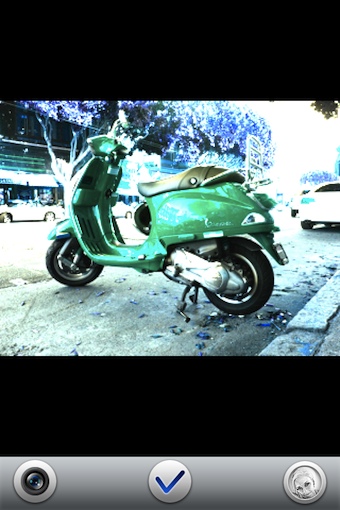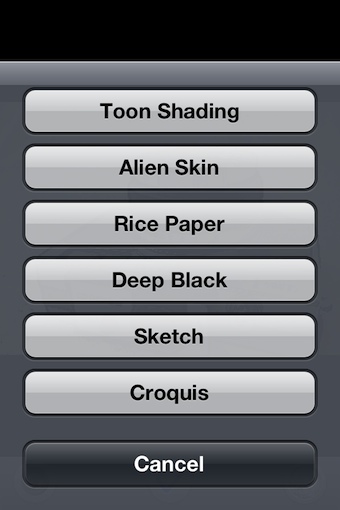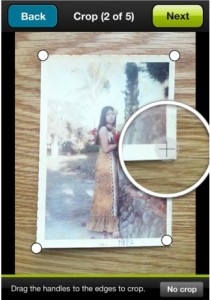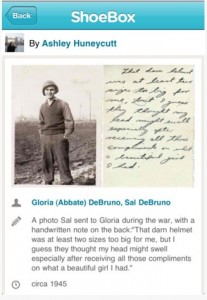There are many options to have products made with your iPhone photos, a few of those options have iPhone apps to do the creative work on. A new service and free app joining the mix is Snaptee.
As the name implies, the iPhone app is a tool you can use to create T-shirts with. The T-shirts can then be purchased as well offered for sale via the Snaptee Web site. T-shirts are priced at $19.99 + shipping. If a T-shirt is sold with your design on it, Snaptee pays you 10% of the sale (to your PayPal account when the amount owed to you reaches $100). You can also create/buy T-shirts that are private so others can not see or buy. If you set a T-shirt creation to ‘private’, the service does not offer the ability to change your mind later and offer for sale. The solution is to ‘remix’ your design onto another T-shirt. Speaking of ‘remixing’, this is an option that has to be allowed near the last step of creating your T-shirt. But doing this means anyone can take your design/photo and remix onto a T-shirt they offer to sell. So, your photo and T-shirt design is protected to you by Snaptee… unless you let others remix, in which case your photo is up for grabs.
The Snaptee T-shirt design app lets you choose from a series of templates or free form your own design. You can add text, which can be colored via a picker. I noticed quite a few T-shirts on the site that where just lettering and no photos at all so there is no limitations on your creative there. Speaking of the site, if you want to make any money selling your T-shirts, you will need to do all of the promoting yourself. The Snaptee site is a single long list of T-shirts which means it is by chance that someone would happen upon your creation. Your best off creating, then promoting. Is this better than Zazzle or CafePress? Snaptee is a new addition to this group of long term professionals so while their list of offerings may be limited right now, they may be highly motivated to make this a winning solution.