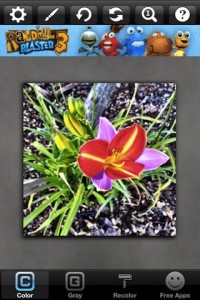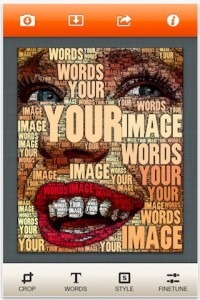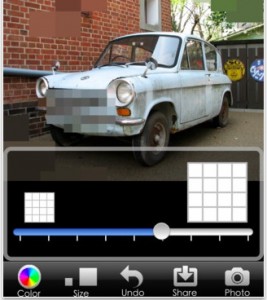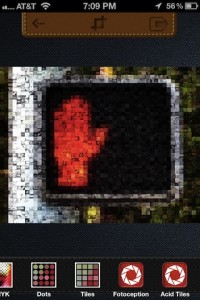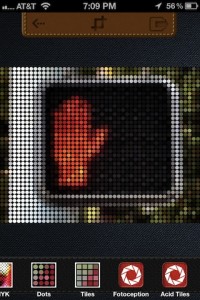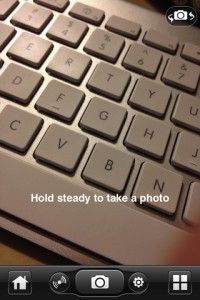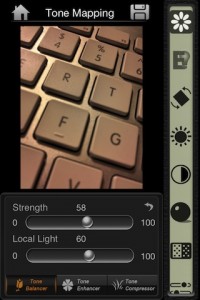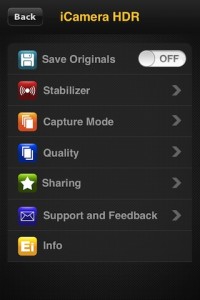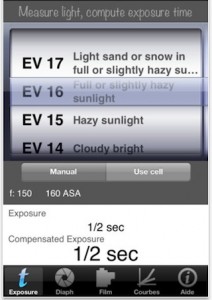I have run through a bunch of apps I use to tune images overall with contrast, brightness and saturation… as well a bunch of filter options. One item in my iPhone ‘camera bag’ is the ability to add/remove color from a iPhone Photo. For a long while, I have been using ColorSplash (more on it later, mentioned in another post here) to make areas of a photo pop with color while altering the rest of the photo to black and white.
A new app, to me, is a free app (no way to remove on screen iAds) called Color Splurge. It offers a different and valuable set of photo coloring enhancements. After importing a photo, it is converted to gray, or rather, all color is removed. You can ‘paint’ with your finger which areas you want color to be returned to. What sets Color Splurge apart from many options is there is also a color picker to paint color back on. Color can be chosen through color number dials or three sliders. You aren’t able to adjust the saturation of the color but that ability can really change reality in a photo.
Previously, I have taken photos and only highlighted the areas of importance or where I want a element to cut out visually. With Color Splurge, I have been reversing the thinking where I use the color brush to recolor the whole photo then drop areas out of little importance by converting them to gray scale.