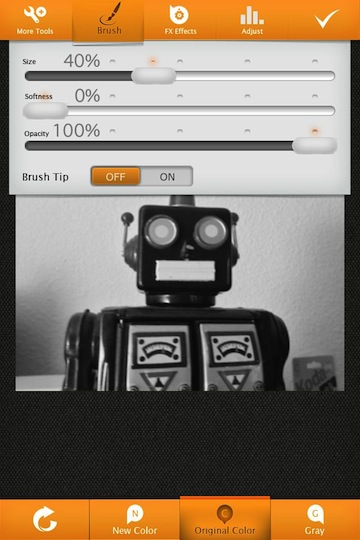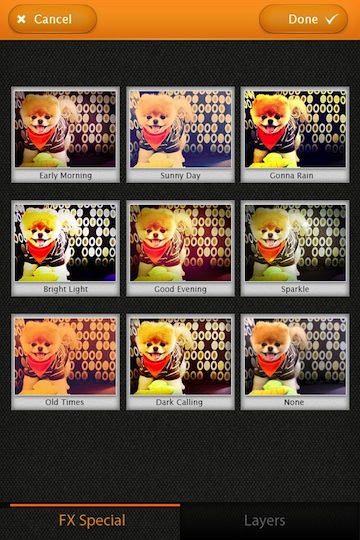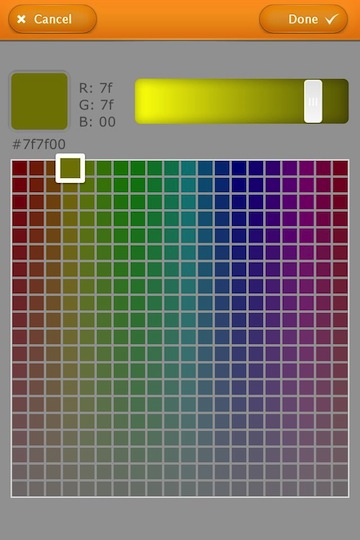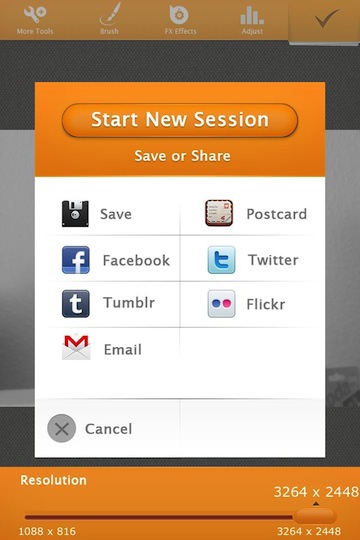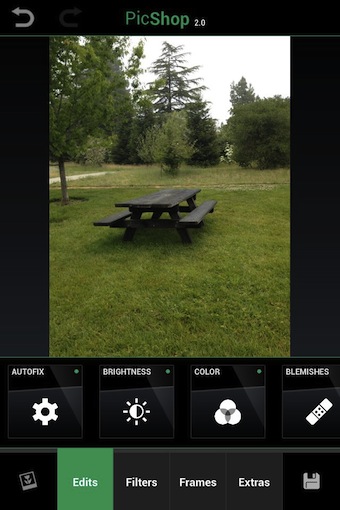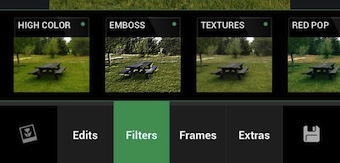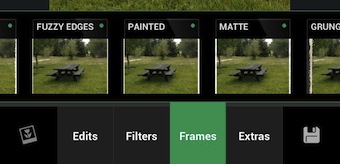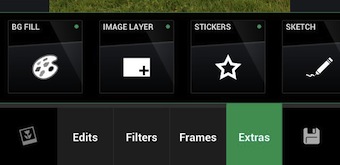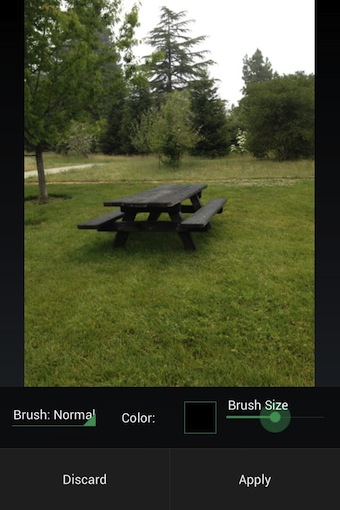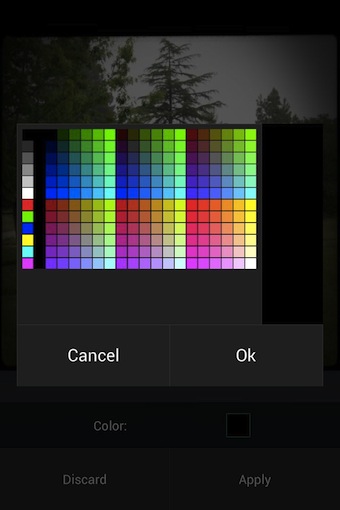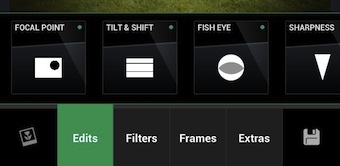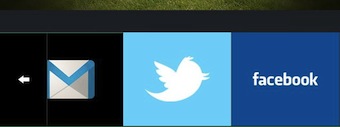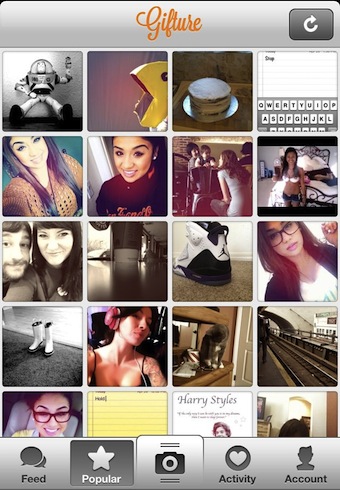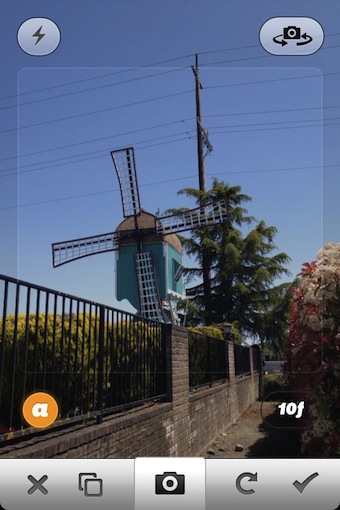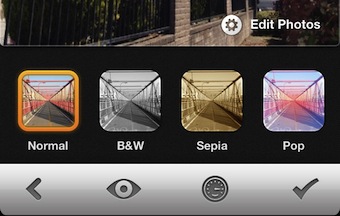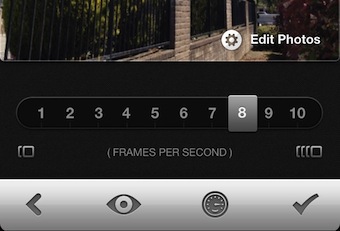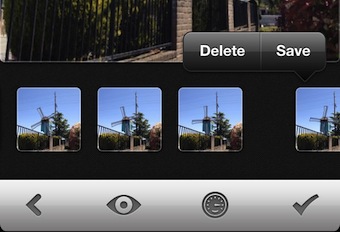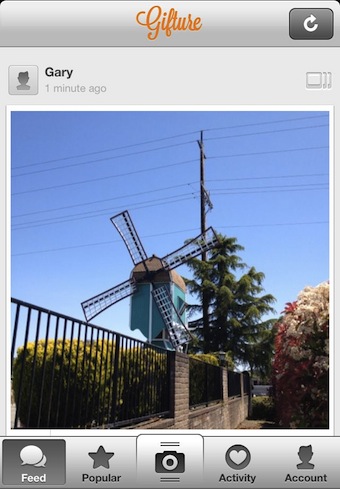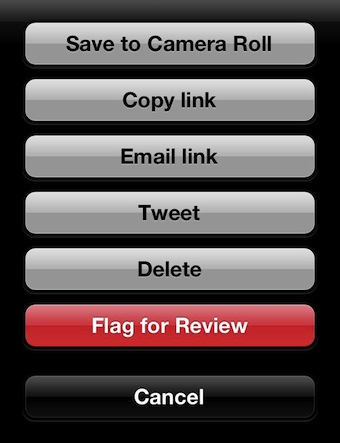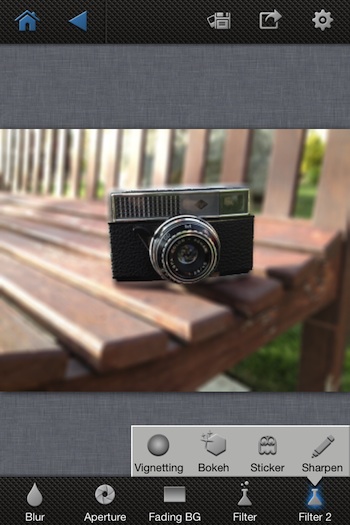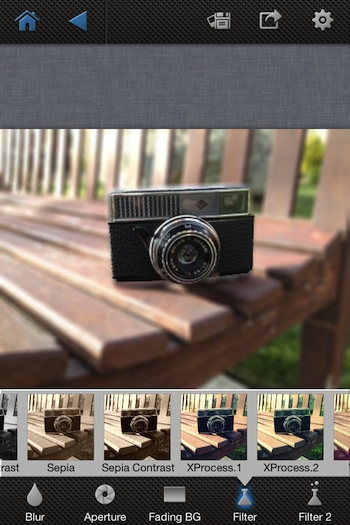It isn’t a secret how angry I get at developers that release apps with light features and names close to other full featured apps. The generally get pretty creative with their descriptions too. So, when I first saw Color Splash+ FX, I was doubtful it was going to be much more than creative marketing. Perhaps, that helped me be even more excited when I started to use the app and found it to be the best of several Color Splash type apps all wrapped into one.
Take a photo, import from the iPhone photo library or from Facebook to get started with Color Splash+ FX. Right off, three tools that are not normally all in one app. Red View lets you see the area your coloring so you aren’t dependent on being able to see the seperation of color and gray. Usually an app has to save the image before you see that you didn’t get an area right. Zoom Preview is a magnification loop next to the area your coloring so you can see more detail of what is happening under your fingertip. And, Image Auto Rotate so you not having to always work in the iPhone’s portrait view, a pain I have long felt with other Color Splash app options.
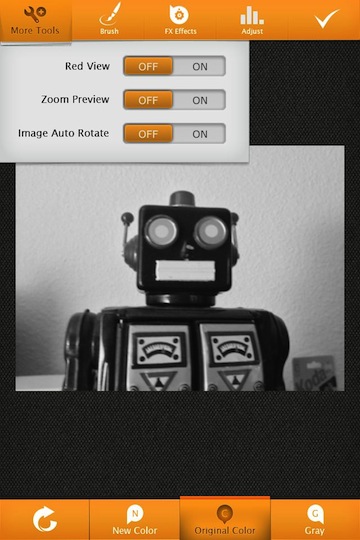
A few of the Color Splash apps allow for different brushes and others have multiple brush tip sizes. Color Splash+ FX has a sliders for the tip size, Softness and Opacity. When I split color/gray areas of a photo, I’m always challenged by the different apps and their ability to fine tune the line between the two. Color Splash+ FX allows for zooming in (way in!) and out and the personalization of the brush means I’m not ending up with a photo where the whole shade is where it shouldn’t be along the edges.
The ‘FX’ in the name of Color Splash+ FX is because of the many Filters included to further tune an image. It is an extra tweak that some photos might lend themselves to once it has had it’s color/grays separated. ‘Layers’ is another option in the ‘FX Effects’ area. If you prefer doing enhancements outside of filters, choose the ‘Adjust’ button along the top of the screen.
Change the color of areas of a photo by colorizing via a color picker.
Once a color is chosen, color with your finger or stylus the area you want to colorize. The feature is always available across the lower edge of the Color Splash+ FX work area. There you will find your ‘Undo’, Colorize, Show the original color, Convert color to Gray… the last is handy for touching up small areas where you painted too much of the original color.
When the photo is as you like, you can use it to create a postcard, save to the iPhone photo library, email and even share with many of the popular social services. Another pleasant surprise with Color Splash+ FX was the slider on this screen to set the resolution the image will be saved or shared. Like I said, the better features of many apps into one.