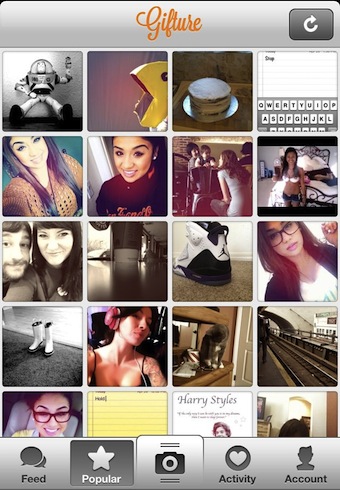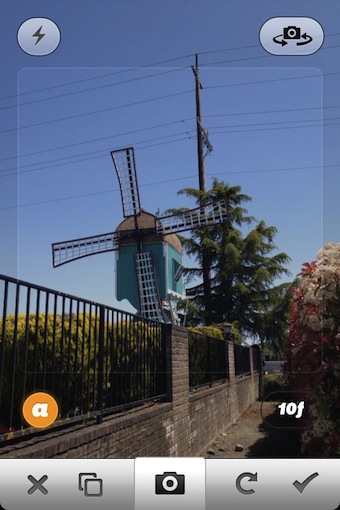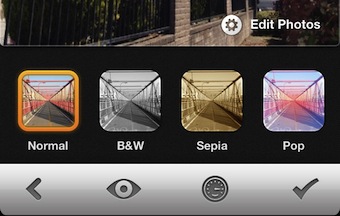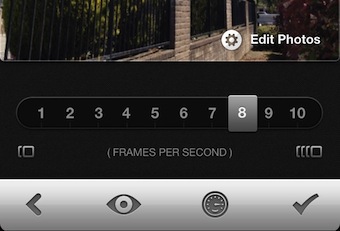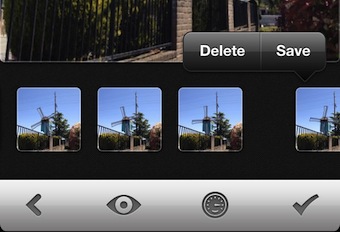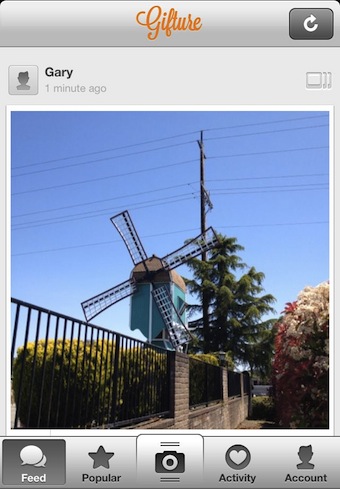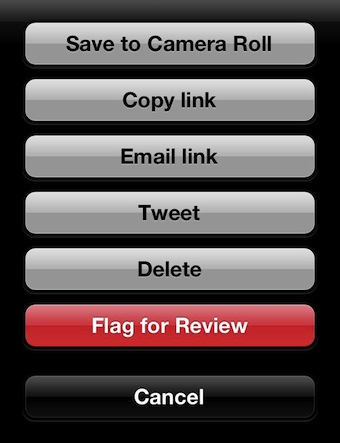I have mentioned a few fun ways of creating Gifs on your iPhone. One creation tool has taken it to the next level by supplying a free sharing service for those Gifs. The app and the service is called Gifture. As you can see below, the layout is very ‘instagram’ like. Most people post up actual Gifs they created with Gifture, but some are single photos. The majority of those Gif files are not small stop motion movies rather a series of separate images that appear like a slide show. Be warned, a lot of content is NSFW!
The photo taking screen has all the basics you need. Notice the shaded area around the square center box, only what is in the box gets recorded. You can choose which camera your using and if you want to have the flash on. The orange ‘a’ at the bottom is saying I have the app set in auto mode so Gifture will snap a series of photos for me rather than me having to tap the shutter button for each image. The number to the right is how many frames will be captured.
You can import images from your iPhone’s photo library, you can snap a shot at a time manually, or you can have Gifture automatically snap a series of photos. You choose how many you want to have taken, so the use of recording becomes more like recording a short movie.
Filters! Yes, you can apply filters to your Gifs you create in Gifture. Selecting a filter takes a couple seconds to apply as the feature has to update each individual image in the series that will be pressed into a single file at the end of the process.
The ‘frames per second’ is quick to use so that your animation can appear smooth or if your using completely unrelated images they don’t jump around radically, rather appears like a little slide show.
The Gifture app makes it very easy to move and remove images in your animation. In the case of the windmill, I deleted the last two images so there wasn’t a overlap, thus when it plays for other people the blades just turn and turn without any funny jumping backwards at the end.
When the Gif is as you like, simply choose to upload it to the Gifture social service for others to enjoy.
When viewing a Gif you posted to Gifture’s share, there are a couple small dots on the lower right corner, tapping brings up these options. A few items on these options. ‘Save to Camera Roll’ saves the animated Gif as a movie file, which if you share from the iPhone’s photo library is a small movie that plays once through. ‘Copy link’, ‘Email link’ and ‘Tweet’ all send links to the Gif on the Gifture’s site. The visitor can only see that one image and it not able to see the rest of your stream or other people’s either. Basically, the Gifs you create are locked to the Gifture’s social network unless you want it as a movie file.