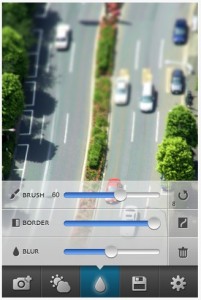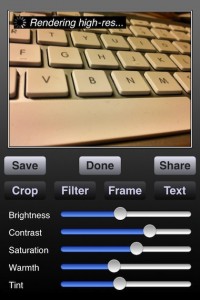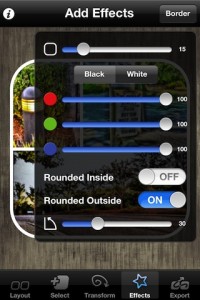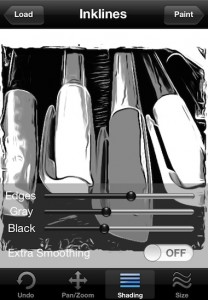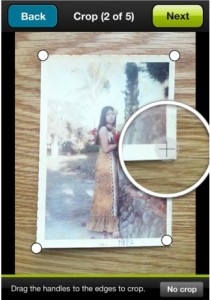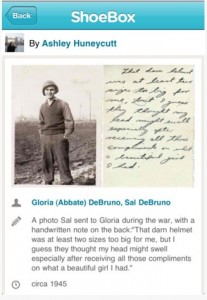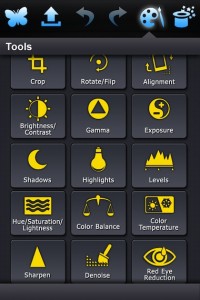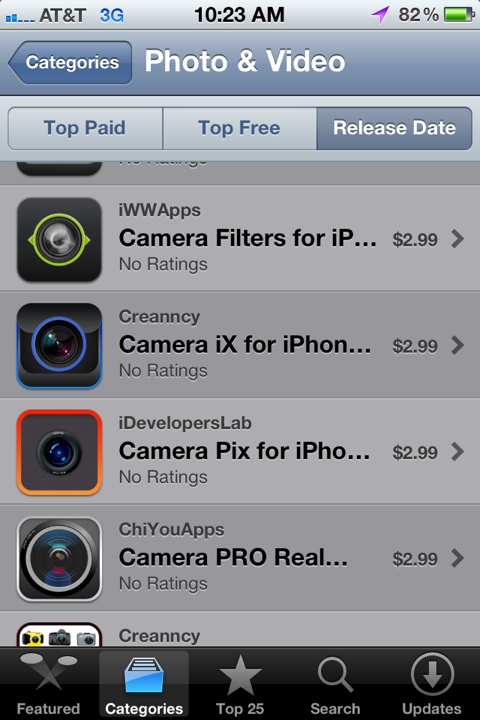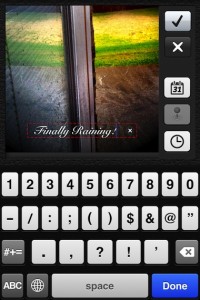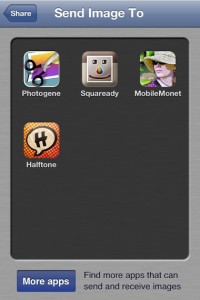For film camera, you can get lenses that have a pretty close depth of field so that everything outside of the distance you focus at is out of focus. This will create an image that is very focused on a subject much like if you were there and was looking at a specific spot.
For the iPhone, you can tap a particular area you want to have in focus when you shoot the shot but does not produce a very sharp change between in/out focus areas. A enhancement to add the depth effect to an image after it is taken is commonly called Tilt Shift.
There are a few photo enhancement app for the iPhone that allows you to add that Tile Shift effect, I’ll cover those later. The issue has long been that you have to add the effect in a circle or straight line. Which means that the object you want in focus has a area around it that should be out of focus but is still in focus. Most people won’t notice it if the image is small.
I just discovered an app, Finger Focus, which allows you to highlight the area you want in focus with your finger… like finger painting. Everything else will look further away. The app includes the ability to adjust the size of the finger ‘brush’, the amount of blur in the background and the transition area between the in focus and the blurry areas.