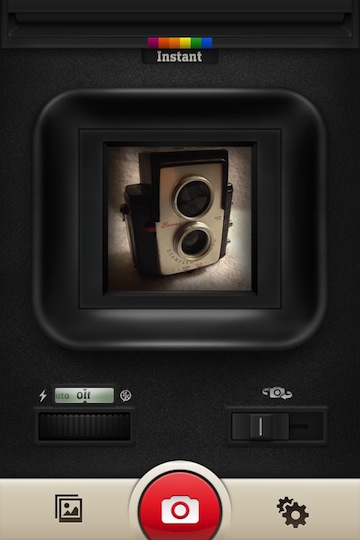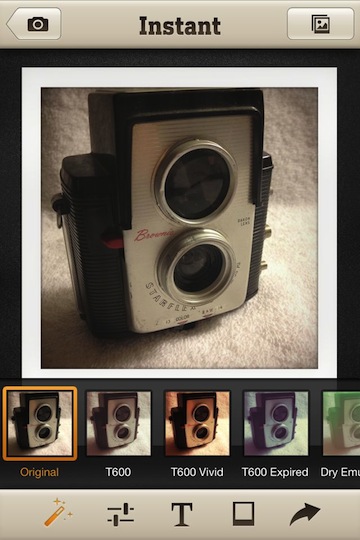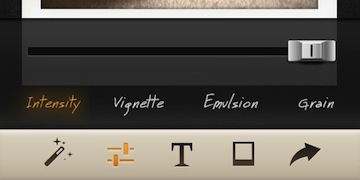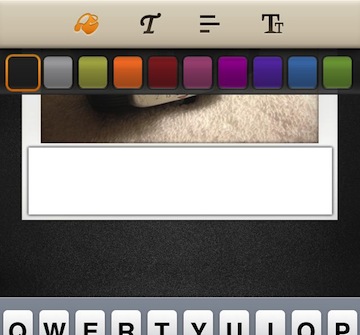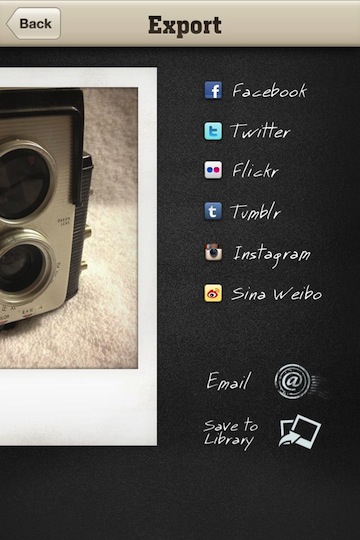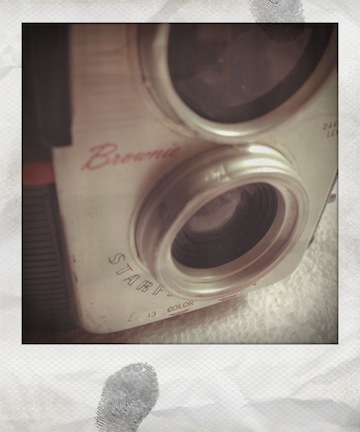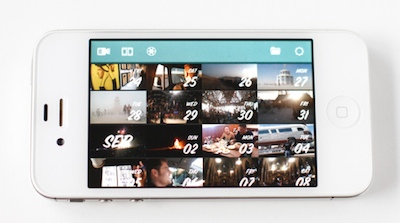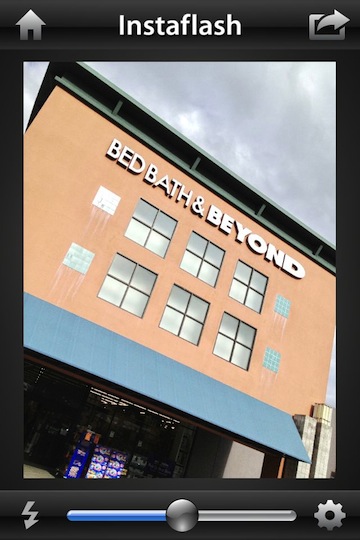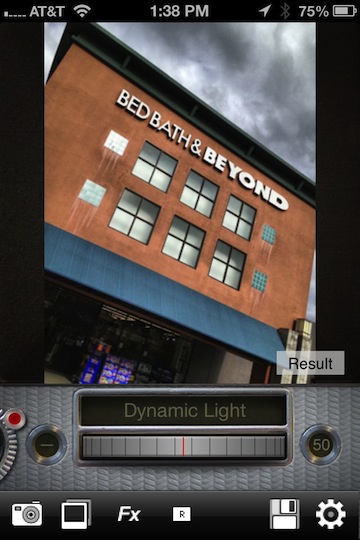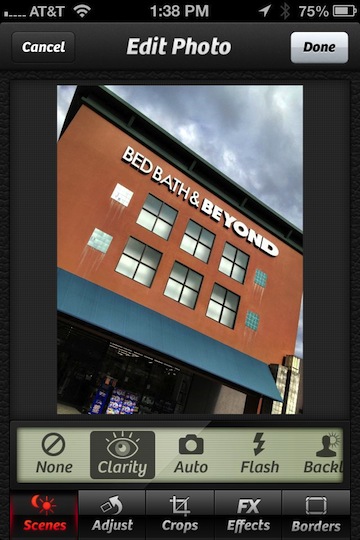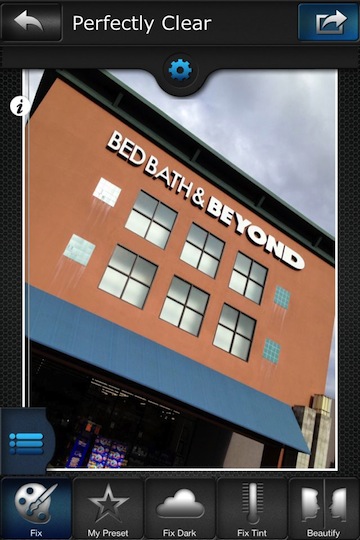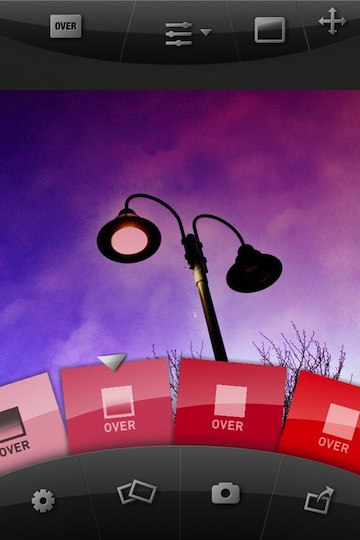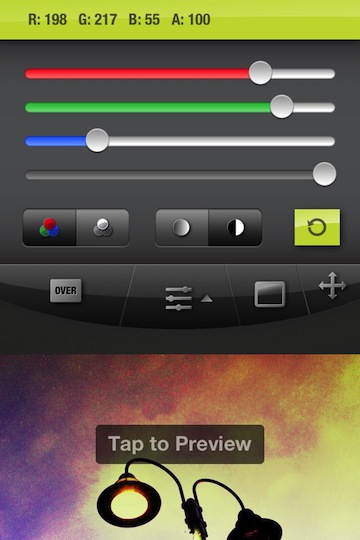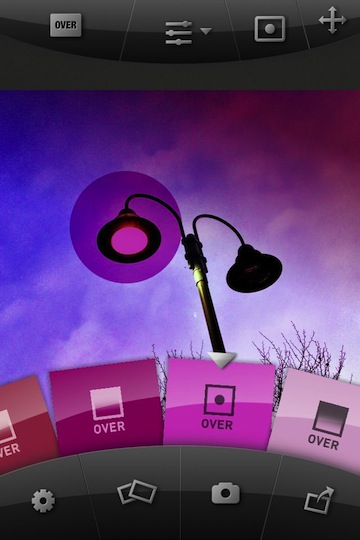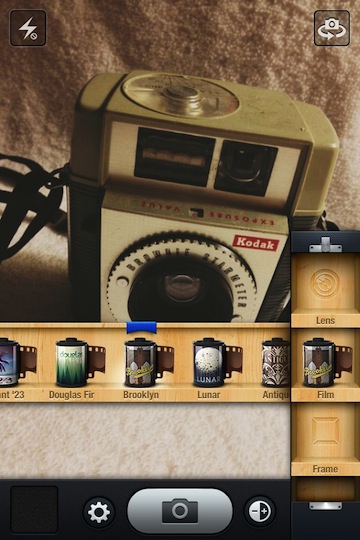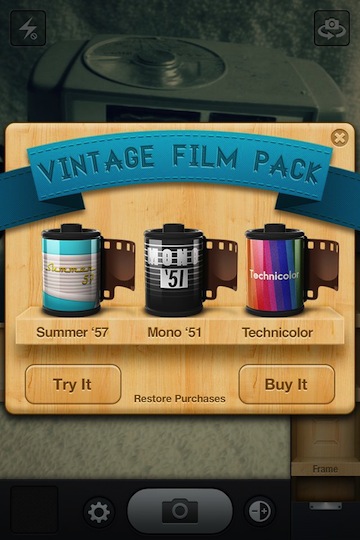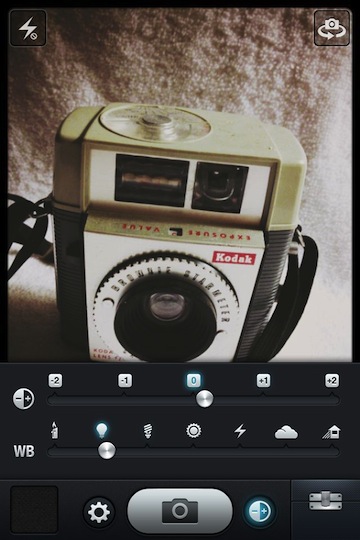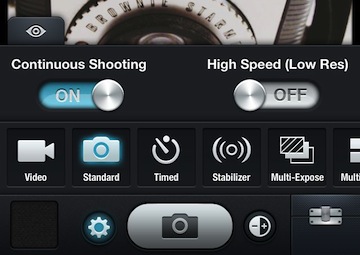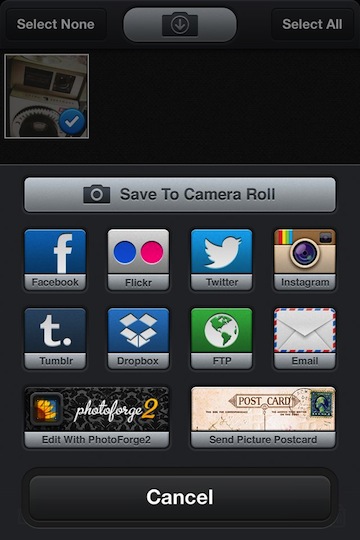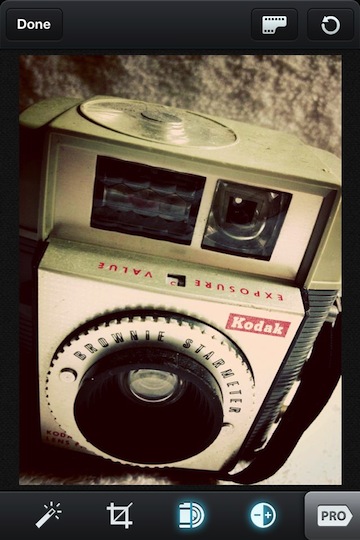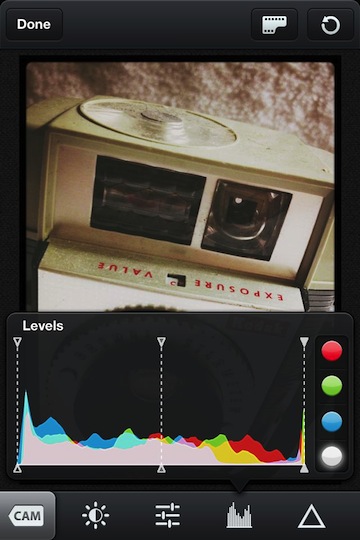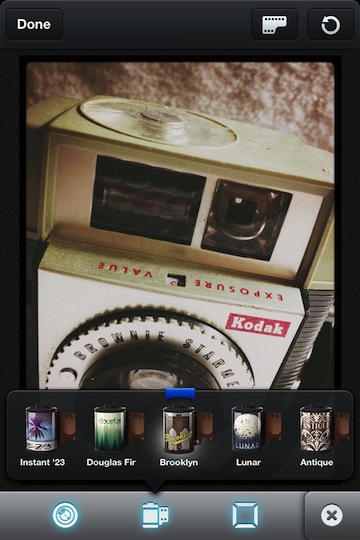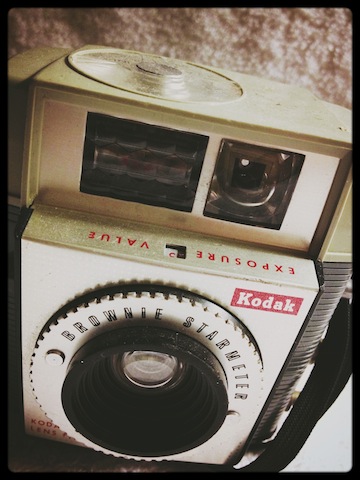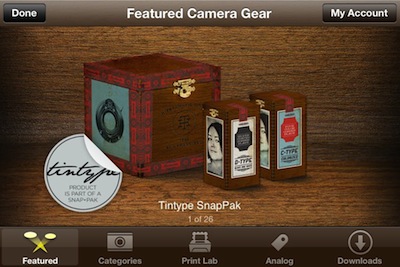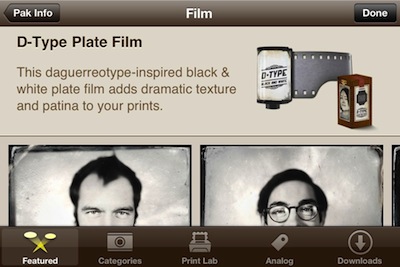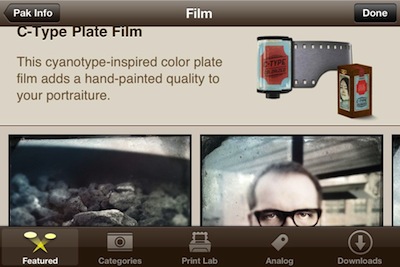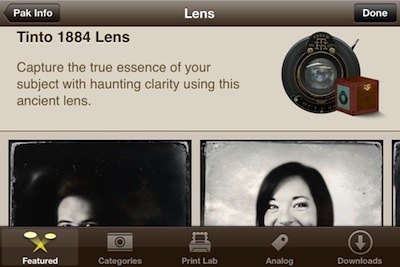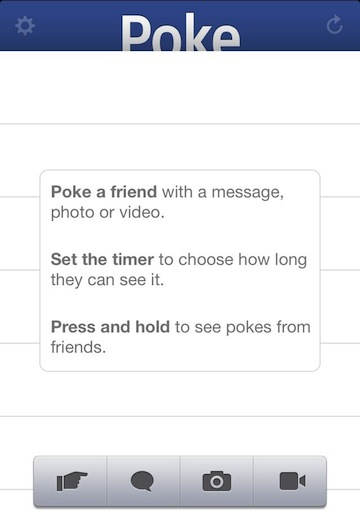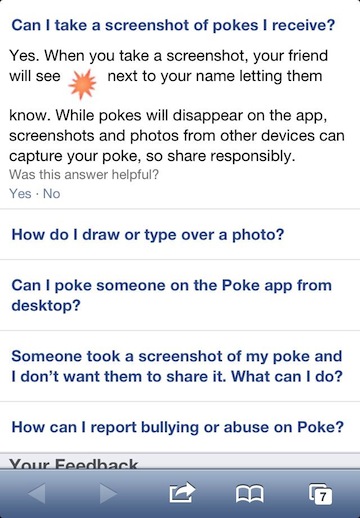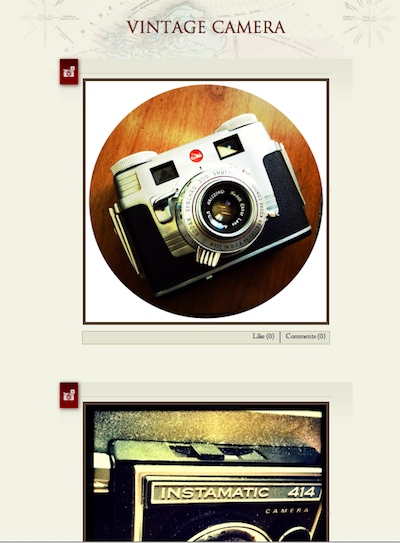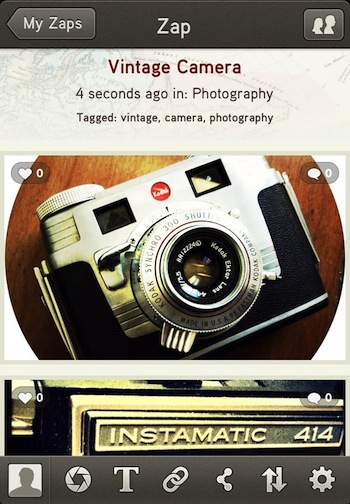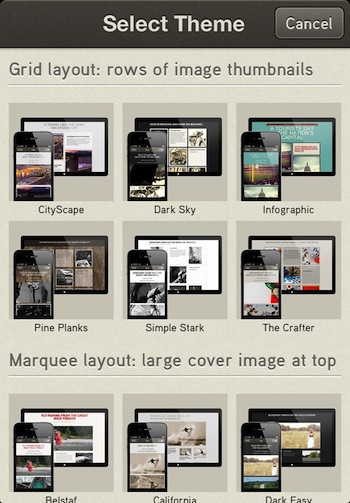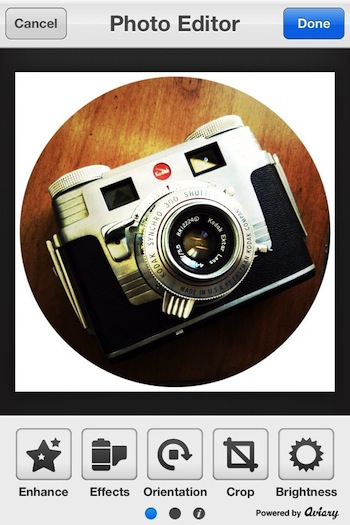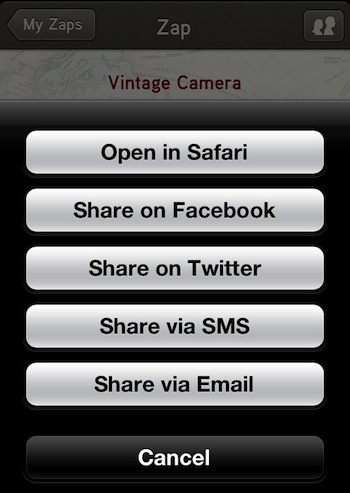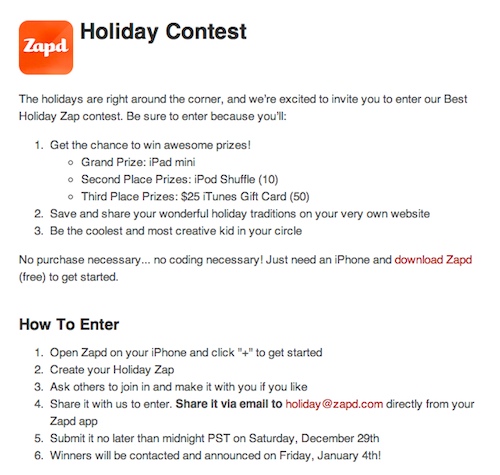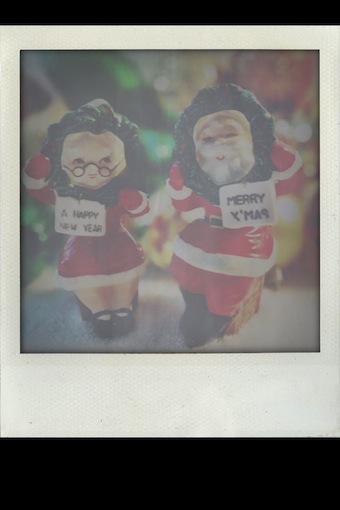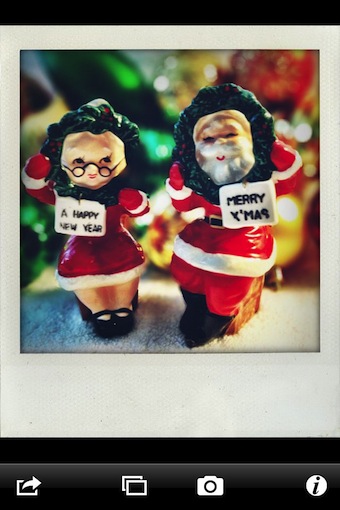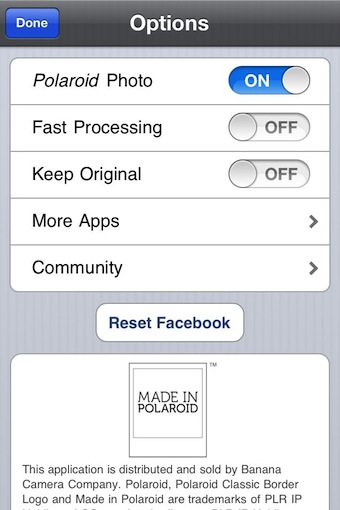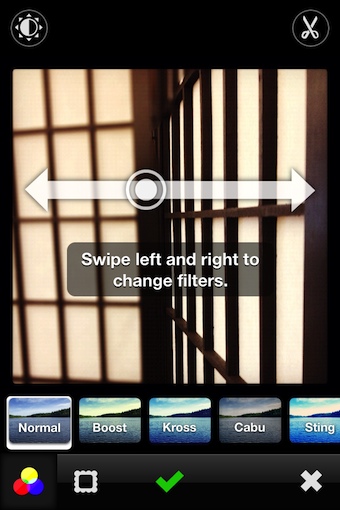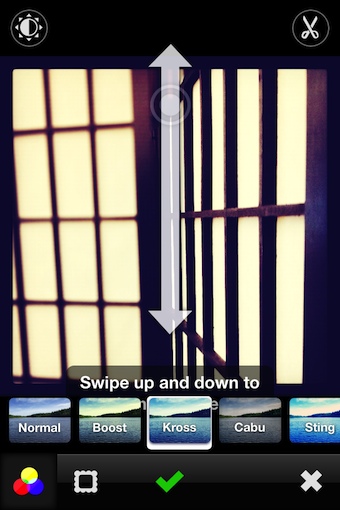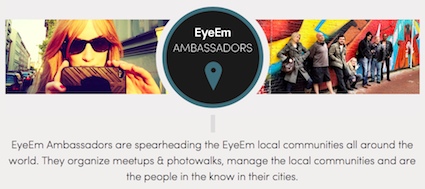There are many vintage filters available to add to a photo after shooting the shot. And, there are camera apps that change the way the photo is initially shot to change the experience of iPhone photography. Basically, the second one is just applying a filter to an image from the start since we aren’t really changing anything hardware based on our iPhones. But, the change in the action of taking a photo can be part of the fun too. This is where Instant comes in, it’s all about the retro experience.
Instant first appeared on the iPad where I don’t do much with the camera so the fun was getting lost a bit. Even with the iPad Mini, when it comes time to shoot a photo, I still dig my iPhone out of my pocket. Instant on the iPhone starts off with the option to import a photo or snap a new shot. The viewfinder is similar in look to that of the ‘One Step’ camera. This is not a universal app so you have to buy a copy for your iPhone and another for your iPad if you want to use on both.
Instant offers a variety of filters to apply to mimic the wide variety of Polaroid photos came out of a camera. Some over exposed, others too dark, some film got a bit old so it was grainy, etc… “30 unique vintage style photo filters, with 10 of them closely mimicking the effects of various classic Polaroid films.”
Age and highlights are adjusted with a slider, each option is adjusted individually.
Writing on your Instant iPhone photos are not as limiting as the originals. If you didn’t get the writing exactly right on the old paper Polaroids, the photo was damaged with no way to re-print the photo. Now, Instant lets you use different fonts, formats and ink color till you get it right or completely remove without any damage to your snapshot.
Unlike the original Polaroid film, Instant allows for the paper frame to be colorized. Along with the new feature comes the ability to add the wear and tear of a well shared photo with spots, wrinkles and finger smudges.
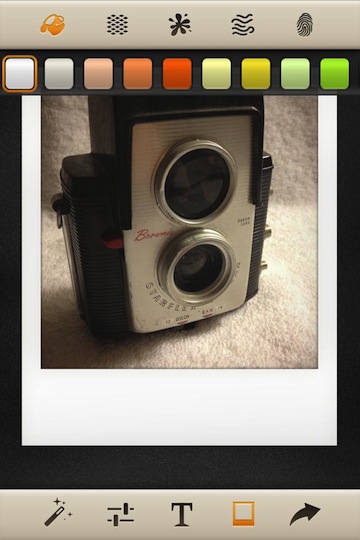
Instant offers ‘export’ to many of the popular social services as well to the iPhone’s photo library. In the settings, you can choose to save a copy of the original photo prior to edits or save only the final edited result.
Toss a bunch of the features at a photo to get the look like the old snap shot found between some old papers in the bottom drawer of that desk you never use. Finger prints, wrinkled paper, faded in the classic Polaroid Instant frame.