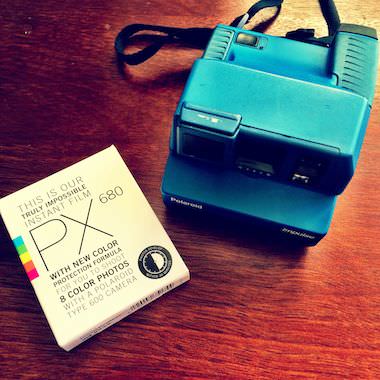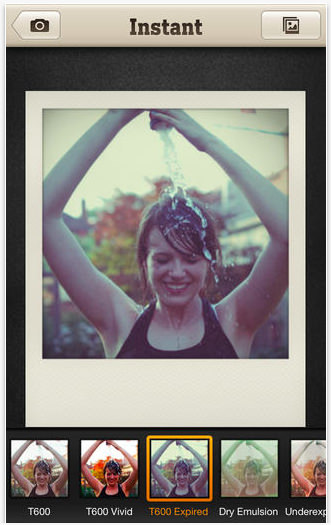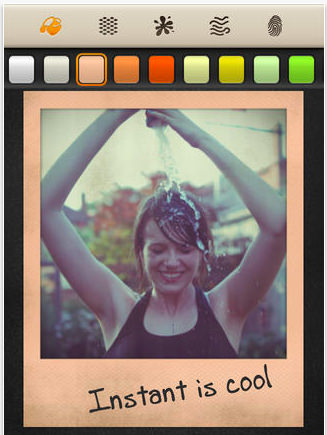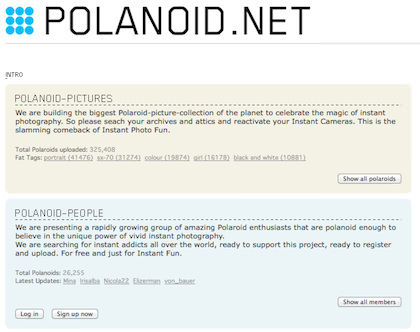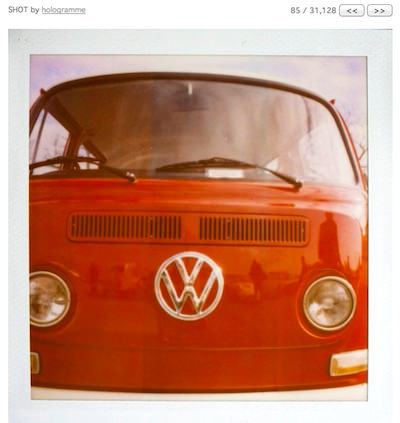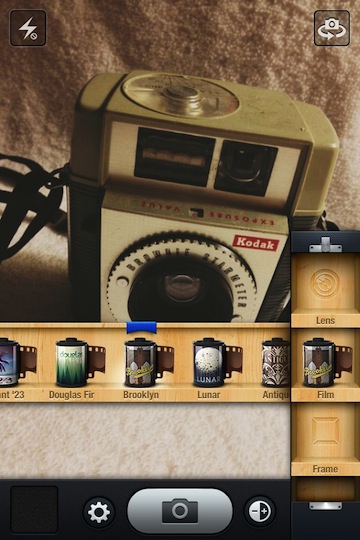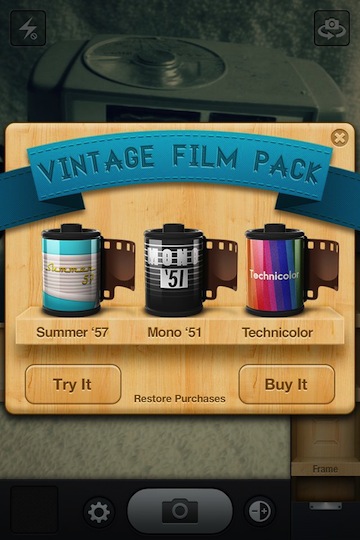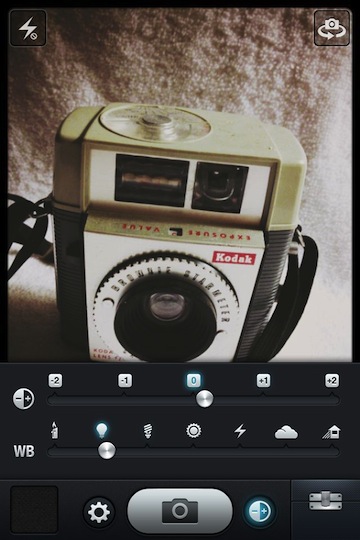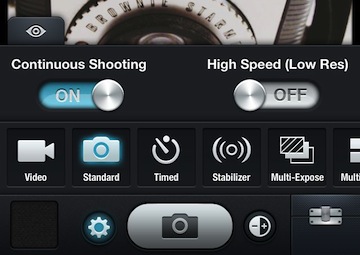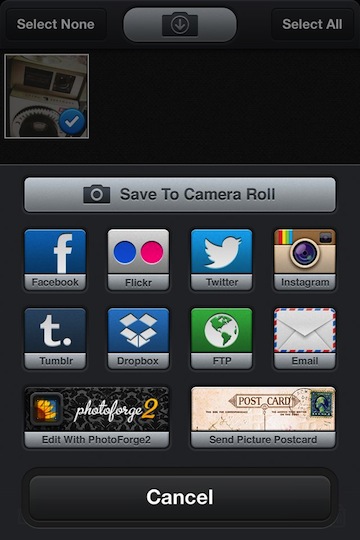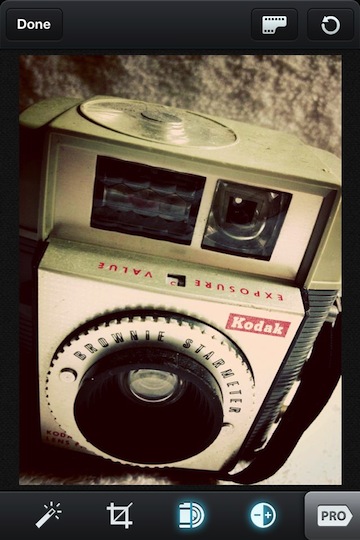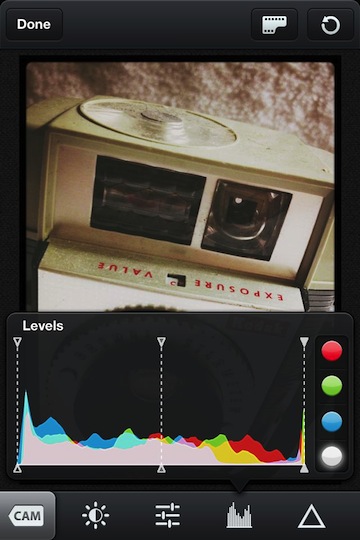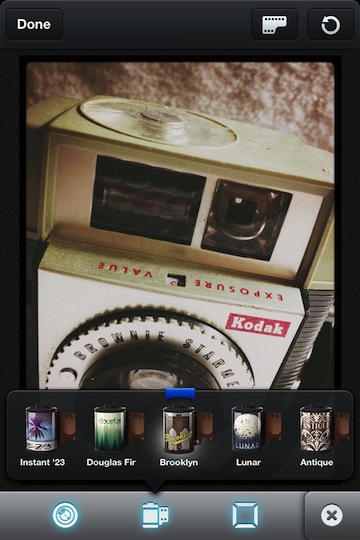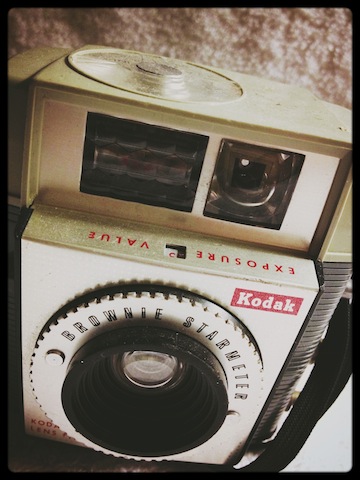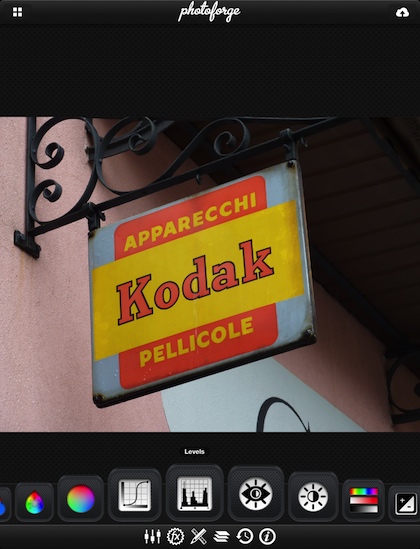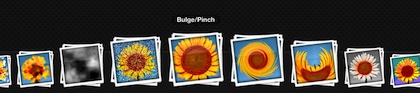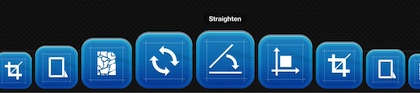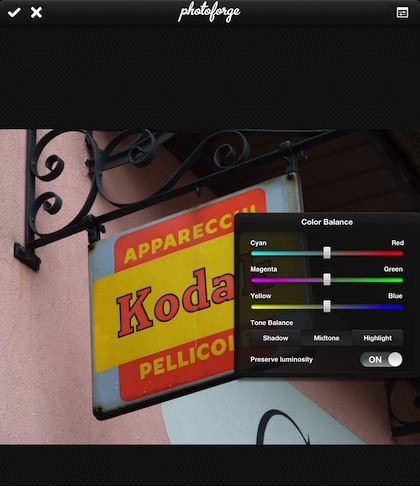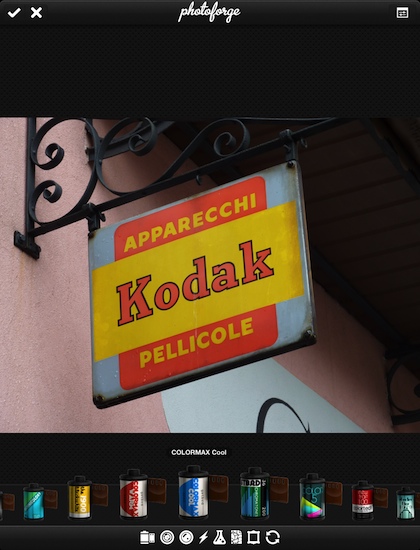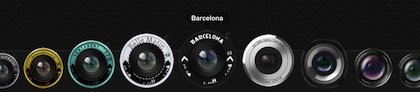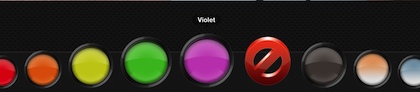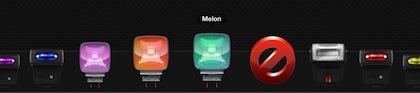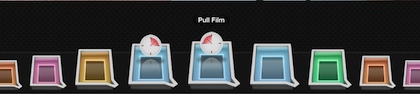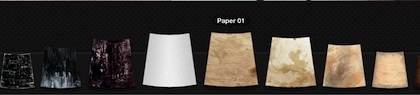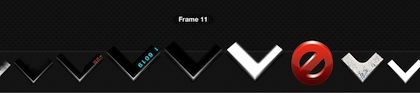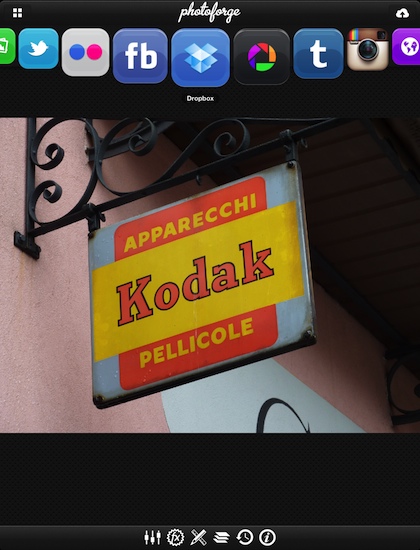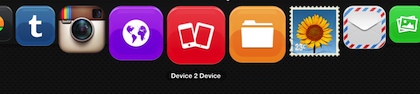I am a collector of vintage cameras. No particular year or style, the cameras in my collection are only limited by my interest in the particular tech. When it is possible to locate film that will work, I actually take some out of the collection to shoot with. The fun of film is the planning and non-instant-gratification. For those times that I want to mix vintage with a instant view of my shots, I break out one of my Polaroids. Initially, this meant using expired film, then Impossible Project started producing Polaroid style film, but it had exposure issues (well, I had problems, others where happier). Recently, Impossible Project has added a coating to their film making the final results much better.
A few of my shooters –
Results vary, but when Luna will sit still long enough, she loves when the camera comes out –
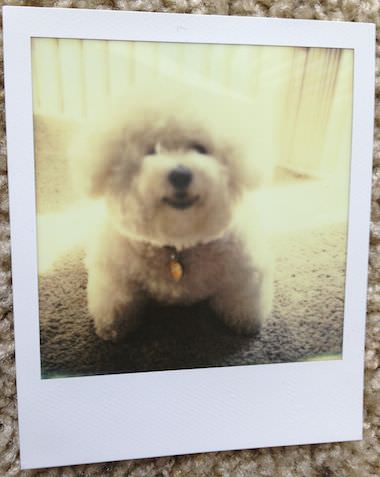 Of course, there is an app for that too. Not just one Instant Polaroid effect iPhone app, but many many… many. Most are just ‘frames’ apps to wrap a photo in a Polaroid trademarked paper frame. Instant – The Polaroid Instant Camera is an app that I tend to play with when I want to add the realistic vintage effect when shooting with my iPhone.
Of course, there is an app for that too. Not just one Instant Polaroid effect iPhone app, but many many… many. Most are just ‘frames’ apps to wrap a photo in a Polaroid trademarked paper frame. Instant – The Polaroid Instant Camera is an app that I tend to play with when I want to add the realistic vintage effect when shooting with my iPhone.
Along with the exposure/film type, Instant lets you add all of the particulars that make the photo deliver the message your looking for. Color the frame ‘paper’, and add wear via blotches, wrinkles and even finger prints. Then a bit of handwriting text for a final touch.
If the fun of vintage film photography is something you enjoy, narrowed down to Polaroid particularly, you may enjoy Polanoid.net . A site that has Polaroid camera users all over the world submitting their snapshots for you to enjoy.
The Polanoid.net site has what seems like an endless list of Polaroid film captures. The images are grouped by camera type as well as photographer. Fun to see new and old photos and the creative work people do with instant photography.