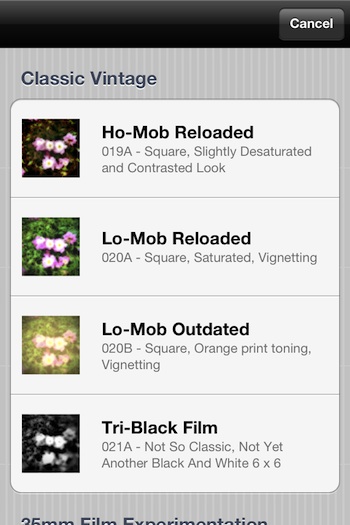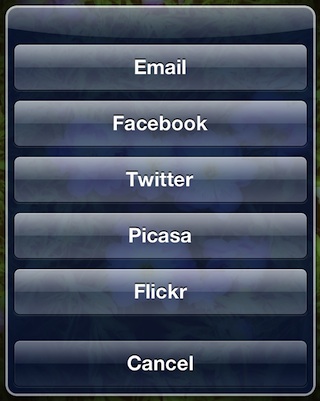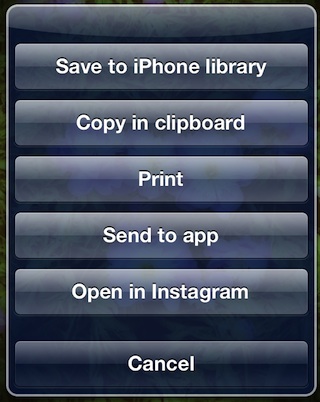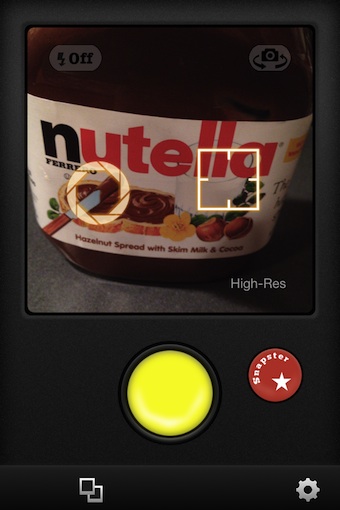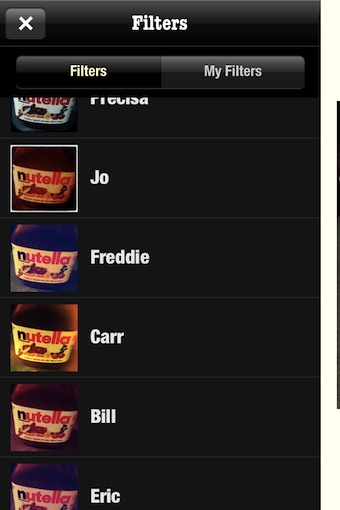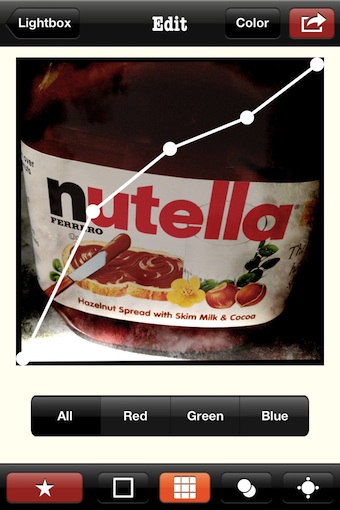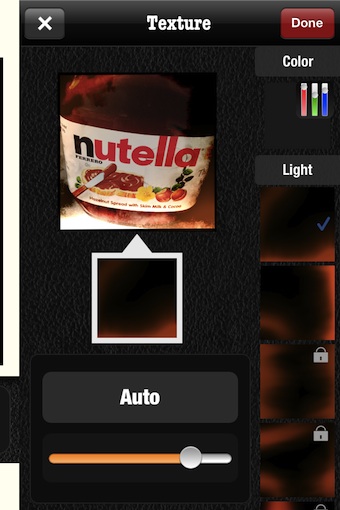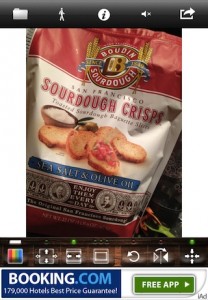When it comes to specialized apps for taking images that look like they were taken with a low end film camera, the list is long of quality and junk options.
The majority of the apps take square photos and offers a few filters. That may work for posting to a few of the popular photo sharing services. There are many other things I like to do with my photos so when I saw the app Lo-Mob offered effects and a variety of image formats, I was happy to give it a try.
Import a photo or take one through the Lo-Mob app then scroll through the options of enhancements to use:
39 vintage and experimental photographic filters for all your pictures
Classic square vintage photography
35mm experimentation : sprocket photography
vintage 35mm slides
square Through The Viewfinder (TTV) simulation
AE-1 Through The Viewfinder
old and modern emulsions
glass contact photography
classic format instant photography + reversed + deconstructed
square, tall and wide instant photography
photocards
After choosing a filter/size, some minor tuning can be done. Lo-Mob also supports the changing of the applied effect if your not happy with the direction you chose.
Sharing is big with me so it’s nice to see all the usual social options are available.
The ‘Send to app’ is a nice feature I mentioned in HalfTone. No need to save the photo output from Lo Mob then re-open in another editor, just ‘send’ it photo directly. If you did choose a square format, post directly to Instagram too.