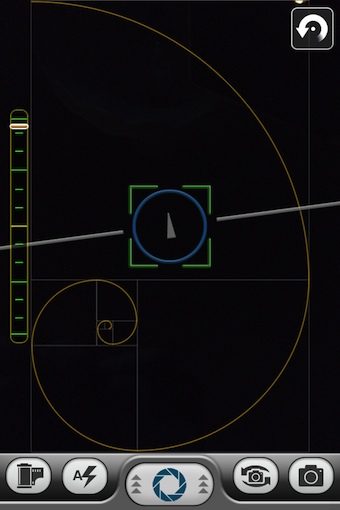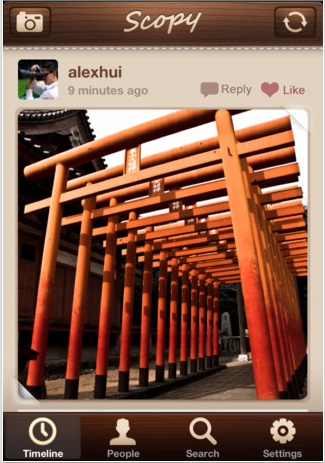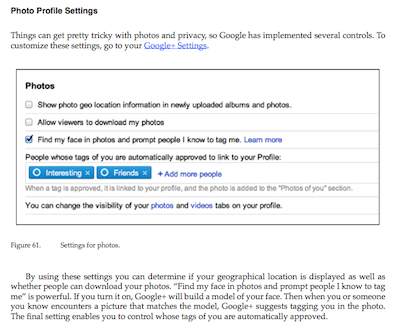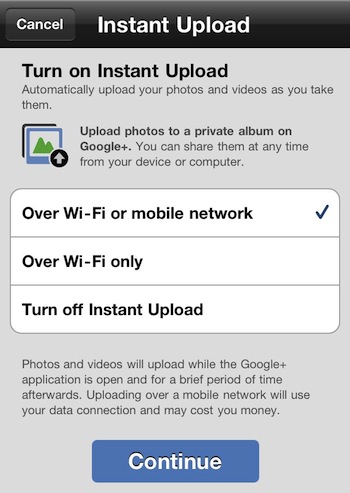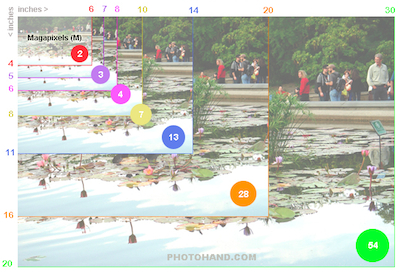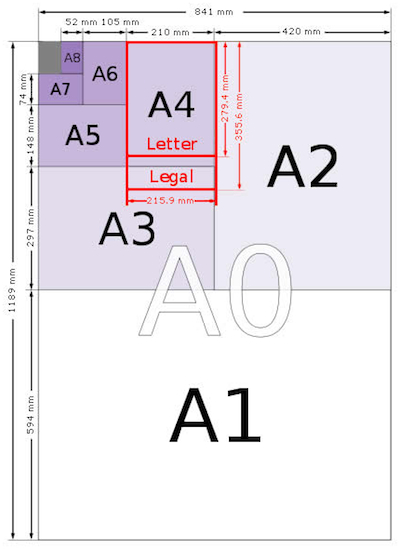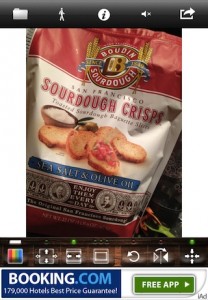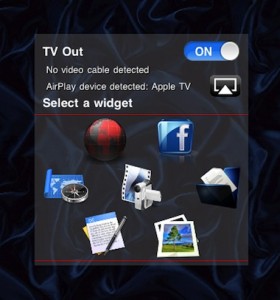Oggl, heard of it? It is one of the iPhone photos sharing service, that seems to have people that don’t know about it or people that use it. Few are between those two extremes.
The photo sharing service comes from the same folks that did Hipstamatic. Rather than just a few filters, Oggl gives the user access to the film and lenses that are available through the retro photography app Hipstamatic. Where Hipstamatic locks the image to the lens/film selected through the app when snapping the photo, Oggl offers the changing of those ‘filters’ to find the look the user was hoping for. Then, share it out to the world of Oggl users. There is a yearly subscription upgrade available.
The original Oggl had a unique workflow and limits on photos, outside of the changing filters after the shot. Now though, the service allows the importing of photos from the iPhone photo library, which is frowned on by the loyal users. Also, the UX has changed this week to be a more Flipboard News Reader type of feel. Will those changes chase away current users or add more new users?
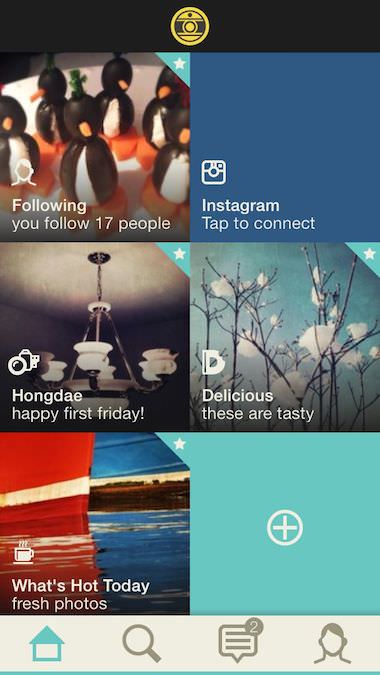
The updated Oggl seems to be less about grouping of photos by the Oggl team around their challenges and lens/films used and more about groups created by users. These aren’t groups that people join, rather the grouping of photos for viewing under a few quick pick rule sets.
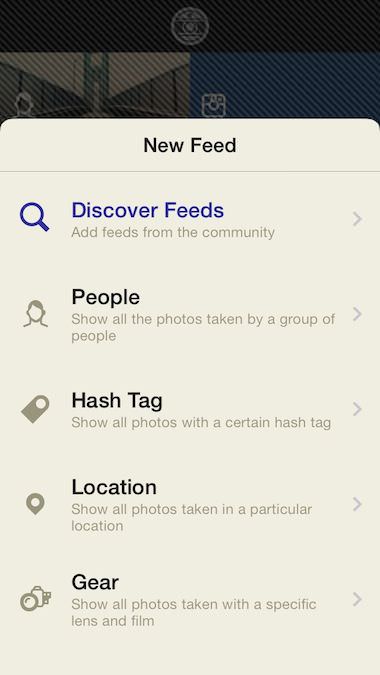
A nice addition in this Oggl update is a quick reference indicator showing how many likes and re-shares has occurred to photos uploaded by the account holder. Tapping each photo uploaded will show the quantity of likes, re-shares and who did each.
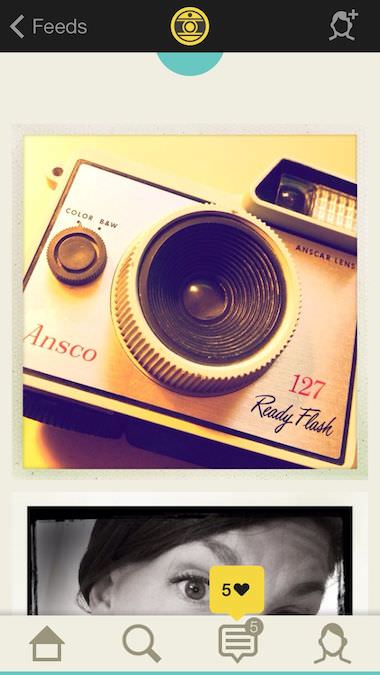
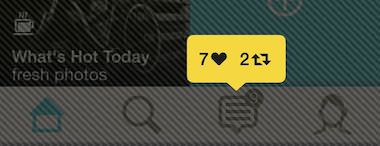
When a photo is being taken, the current (or last used) film/lens combo impact will be shown for a second then return to the unfiltered view. Choose one of the pre-built, custom combo or saved combo to see the impact again prior to snapping the shot.
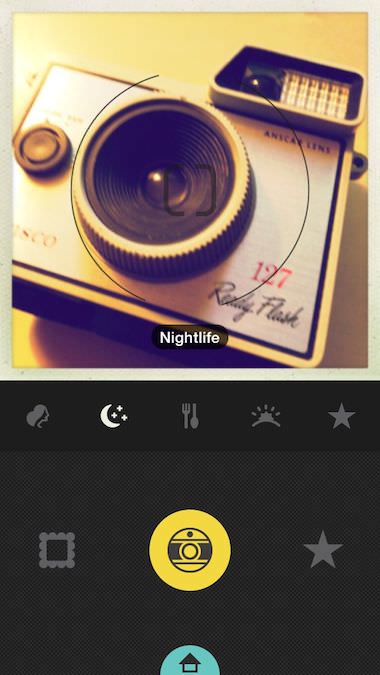
Just sweep through the Oggl lenses and film options to see each one’s effect on the photo, save or discard. If a combo is used more often, they can be saved as a quick access. Also, when viewing photos posted by others, the combo they used can be added to the quick access options.
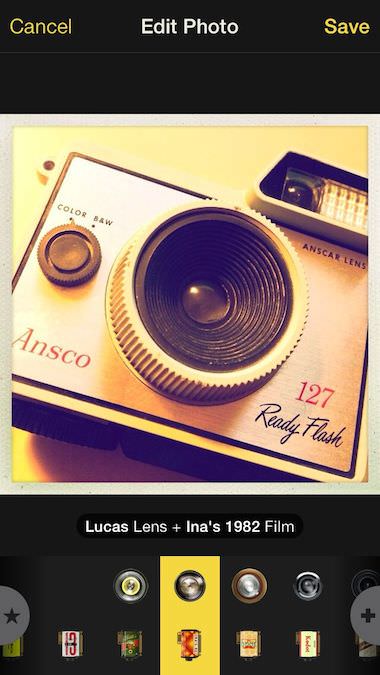
Tag Archives: sharing photos
Composing the perfect photograph on the iPhone
Most smartphone photography these days are the result of Spray and Pray shooting. Folks are taking a ton of photos and either hope or are just plain lucky to get a ‘perfect’ shot. Few mobile photographers take the time to work through their photos to find the one with an eye pleasing composition, rather they share all their photos with a few getting a lot of likes and comments. The high level of notoriety for a shared image is due to the image being striking, rather on a subject that is hot at the moment.
There is nothing wrong with this, until so many so-so shots cloud systems with clutter that lessen the enjoyment and thus return visits to a sharing location. I have a tendency to hunt out the ‘recognized correct way’ for anything I take on. I find that by having the knowledge, many times the information will be referenced without taking a lot of time to think about it. Photography is supposed to be fun after all, no reason to have so much set up involved that the moment was lost.
Most of the iPhone photography eBooks on the market cover how the Camera works, then dives right into specialty apps to use for the tuning of photos. They cover filters, enhancements and cropping options, but shy away from composition. “Big World, Little Lens” is one that has covers many apps, but took the time to include a nice group of inspirational examples. There isn’t much on why the photos look so nice as it relates to composition, but they do a nice job of showing what is possible via the camera on our iPhone. Included with the eBook is a series of videos showing how to use a handful of enhancement apps.
A bit better for what I was looking for had little to do with the iPhone per the title. “The Digital Photographer’s Guide to the Square Format” carried much more information in the area of getting an impact out of a area of a photo. As it happens, a few of the most popular photo share services and iPhone photo apps are in the square format so I found it matched up nicely to the real world.
I found a few nice articles along the way that explained and showed examples of how the rules work that have been followed since the earliest days of film photography. A glance at the photos shows how the rules work, whether they be in the area of Thirds, Golden, Fibonacci Spiral, try applying the rules to a few photos when walking around and they become more natural and less of a burden when needing to take a quick snap. While rules are made to be broken, know the rules first then add your personalized twist. A recent find on the eBook side of solutions is “Composing the Photo” by Trey Ratcliff. The book is much more about ‘seeing’ the composition of a photo through the viewfinder than adding a filter to make thing brighter or vintage.
An iPhone app that brought this to the fore front for me this last weekend is Sense Cam. The app has little to do with editing, rather it is for helping get the best composition shot from the start. Sliding the shutter button up, provides access to the popular accepted photography rules. Also, there is a few fine tuning options like Bracketing and Timer.
When your taking the actual photo, the rules are overlaid on the viewfinder screen. There is also a ’tilt’ indicator down the left and a horizon through the middle. Both handy if you need to hold your iPhone at arms length for a shot and not used to framing things up by eye. These can be turned on/off to keep the screen clear. All of the ‘rules’ can be individually or as a group used. In the case of the Spiral, Sense Cam provides a button in the upper corner to spin it to match the angle the subject it as so you don’t have to twist your physical iPhone to use the rule.
When shooting out in the ‘wild’, everything is ready to go on the screen to frame up the shot. There is separate focus and exposure and you can lock the settings by swiping to the side of the screen. I know, the photo below is not well done for composition, I was just showing that the guide lines that Sense Cam provides can be difficult to see in bright lit photos where this a lot of contrasting colors. Still, the tool is great way to start on the road to photos worth sharing!
Scopy on the iPhone for social photo sharing on Twitter
While most people think of Twitter only for it’s 140 character text messages, the service was great as a way to social share photos well before Instagram was around. Originally, a photo had to be put someplace to link to, then there was a couple external services that held the photos automatically for you and now Twitter does the storage and presentation of photos for you. Twitter apps have the ability built into them to post a photo with a text.
The only negative to this way of sharing photos is that others have to click on the link and make a jump to another page to see your photo. The service isn’t set up to just view the photos, sweeping through to the one that needs your comment.
The developers of Scopy must have noticed this too as their iPhone app lets you easily see just the photos attached to Twitter posts. You can view the photos as a list to sweep through or as thumbnails. Along with the photos is any text or geolocation information in the post with the photo.
Scopy is also handy for posting your photos. There is a small group of filters to apply, as well text and location information.
Google+ and the iPhone Photographer
A couple things happened this last week that brought Google+ to mind. While I like the system for sharing photos, there is little other that has really grabbed me to drive daily posts. The system is fine, and the folks at Google has brought together many features I enjoy on other systems. I post photos to gather people’s thoughts and share my thoughts on other photographer’s submissions. Google+ makes it easy to upload photos to folders or directly into posts.
This week, Guy Kawasaki released a eBook “What the plus! Google+ for the rest of us“, and the Google+ iPhone app now provides a method for you to sync your photos automatically to a private folder online. Perhaps, I should expand on the last sentence.
First, the Guy Kawasaki eBook. It is a relative fast read, but I found myself jumping back to make sure I had the information correct. “What the plus…” is full of information about how to use the settings and features in Google+. It does a bit more though, it shows ways to use Google+. It isn’t a eBook on ‘getting rich with Google+’, rather it is about what you can do and what you shouldn’t do with the social service. It would appear that I should be a bit more pro-active in conversations with the folks I share a photography style passion with.
Now for the Google+ iPhone app update. The iPhone app is free, currently there is no iPad version so on the larger iOS device you have to run it in 2x mode. The app allows you to add people to your groups, called ‘Circles’. You can put your thoughts up as posts and comment on other people’s posts. For photos, you can create folders to put them in, each with it’s own level of privacy/share. Also, you can insert a photo into a text post… which usually gets a lot more eyes and comments.
About the time Apple got their PhotoStream working correctly with the iOS 5.1 update, Google+ has added ‘Instant Photo Upload’ to their app. This is a feature that was previously only supported in the Android Phone version. When it is on, the Google+ iPhone app will upload photos from your photo library in the background. Each time you start up the app, the sync will start moving your photos from your iPhone to a private folder on your Google+ account. There is a 1 gig limit, which I am researching if there is ways around. After you close the Google+ app by moving to another app, the sync of photos will continue for a short while. Keep that in mind if you jump to another app that needs Internet access and it is moving slower than expected.
For me, having the sync feature turned on will make it much easier to share my iPhone photos with folks sharing theirs with me.
What do you get and what can be done with a iPhone taken Photograph
“Yea, but that is just a phone camera, I used a real camera”. Living and traveling through tourist areas, I see a lot of cameras swinging from people’s necks. It’s fun to see what technology is actually being used and who is using it. Many times you sit at a lunch area to hear/see the table next to you that has a camera but is still a local. They just watch for the unusual.
I move about more with my iPhone in hand than taking my full size. It isn’t that I believe the images are just as good or that it is handy, mostly it is because it fits in my pocket. Sharing built in and it’s not an additional device is two strong point in the photography area too.
It brings up the question of what a person can do with the photos they take beyond posting to a social photography service.
First, the chart from the Web site Life in Lofi. They have put together a image showing what the pixel output is across the many iPhone cameras. Below is the graphic but y0u will want to visit the article for more information;
Life in Lofi also has a quick table of the max size per MP a photo can be printed. A more informative graphic is put out by Photohand. The Photohand creation shows a quick reference for megapixel vs print size and also includes handy information on file size. Again, jump to their site to get a deeper dive.
And finally, if you are going to print the photo yourself, it is handy to know information about the paper print sizes. Some programs give a choice to print to A4 or A6 sized paper. A Web site, PaperSizes, presents a very nice post about the different size papers, their identifiers, tolerances, formulas for calculating paper sizes, and even international information. Click to the papersizes site for the full run down.
Making your iPhone Photos square without cropping
Personally, my real retro film camera is 35mm, with images being wider than tall. But, the choice of most ‘social’ photo sharing services use square images. This makes the management of photos by the service much easier, they don’t have to worry about the presentation of wide vs tall images.
Unless you have a ‘square’ frame of mind when taking a picture with your iPhone, or specifically using one of the social apps to take the picture, you will be cropping every image to fit the format. This can mean the loss of some of the photo message.
A free app, Squaready, takes the opposite approach to the square problem than cropping. It gives you a square area to work in. Placing your image in that work area, you can expand to the edges, then fill in the area around the image with a color (tons available through picker). Squaready also offers a few tuning options; rotate, mirror, and manual resizing. When you have the image as you like, you can directly post to Instagram, save to the iPhone photo library or ‘sent to’ another app. A variety of image size and formats are available too.
The app is free, but has iAds taking up the lower edge part of the screen. There isn’t an in-app purchase option to remove the ads, but the developer claims that if you tap the iAd you won’t be bothered with it for a few hours.
Sharing photos from the iPhone to a friend’s TV
The next time your over at a friend’s house and want to share images from your iPhone, check out their TV as an option. Connecting will take a cable out of the iPhone to the TV’s input, unless they have a AppleTV2. With the AppleTV2, you can easily AirPlay from the iPhone to the TV via WiFi. You can actually share more than photos to the TV, it is also possible to share documents from your iPhone to the big screen.
This normally takes a few different apps or changing a bunch of settings as you go from friend’s house to another friend’s house… they all want to see your iPhone creations! I have started using TVOut Genie that handles all of the different kind of connections as well as different file types.