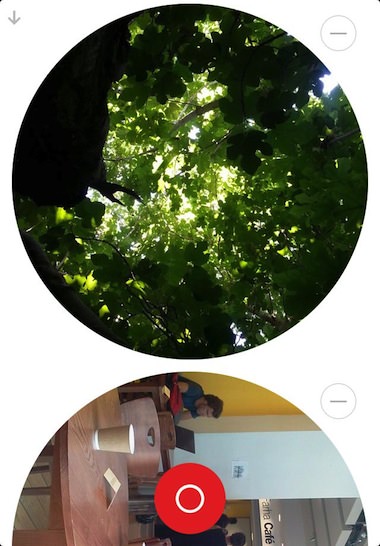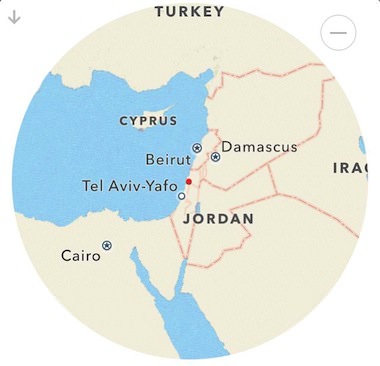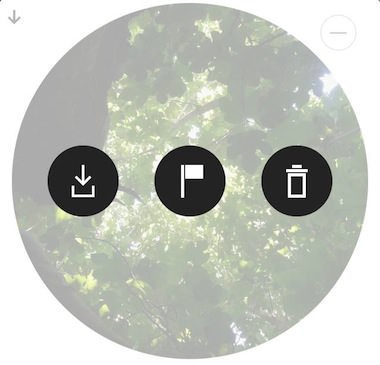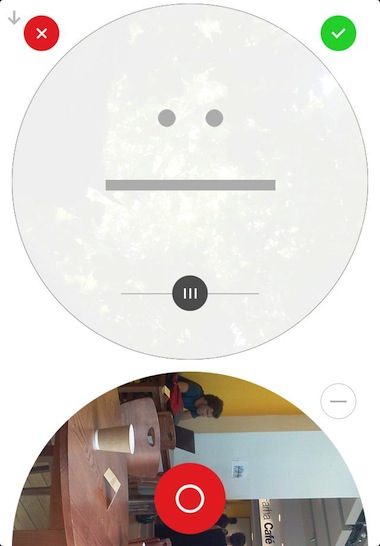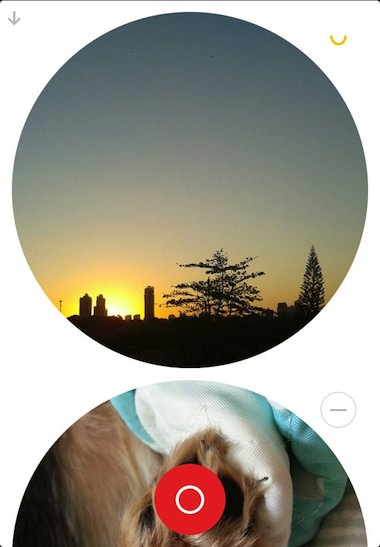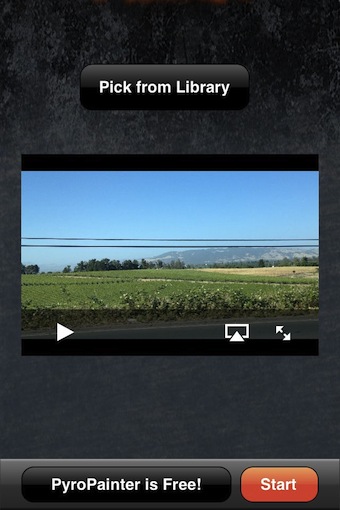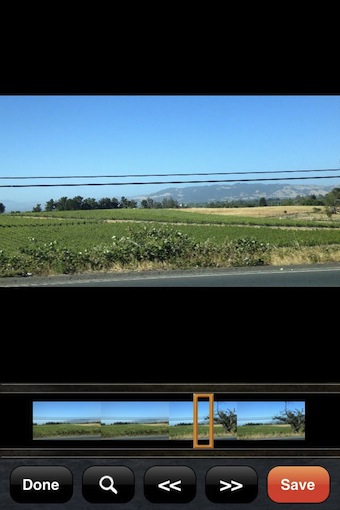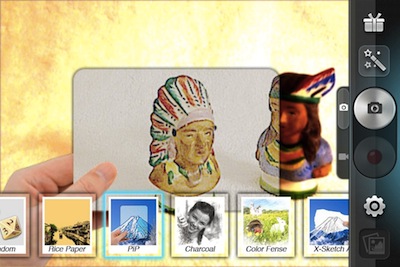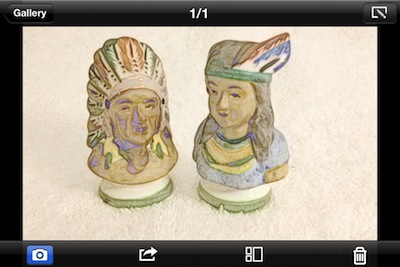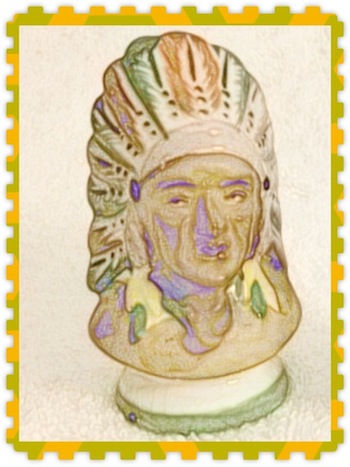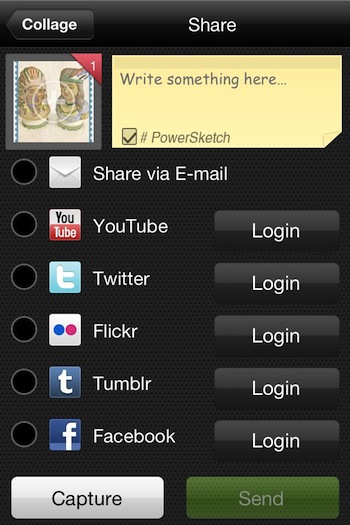Remember Rando? It’s that free snapshot photography app that is about anonymous two way sharing.
You snap a shot with the app and send it. The Rando app delivers the photo to someone without anything more about you than a location (city level map) and in return gives you back an anonymous photo someone else took and shared (not the same person that received your snap). There is no importing, filters, enhancements, it’s all about the quick snap shot.
The Rando interface is simple. On the opening screen is images taken by others which can be scrolled through up/down. Swipe from right to left to see the images you took and shared. The shutter button is at the bottom (red circle) which takes the photo then gives the option to send or delete.
Tap an image to flip it over for a location – received images show where the photo was taken while tapping shots you took will show you where the photo was delivered to.
Double tap a Rando image you have received to Delete it, Flag it inappropriate or Download it to your iPhone’s photo library. The download option is an option I don’t like in the app, someone being able to save my snap shot shares puts a different angle on the shooting thoughts.
New in this update to Rando is a small circle with a line in it next to each photo. Tapping that will result in the image becoming a rating solution so people can now say they enjoyed or didn’t enjoy a photo back to the creator. On either side of the rating face is the close without saving edits ‘x’ and save check buttons.
After you have rated a photo shared with you or someone has rated one of your photos, the small circle next to the image changes to what the rating is. Anything from a big happy smile to a very sad frown. Some folks may just hit the rating circle then the green check mark thinking they just gave a positive till they learn they have to adjust the face. It’s tricky to do an UX that is more than a Like or nothing solution. Now, I will know if someone likes my grapes shot or not. No idea who the person is, hope they are not allergic to grapes!