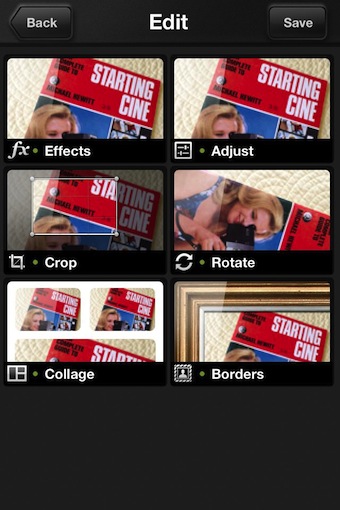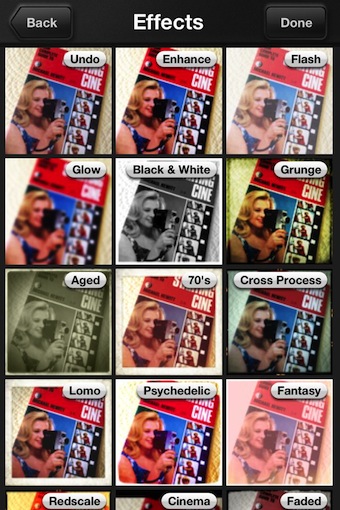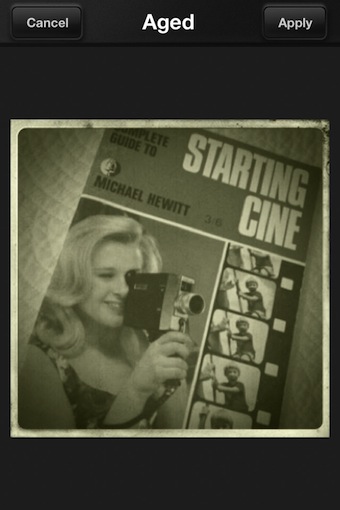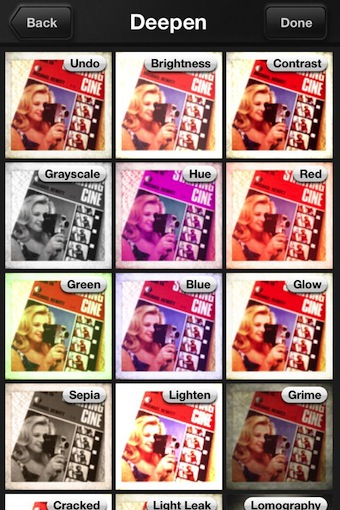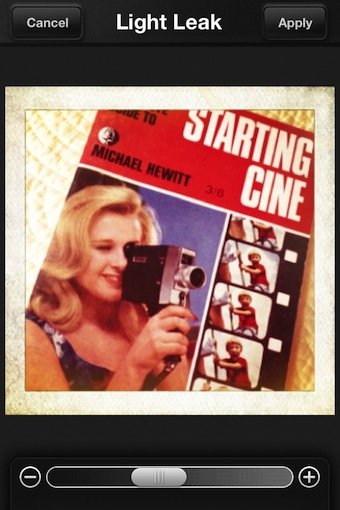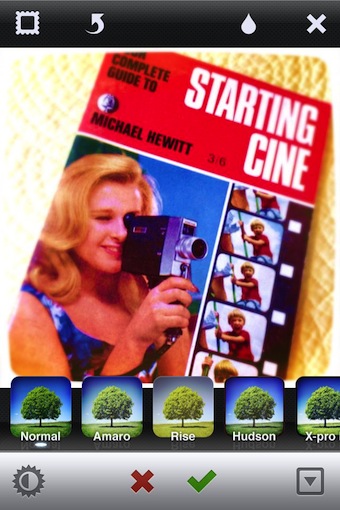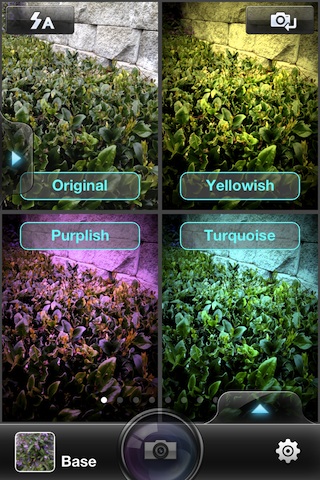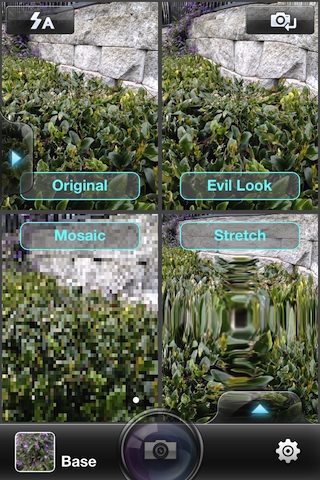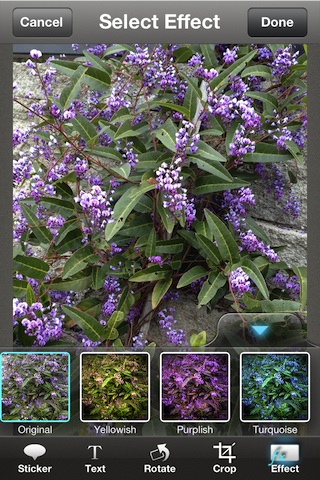Most posts to Instagram via the iPhone are quick shots that have one of the Instagram free filters applied. For me, photos usually run through Camera+, Dynamic Light, Snapseed and/or PaintFX prior to upload. These apps are easy to use but are meant for more than simply adding filters to photos.
An app I was recommended to test, Instagenius, is similar to Instagram filter application but there are lot more options. Importing an image, Instagenius starts with giving you adjusting your photos with Effects filters, tuning with Adjust, Crop, Rotate, add a Border/Frames or create a collage (collages are small resolution 612 square).
Selecting Effects results in thumbnail views of the photo with a variety of Instagram level filters applied for quick review.
Just selecting an Effect does not alter the photo. Instagenius presents a preview of how the photo would look using the effect. Swiping left/right moves through the effects. Skip adding an effect through the ‘Cancel’ button or add using ‘Apply’.
The ‘Adjust’ area also launches with thumbnails showing the adjustment applied. The list of options scroll up/down. If there are non you need to use, select the ‘Back’ button in the upper left corner to return to the Instagenius overview screen with the photo untouched.
The filters in the ‘Adjust’ area have sliders to tune the effect impact, select ‘Apply’ when done. Like the ‘Effects’ area, the app takes you back to the thumbnails of adjustments to apply another.
Selecting the ‘Done’ then ‘Instagram’ will launch Instagram with the photo loaded, ready to go through the normal steps. The images uploaded to Instagram are lower resolution than other apps that are less directed at Instagram. So while Instagenius adds more effects, the final image isn’t suited for many other uses.