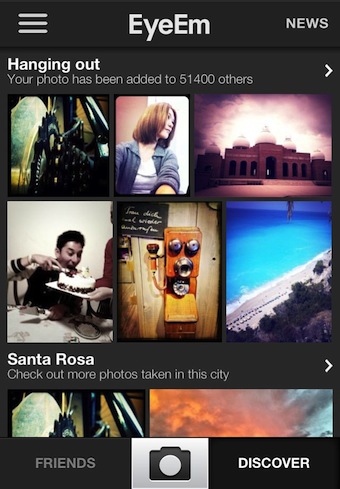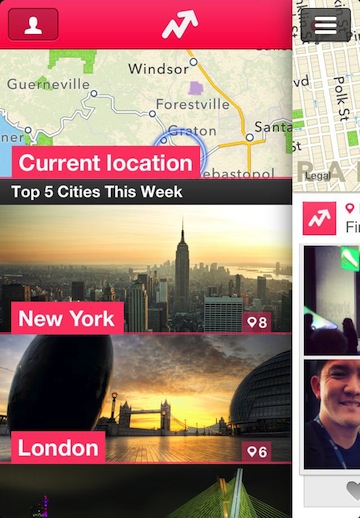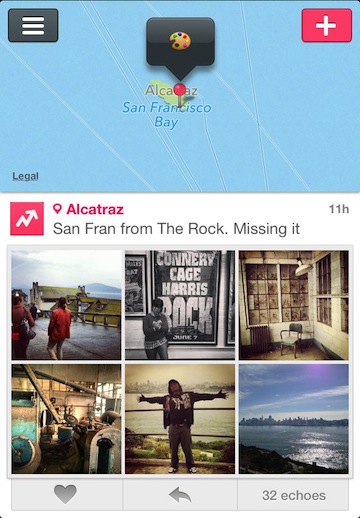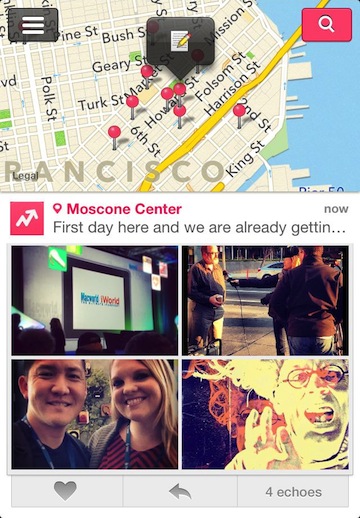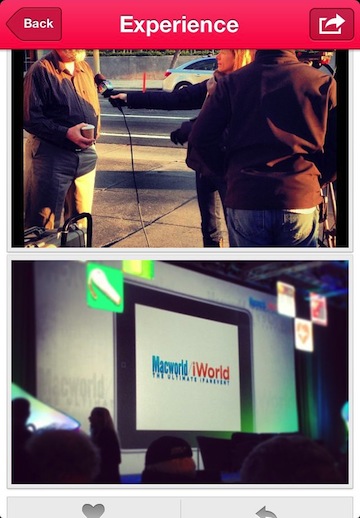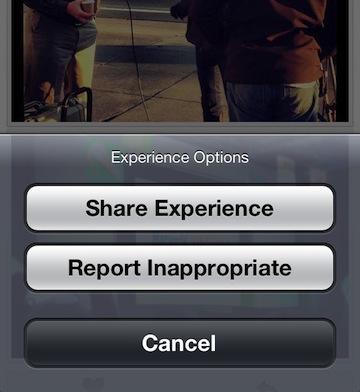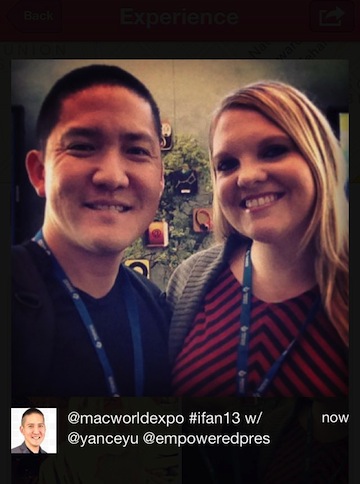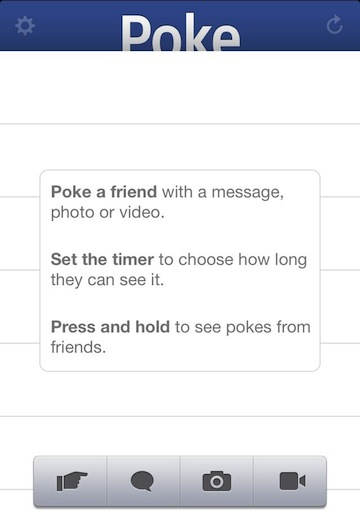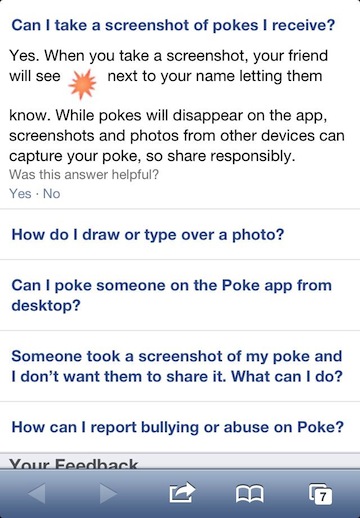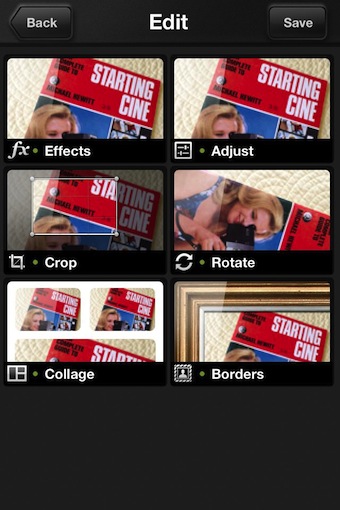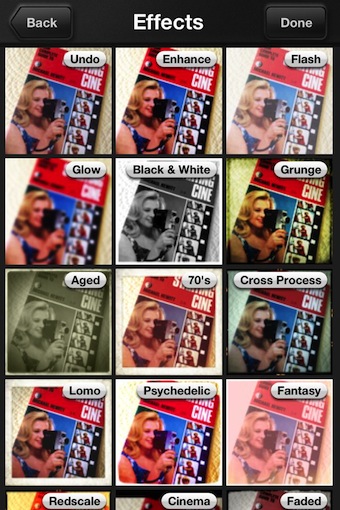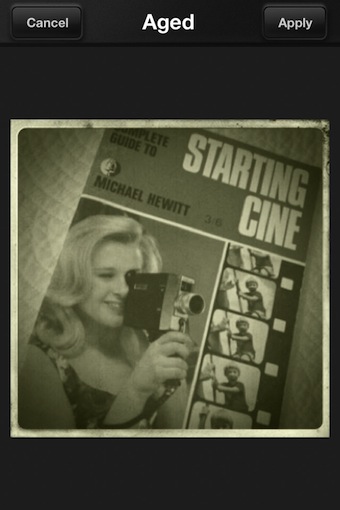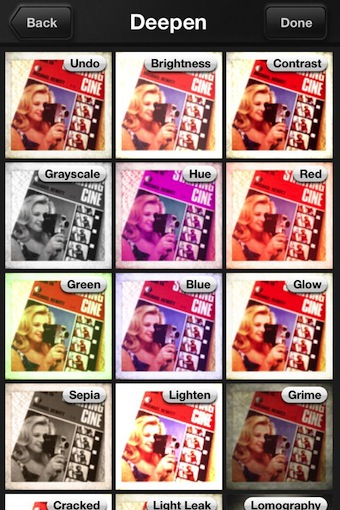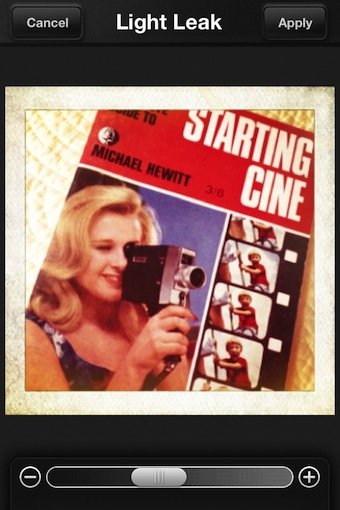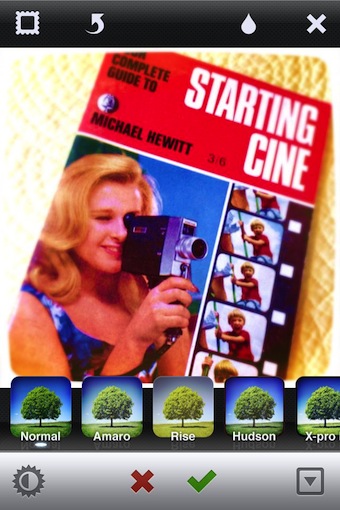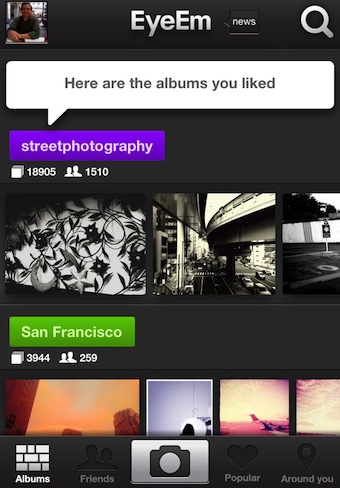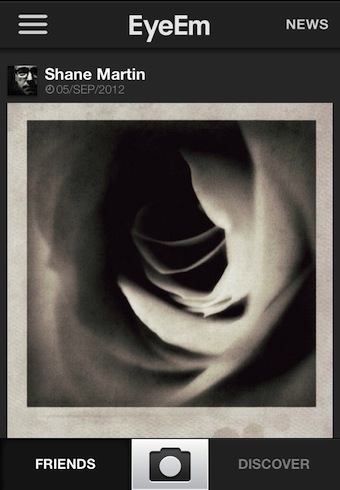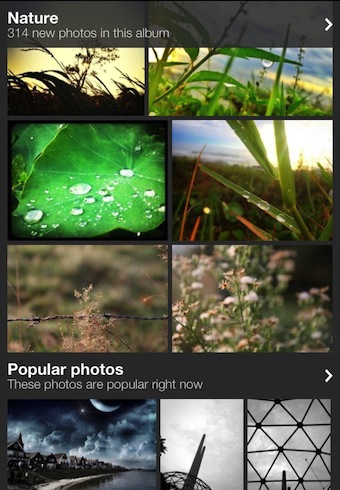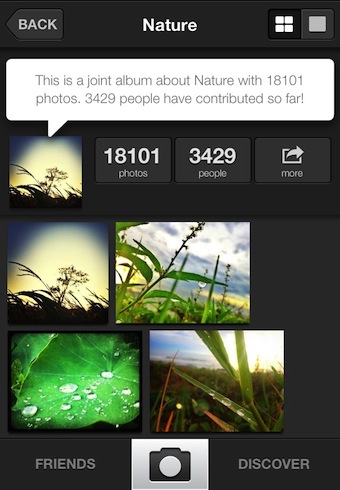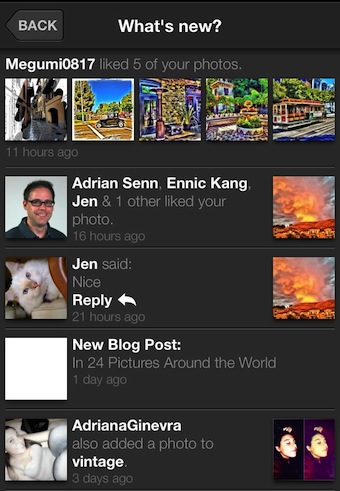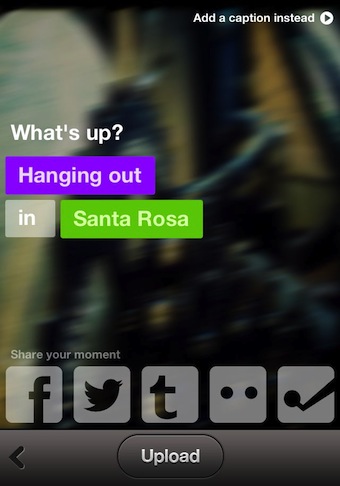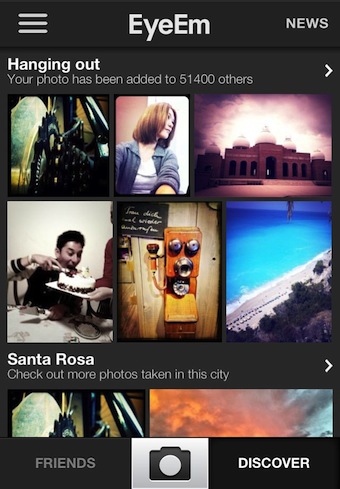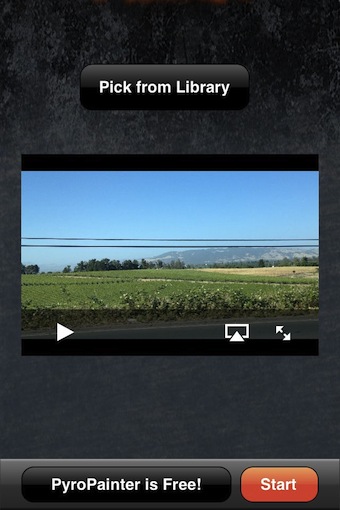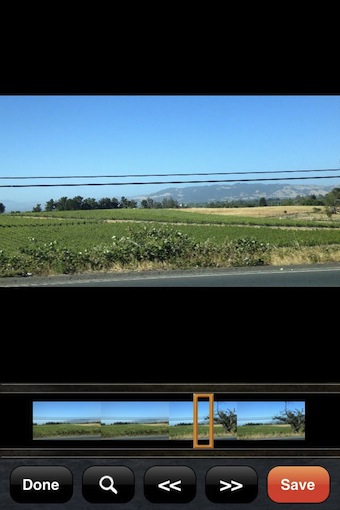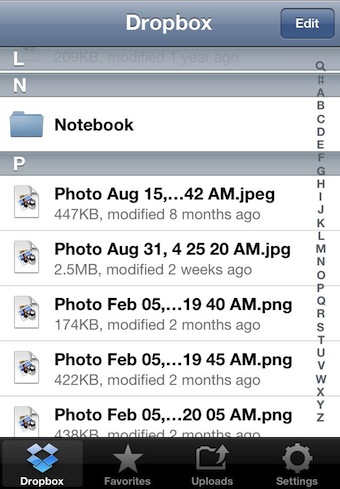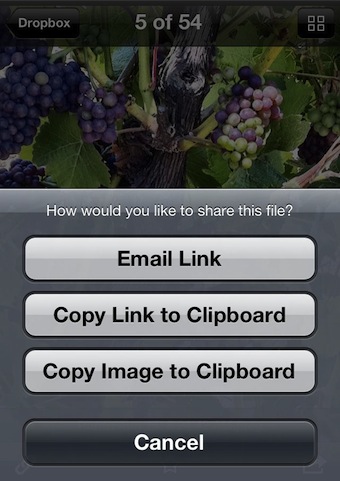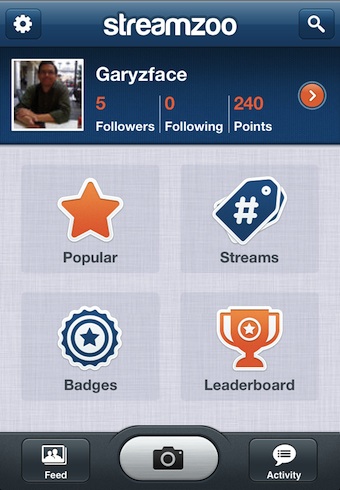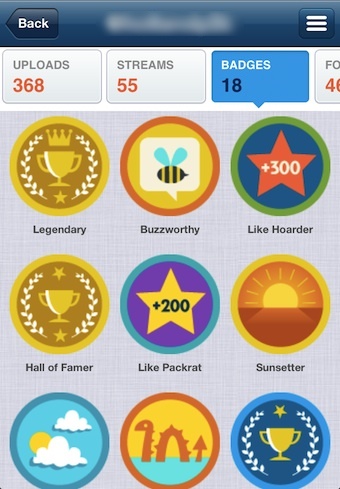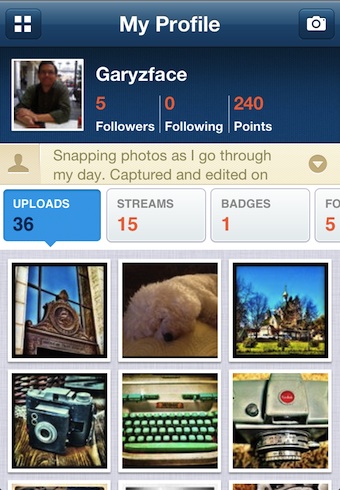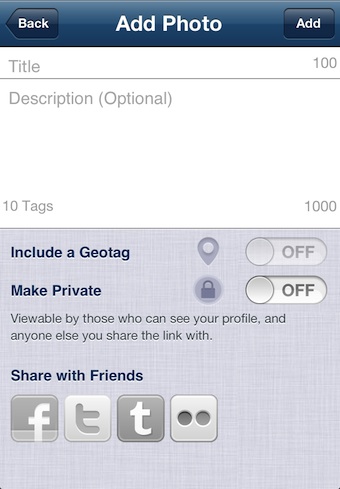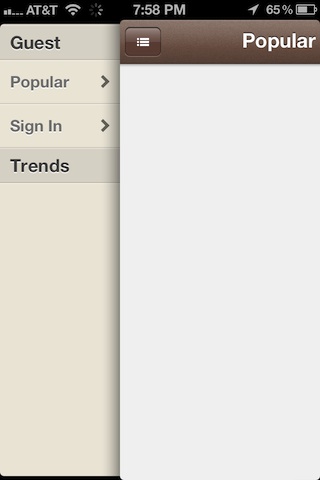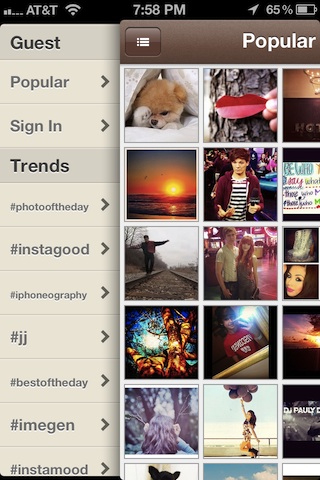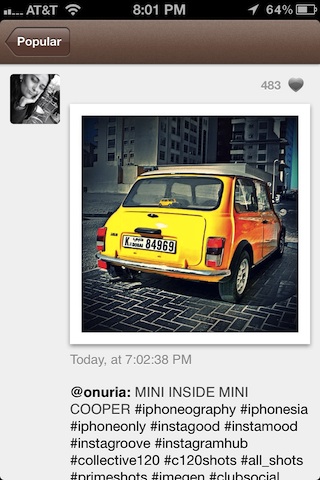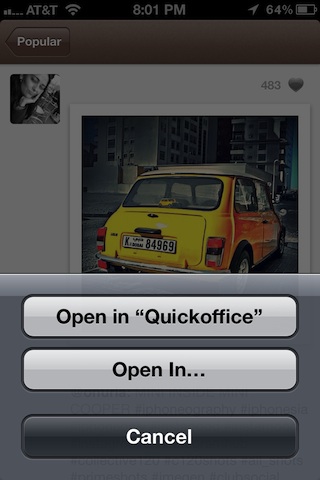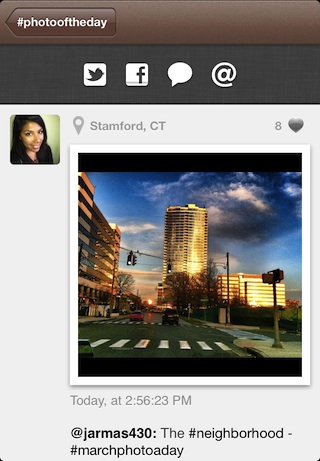No matter how you like to view and share your photos, there is a service available for you to do it just the way you like. EyeEm is a free social photo share service that I enjoy due to the type of people hanging out on the service. The service attracts photo uploads from folks that are leaning more towards creative photography rather than what they had for lunch. Of course, there is a little of everything, good and bad, but for the most part EyeEm attracts people interested in sharing work over fluff. Which means, there is no gamification involved. You don’t get extra likes because you liked someone else’s photos, you don’t get points because you commented on a photo of a washed out family photo… which means there is less quantity and more quality.
When I saw that EyeEm had done a complete UI rewrite, I was a bit afraid to launch the app. Happily, the business model has not changed, just the buttons and navigation through the app. The developers didn’t ‘sell out’!
In the original EyeEm, you had single line lists of different photo groups, based around two tag groups of where your at and what your doing:
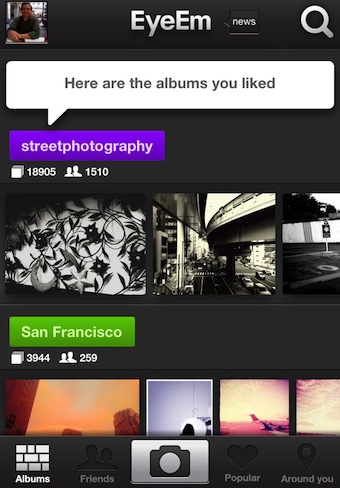
Launching EyeEm 3.0, the new app starts right off with a view of the photos recently uploaded by Friends. Notice the reduction from 5 to 3 buttons across the bottom of the screen. News access and Quick Navigation buttons are still across the top of the screen.
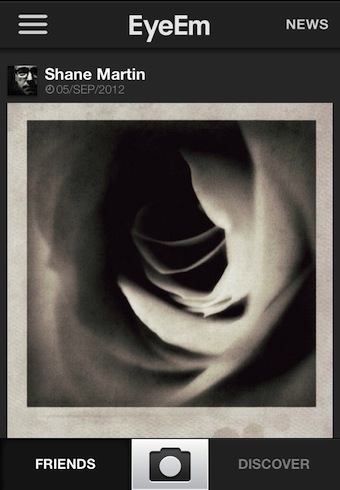
Similar to a feature very popular in Pinterest, depending on the direction of your scrolling, information on the screen changes. Scroll down and EyeEm 3.0 hides the navigation bars so you have more room to view the photos. Only the photo owner and tags show. Scroll up and the nav buttons re-appear.

The groups of photos view has lost the colored header text box in favor of the name and quantity of photos in the group information. Scrolling up/down will still take you through the groups. The less ridged look of the Discover area is a small change that creates a whole new feel. The auto hide/show of the navigation buttons happens on this view too.
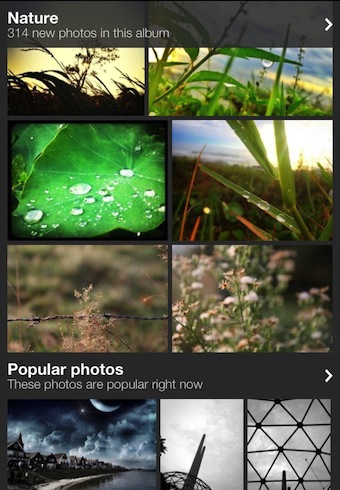
Click any group header to be taken to that area for viewing the photos specifically tagged to your interest. You can view in small thumbnails or full size views through the buttons in the upper right corner.
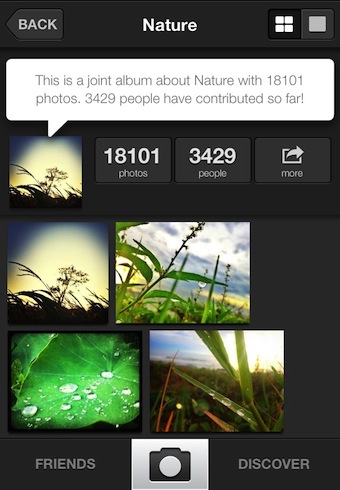
Settings and quick access to the different areas is via a slide out from the left – accessible via the button on the upper left corner on the Home screen. This shows the groupings of photos broken down to a particular area of interest. Note that if you use EyeEm a lot, you can go to the settings area and see/clear the cache of photos saved to your iPhone.

The ‘What’s new?’ area is still available to see the news from the EyeEm staff as well recent adds to the groups you follow and notification of others liking your photos. The layout doesn’t make it easy to see a whole bunch of people ‘liking’ your photos since the experience is about cross sharing with like interests rather than how many people tap the heart button.
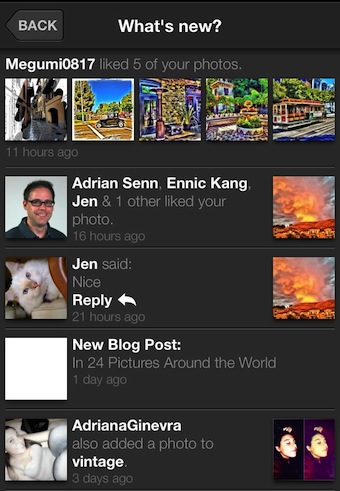
Uploading an image has not changed. Choose the camera button at the middle bottom of the screen then snap a shot or upload one from your iPhone’s photo library. There are a few filters available to use, that isn’t the thrust of the service though. When you choose to upload, you are offered the ‘what are you up to’ and ‘where were you at’ tag pickers. To cut down on having to go to other popular social sharing sites to show off your creative work, there are buttons on the screen that will post from within EyeEm 3.0 for you.
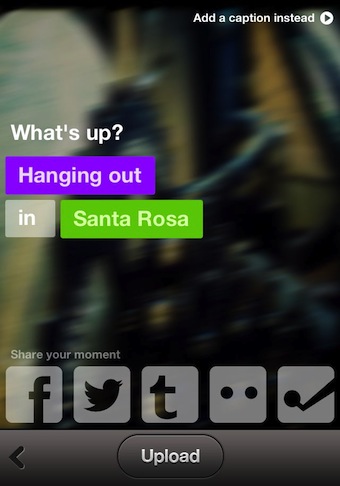
If you view your list of photo groups via the Discover button right after uploading a photo, the groups you added to will appear at the top of the list. Exiting the area and returning will have these intermixed with the rest of the areas, no longer at the top. EyeEm makes it easy to add multiple photos to an area, just go to the group via the arrow to the right of the header and add your photo.