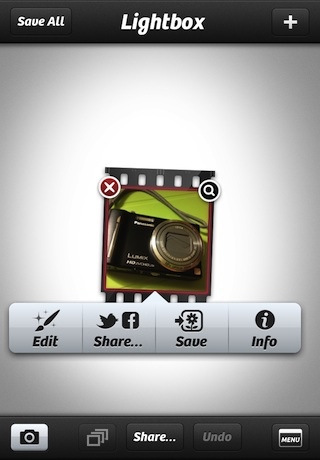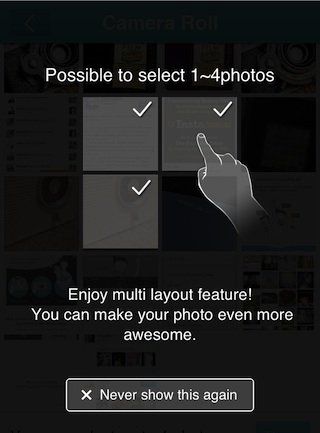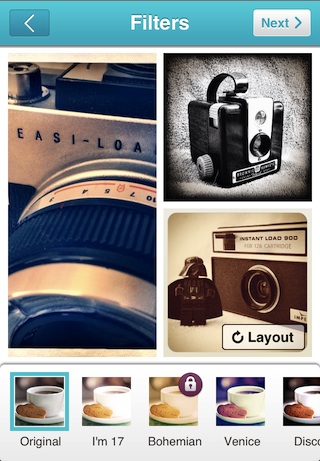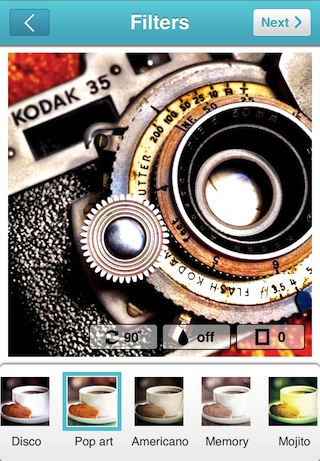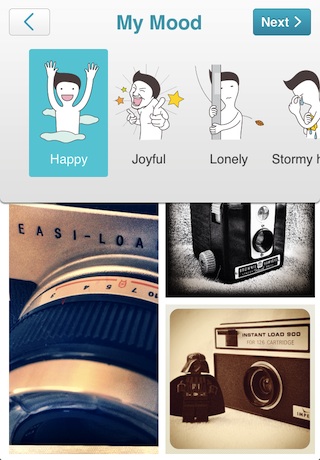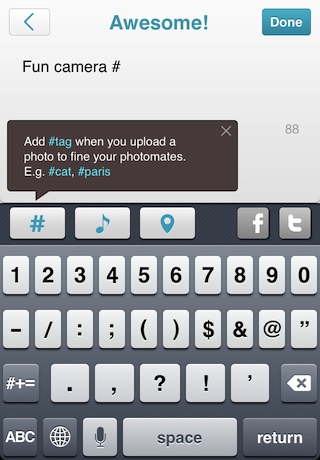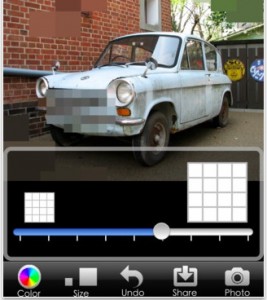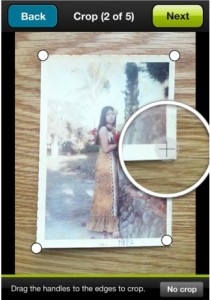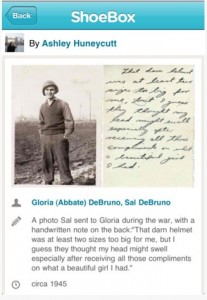Camera+ gets used a lot. That is to say, I have a large selection of iPhone Photo apps I use every day. They go from very specialized to very generalized. There are a couple that are ‘do it all’ apps that I can shoot with, as well do my final edits in. Camera+ is one of those apps that I shoot with very little but turn to when I do edits and enhancements. It isn’t like SnapSeed for tiny spot changes, rather for editing the full photo.
With this update, I will be using Camera+ for more of the actual photography too.
The list of updates to Camera+ is long, thus it is now version 3.0 (on sale right now!). To start, the ability to have focus and exposure as separate spots is now supported. What is nice is the way it was implemented. When frame up a shot, you may tap the screen to choose the focus area like normal. In other apps, you have to choose if you want to do a focus spot or a focus/exposure difference. Notice the small ‘+’ on the focus box, just tap that if you want the split.
Camera+ doesn’t require you decide up front through a setting if you want to do focus or focus/exposure, you decide on the fly.
The filter selection continues to be a quality area of Camera+. With three screens of 9 filters in each area, there is also an additional specialized 9 for a 99 cent in-app upgrade. The best known of the enhancements offered by Camera+ is the ‘Clarify’ which received an upgrade in this update too. Below is a shot that was cropped, clarified, and filtered within Camera+… whole process took less than a minute including saving to the iPhone photo library.
Knowing that not all people work the same, Camera+ lets you: take a single picture and edit it right away, take multiple pictures to edit later and import one/many photos from the iPhone’s photo library to edit.
Along with the above, the folks that created Camera+ have opened an API to other app developers that may want to use the photo editing powers they provide. Titles like WordPress, Tweetbot, Twitterrific, Foodspotting, and Twittelator Neue apps.
The sharing speed has improved too… done via email, attach directly to a ‘message’ (cool now that Messenger works on the Mac too), through social services like Facebook and Twitter, as well now the creation of Web Links is supported.