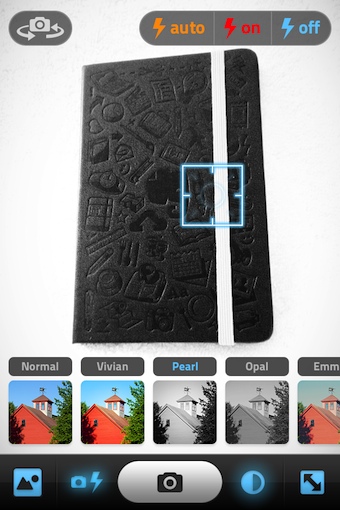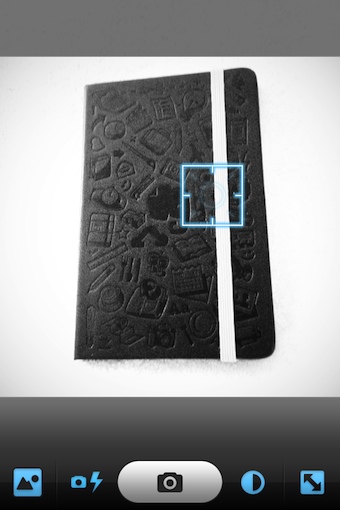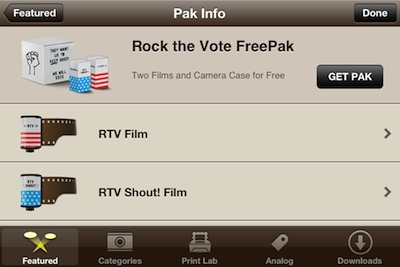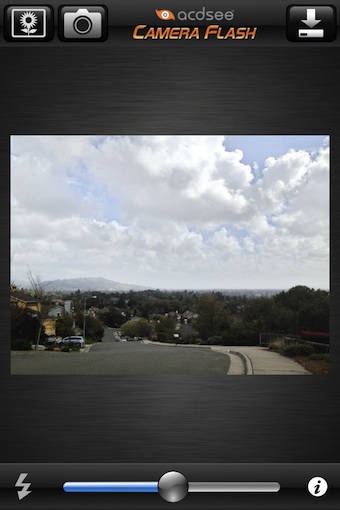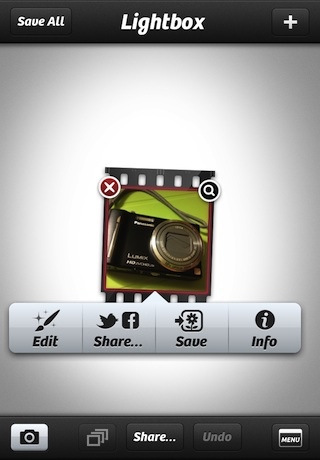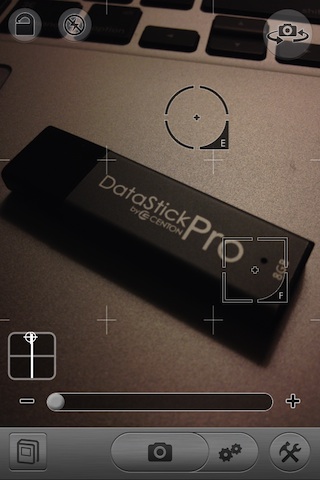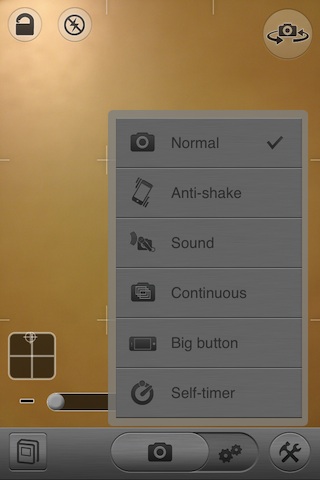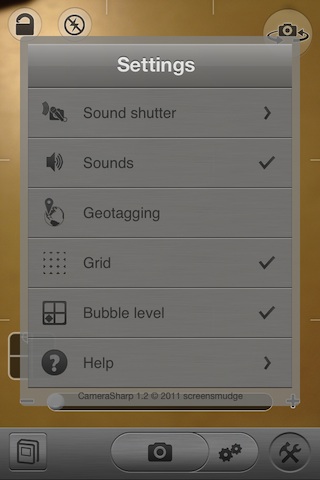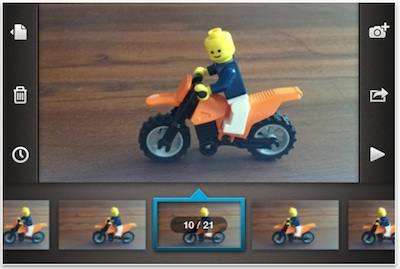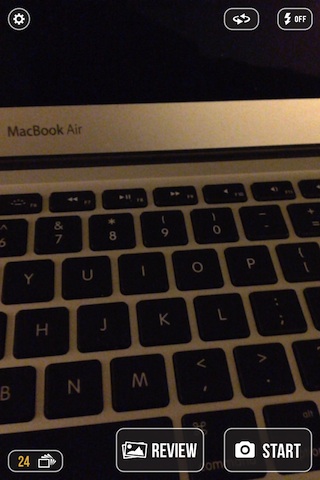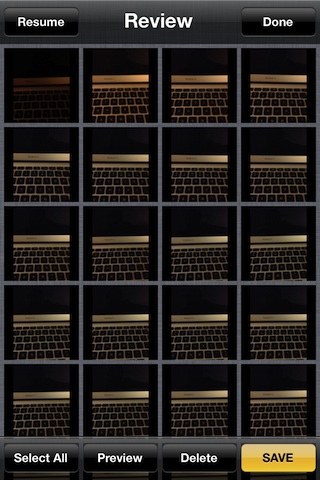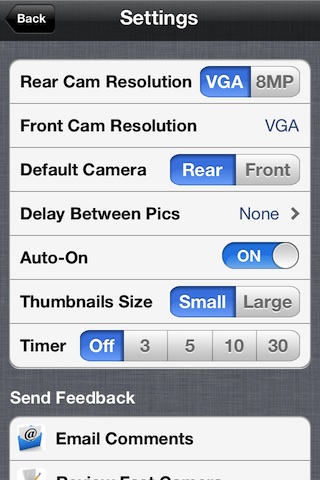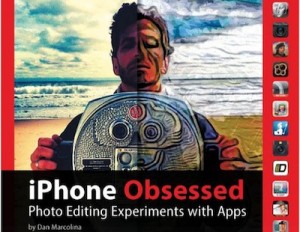Photography with the iPhone for most people is about editing the photo afterwards. Take photos, then try to make them fit in a Instagram square or experiment with filters to enhance the theme. There are a couple camera apps I have covered before that let you see how the photo will appear with a filter added prior to taking the picture. Usually, these apps have a ton of features that need to be set, taking away from the fun of snapping a quick shot.
The folks that developed Scout Camera seem to have the fun of photography in mind, knowing that a iPhone taken photo will need to fit into a world outside of the iPhone. It is easier to know what things will fit together later when limits are thought of when snapping the actual photo.
Launching the app offers a the ability to start shooting right away. Tap the screen to adjust the camera exposure reference point. Scout Camera places all of the feature ‘on/off’ options along the bottom: apps photo storage, flash control, shutter, filters and cropped view.
Second from the right in the lower area is the Filters built into Scout Camera. Sweep left/right to view the option, tapping one will change the camera viewer to show how the picture will appear if taken. A quick tool for taking retro or black and white photos.
Choosing the ‘crop’ button on the lower right corner will frame the photo being taken within the limits of the crop. 4:3, 3:2, 16:9 and 1:1 are supported. No concerns later when a crop may cut off part of the picture’s story. Scout Camera outputs in full resolution, for example the 1:1 is 2448 x 2448. After the photo is taken, it is saved to the app’s internal viewer with location and notes included. Export to the iPhone photo library, Open With… for editing in other apps, Instagram, email, Facebook and Twitter are all options.