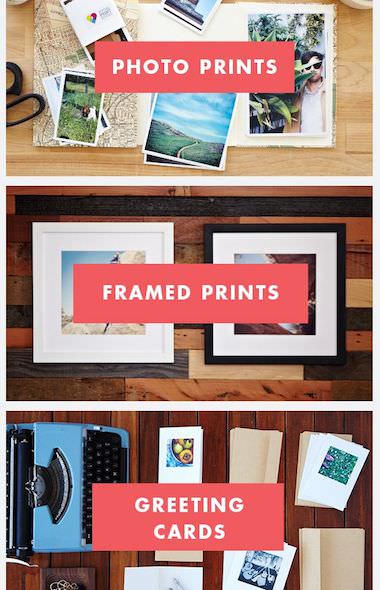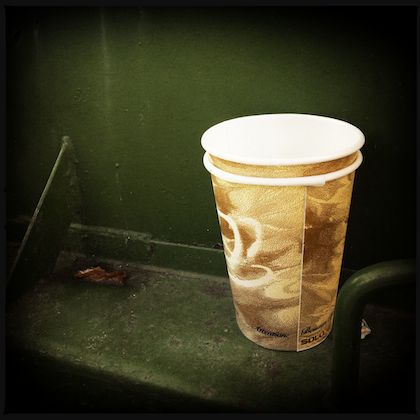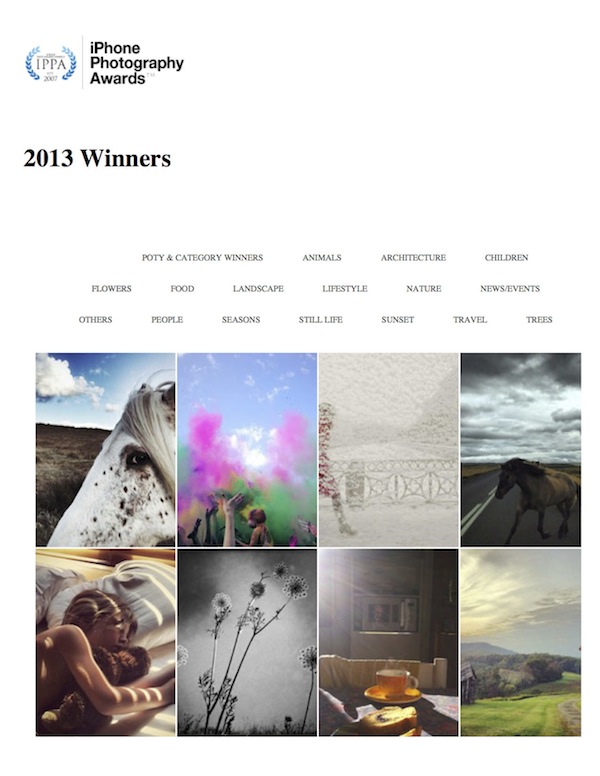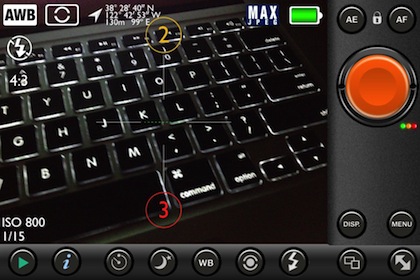For the Digital and Film photographers that are fans of the Leica Camera, I mentioned earlier a specialty iPhone magazine of short articles and photo galleries, LFI (Leica Photo Magazine Comes To The iPhone). For the iPhone Camera user, there is now FLTR, a weekly publication.
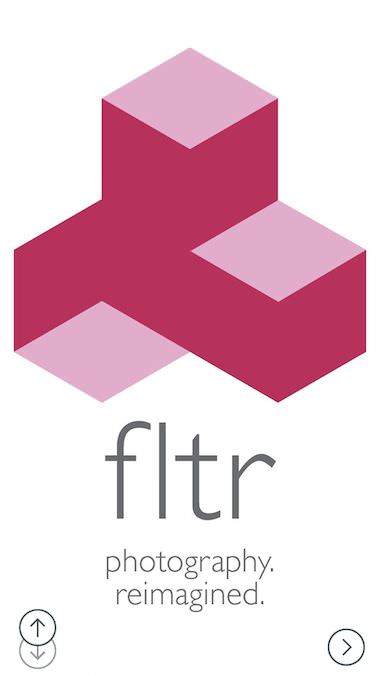
The second issue of FLTR came out today, and continued the same level of reporting so I thought it was time to share the find. Like I mentioned above, it breaks from the normal iOS magazine by being a iPhone only publication, found in the Newsstand app. So, you won’t be getting another app icon outside of the Magazine area and you won’t be reading on the iPad.
All of the ‘magazine’ features are available. Within the FLTR ‘app’ is familiar iOS Magazine features, just on a different layout to fit the screen much smaller than that of the iPad.
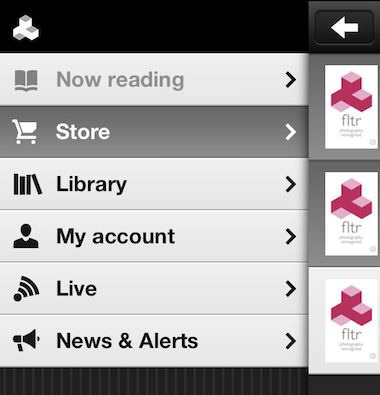
Each FLTR issue has a regular group of contents plus specialty content unique to the particular magazine. The Table of Contents below gives a quick overview of the contents and the ability to jump to the area with a tap. Articles are long enough to not just be a blog news article, yet short enough to get through quickly even on the smaller screen.
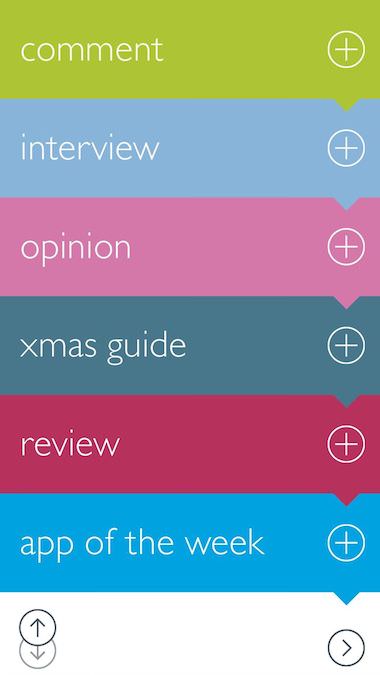
Navigation in FLTR on the iPhone is similar to most popular magazines on the iPad. Along the top of the page is the ability to exit the magazine to the Library, bookmarking and share. Dragging from the bottom of the screen will result in a thumbnail viewer for the issue allowing you to sweep through to a specific location, tap to expand and read.
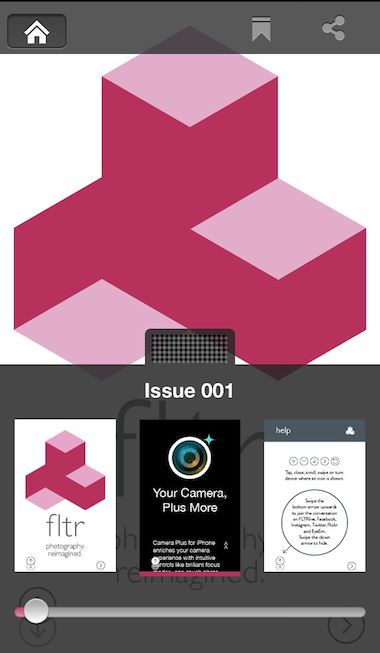
Going to any area listed on the Table of Contents, you will be presented with a cover page for the area or article.
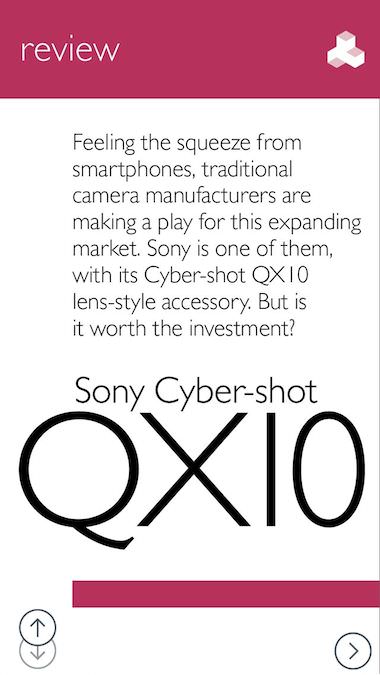
After the article cover page, the articles are on a single scrolling page. In the case of FLTR reviews of individuals, several pages can follow the article with single photo per page.
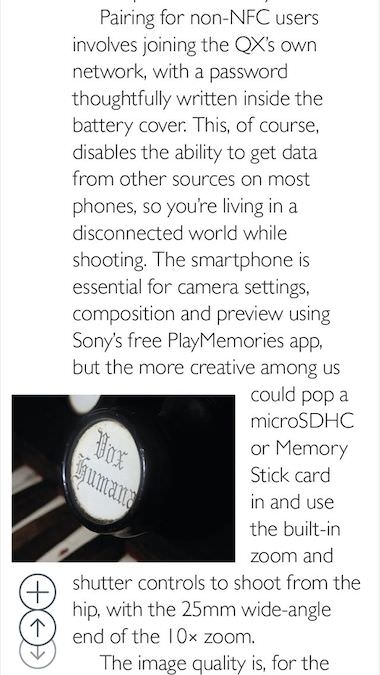
All the content doesn’t come free. The weekly magazine has a variety of subscription models to choose from.
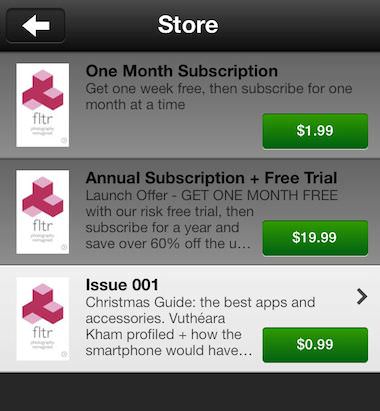
Every page of FLTR has a double circle on the lower left that is used to pull up a row of share buttons, use, then return to hidden. A trade off of using the area for more content access given away to the app’s need for your promoting it. Other than that, the only issue I have seen so far is that when you exit a magazine, then return, your not returned to where you left off. The content is very nice, looking forward to week three!
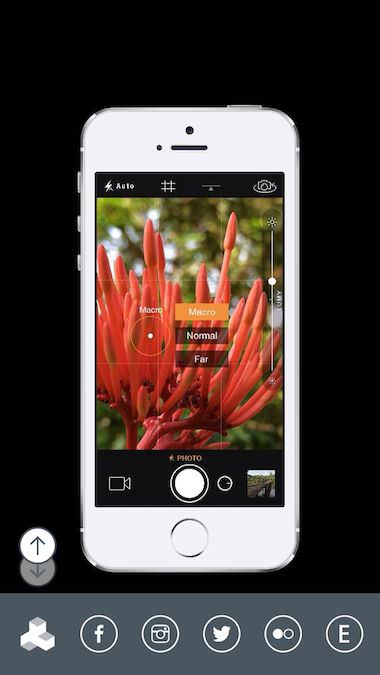
Tag Archives: iPhone photographer
Moving from Printstagram to Print Studio to print a wider variety of shape photos
There is no shortage of apps that provide a service to print your Instagram photos. Then, the other extreme, solutions that will print photos on paper, mugs, tshirts, mouse pads and more. The developers of Printstagram, a Instagram only solution, has released a solution for printing a wider variety of photo shapes and sizes.
Printing your photos to paper and mailing for you is all that the iPhone app Print Studio does. Several sized squares, rectangles, cards and wall art. An item that stood out to me was the claim that submitted orders would be processed right away. In the world of instant gratification, I’m surprised by many of the available solutions take over a week before they print/mail orders. I’ll let you know how my first order arrives.
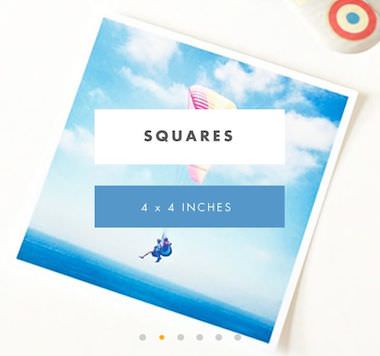

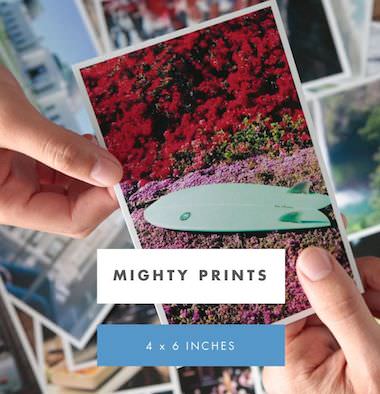 Pricing seems competitive, watch out for little extras that can count up. The Print Studio service looks much more like the old days of a roll of film being printed and mail the whole roll of shots back or to a friend. Where some other solutions are more bias towards printing just a couple photos to be mailed, a nice ‘thinking of you’ solution.
Pricing seems competitive, watch out for little extras that can count up. The Print Studio service looks much more like the old days of a roll of film being printed and mail the whole roll of shots back or to a friend. Where some other solutions are more bias towards printing just a couple photos to be mailed, a nice ‘thinking of you’ solution.
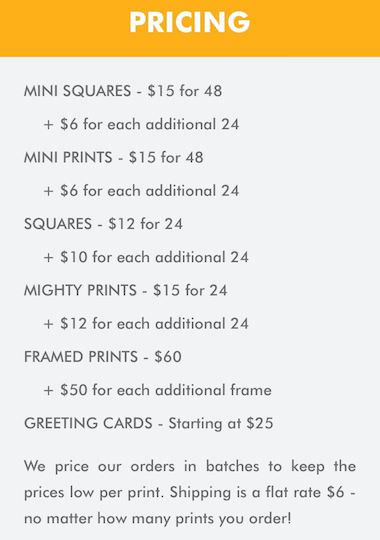
Photos are picked from the iPhone’s different photo libraries, or right off of a Instagram account. Then, each can be cropped and quantities can be adjusted. There are no filters or ‘enhancement’ options, Print Studio is for printing your already prepped photos, quickly. Of course, you have to tell Print Studio where to mail the photos and finally pay.
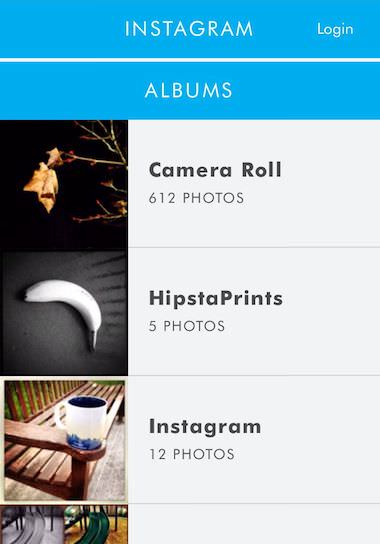
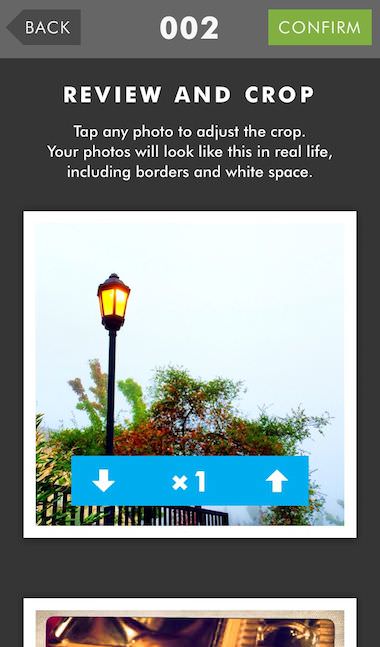
Everything iPhone 5S Camera In One Spot
Over the weeks following the release of the iPhone 5s, there has been a variety of photographers posting their thoughts on the device’s updated camera. For me, the most notable is the speed everything photography related happens with the new chips and iOS7.
Of course, there is way more to the upgrades in the area of photography via the iPhone 5s. Rather than repeat the pros and cons posted by others, here is a list of articles you may find enlightening.
One of the first, longest and most detailed was TechCrunch’s, A Photographer’s Take On The iPhone 5S Camera. The article is broken into ‘Sensor’, What the A7 does for you, True Tone Flash (a lot of smarts in the technology), Auto Image Stabilization, SLO-MO, and wrapping up with “The differences, then, come largely in how Apple’s ISP hardware and its front-end software mesh to make life easier for photographers.”
A nice real life experience for an iPhone photographer is a post on National Geographic by Jim Richardson Capturing the Aura of the Scottish Highlands With the iPhone 5s – Leaving his trusty Nikon behind, Jim Richardson returns to a favorite spot to photograph, the Scottish Highlands, with a brave new tool—the iPhone 5S.
Connect Digital Photography Review did a very large 11 page review. Every feature and enhancement for the 5S camera is covered. There are a lot of comparison shots included to drive home the differences between earlier and other brand smartphone cameras.
Geek.com did a quick article covering the iPhone 5S photography results verses other popular phone options (HTC, Lumia and Moto X). The shot examples are at enough of a different angle between the smartphones used that the auto exposure feature on all of the devices could effect the result. But, the examples do show how the manufactures used their own unique solutions to the needs of photographers.
iPhone 5s and Sport Photography – a short post but very nice for anyone photographing moving objects like athletes.
2013 iPhone Photography Contest Winners Announced
The 7th annual (that means, this has been going on since 2007), iPhone Photography Awards have been announced. Rather than just a couple pics to see on the wall, the IPPAWARDS site all of the winners across the many groups. It is fun to get inspired, launch a photo and start to sweep through the collection. There are a lot of very talented photographers in the world, calling their iPhone their camera.
 I should warn you about the site though… it seems to be going up and down a lot over the last couple days. So much traffic the site is going down? One would think that is a thing of the past after having been awarding talent for seven years. I hope it opens successfully for you so you can enjoy the talent.
I should warn you about the site though… it seems to be going up and down a lot over the last couple days. So much traffic the site is going down? One would think that is a thing of the past after having been awarding talent for seven years. I hope it opens successfully for you so you can enjoy the talent.
3 Shot Bracket Photography Comes To The iPhone with PureShot
I have covered HDR photography here before. The iPhone camera and many apps take two photos at different exposure settings and merge the images to lighten the dark and make the light areas really pop. That of course is over simplified, I’m not going for an HDR lesson in this post.
When a person finds an HDR photo on the Internet, there are three types. The basic two image merge like what is found with the iPhone’s built in camera app, there are enhanced HDR where an app is used to alter a single image for the effect and finally the images produced by a digital camera. The digital camera version usually has more natural looking lighting but everything has more vivid contrasts. The images are closer to what we see with our eyes instead of through the limitations of a smartphone camera lens unable to collect all the differences an eye can.
The digital camera version is partially due to ‘better’ or ‘specialized’ equipment… not many digital cameras have games on them or allow to be used to call mom. And, instead of two images merged, the camera captures 3 images, most common called ‘Bracketed’. The images are 3 photos taken quickly after each other so they align, but at different exposure settings. Then, via a desktop app, the photos are merged together and enhanced or cleaned up. The 3 bracket photos providing much more contrasting information to work with than only 2.
On the iPhone, app developers attempt to do the whole process of HDR so they keep it within the power of the iPhone edit capabilities, only collecting and merging two photos.
PureShot was recently updated with the feature of snapping 3 Bracket shots to be used with desktop editing software rather than being all things to all people.
The app still has more features and gadgets than the average iPhone photographer will need. But, if you are looking for more control over taking the photo and less worried about having to edit later, PureShot is the tool to be in your iPhone Camera Bag. Complete control over focus and exposure points, being able to lock both along with the focus point. The app collects a lot of data with the photo too so sharing has data that most other apps will happily use.
If you dip into the Menu area of Pureshot, choose Shutter Settings, then Shutter fires, you will be given the options to have your iPhone (via PureShot, not when using the iPhone’s default camera app) capture a single image, 3-Shot Burst, or 3-Shot Bracket. Use the 3-Shot Bracket if your going after collecting 3 images for editing into a high quality HDR photo via your desktop computer.
Now, when looking through PureShot’s viewfinder, you will notice the addition of a ‘2’ and ‘3’ spot. Just drag those to contrasting exposure spots on the area you are going to photograph. Perhaps ‘2’ to the darkest area and ‘3’ to the brightest (don’t forget to tap the screen to focus!). When the big orange shutter button is tapped, 3 Shots will be taken with about 2 seconds between each. The slight delay allows the camera to adjust to the different exposures rather than an over all photo and attempting to fill in later. There are three small dots next to the shutter button that change from colored to blank as the three shots are taken and saved to the iPhone photo library. Now, export the three photos to your favorite HDR app on your computer and create some real bracket HDR images.