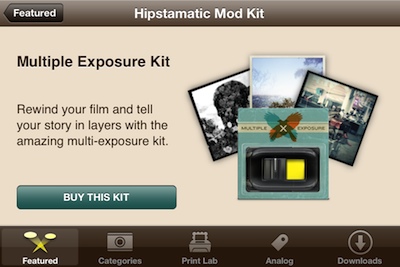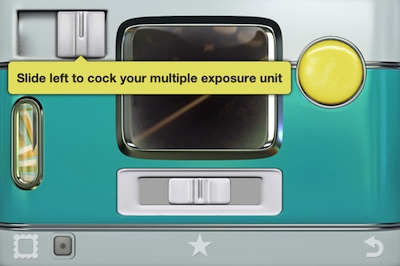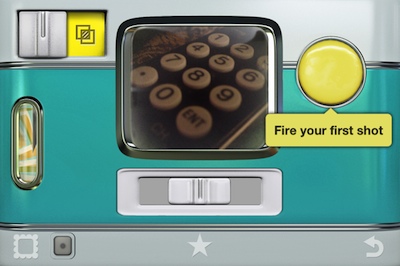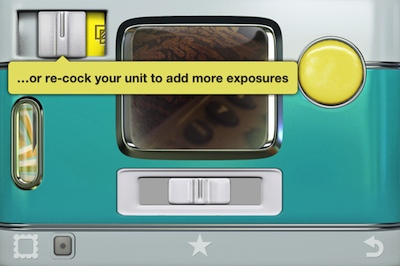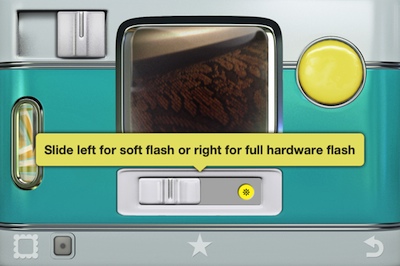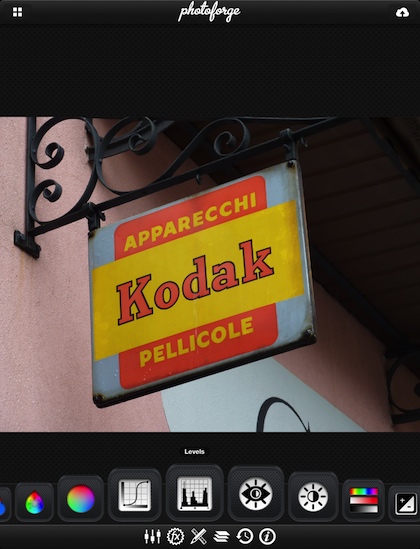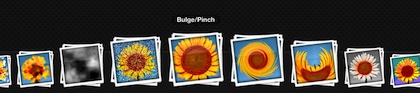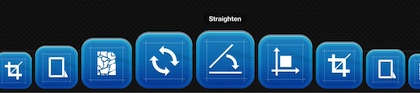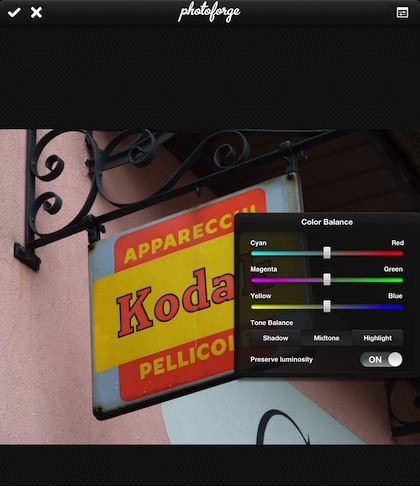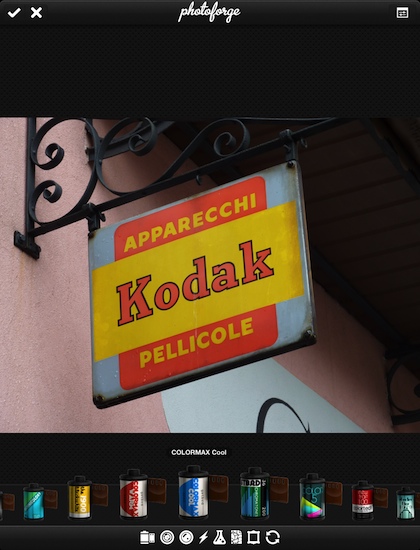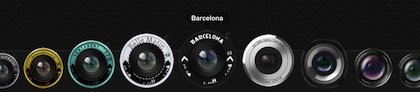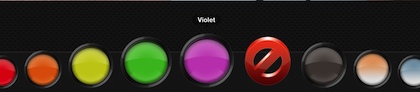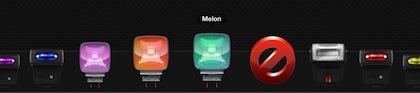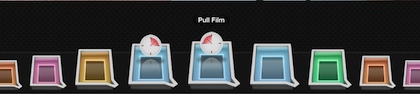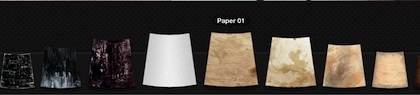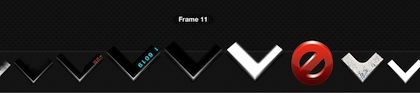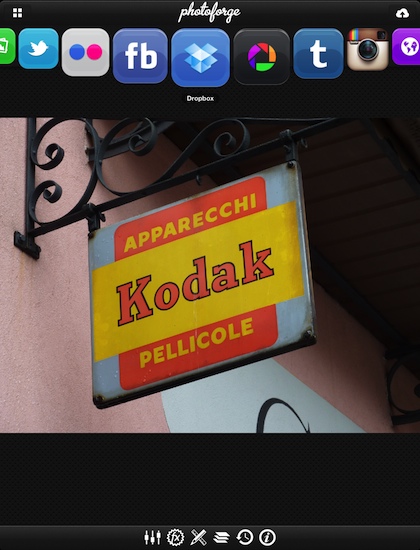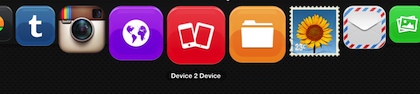Oh, here I am with Hipstamatic again. I hope you saw the Rock The Vote contest I just posted. In that same update was a big win for me via the ability to take multi image photographs. The feature is a 99 cent in-app purchase upgrade, which is the price of some stand alone apps. I’m happier to have fewer apps and more features so if the feature works well it could mean the clearing of a few other multi shot photo apps.
When the feature is installed, a new slider appears on the Hipstamatic camera in the upper left corner. When it is to the right, the camera works as it normally does. Slide it to the right to ‘disengage’ the film advance function.
When your Hipstamatic camera is in multi shot state, the slider shows the overlapping image icon in yellow. Just snap the first photo like you would normally.
The Multi Exposure slider moves across a bit to show that you are about to take a second shot over the first. If you did this double exposure by accident, you can slide it to ‘advance’ the film to a new image. I took a few shots around the house and the results where nice. I will update this post after I have spent the day around town shooting a few real life multi exposure shots. Like any Hipstamatic photography, the usability of the photo has a lot to do with the film/lens and subject combination.
Also in this update, the flash slider has grown a bit. This allows for the choice of flash styles depending on if you move it left or right.