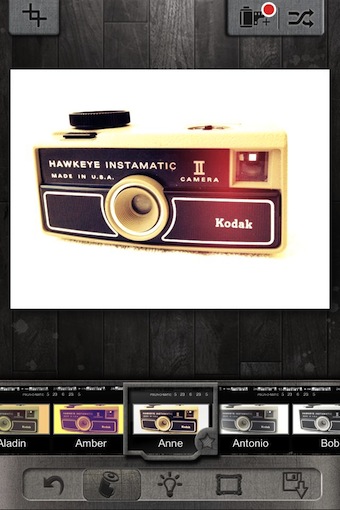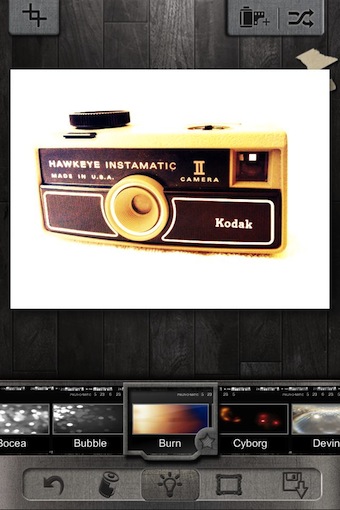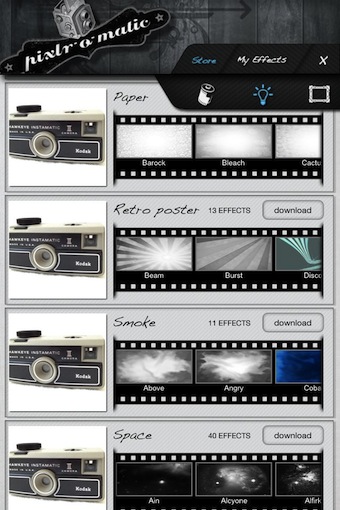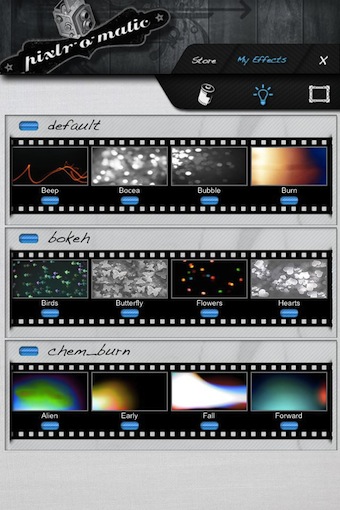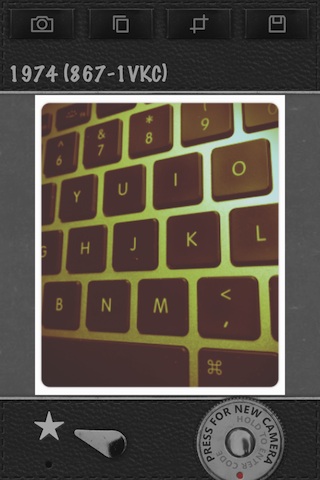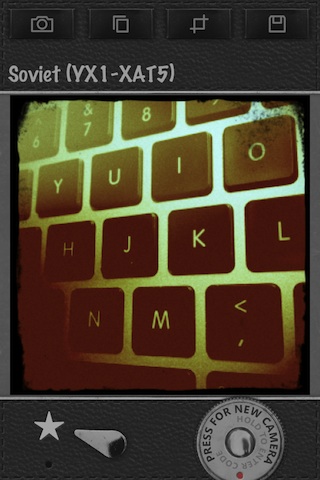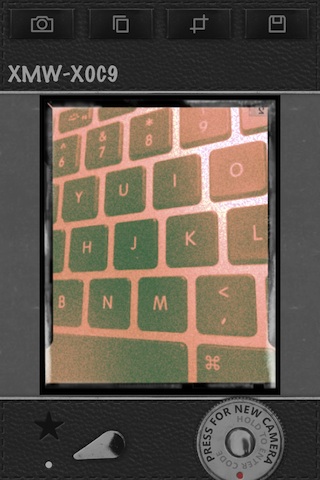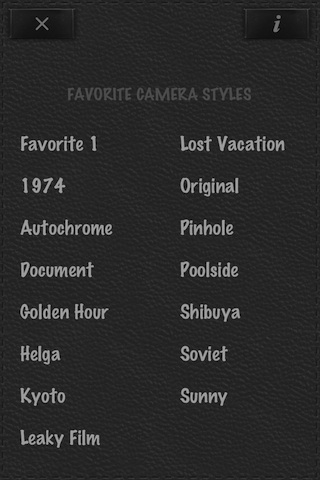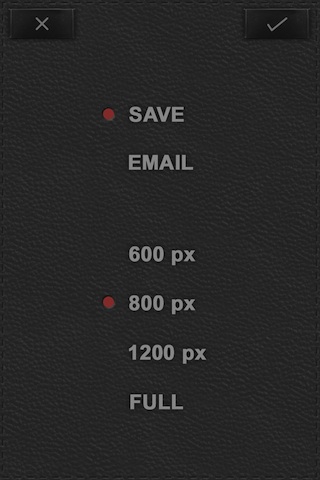There are apps that give you a variety of ‘film’ effects, like Vintage, Retro, Unicolor and Soft tones. There are other apps that provide lighting effects either through disrupting like burning and leaking light or overlaying with fireworks or Bokeh.
There is an app I just started using called Pixlr-o-matic Plus that brings the many options other iPhone photo editors have to one place. The Universal app lets you use photos on your iPhone or snap new ones. In the work area, you can swipe across the photo or use the random button in the upper right corner to have an effected added for you. Along the bottom is a ‘film roll’ of options to manually choose. As you move left/right through those filter options, the effect being viewed is applied in real time.
Choosing the light bulb provides another group of filters, to the right of the light is frames and finally the ‘save/share’ button. At first glance, the available filter options are small in each group. Not to worry, Pixlr-o-matic Plus has many more in their online library.
Scrolling all the way to the right of the filters is a ‘more’ button (or you can use the film canister upper right corner button), tap to go to a long list of grouped effects. Notice at the top is a film and light icon, both contain their group of effects. Scroll up/down to view the groups, right/left to see the filters in each group. Each of the Pixlr-o-matic ‘packages’ has a download button to pull that group into your iPhone to use on photos.
As you add the different groups of film and lighting effects, they are included in the film roll on the editing screen. Also, Pixlr-o-matic has a ‘My Effects’ folder for a quick overview of what you have installed.
The finished image can be saved to the iPhone photo library, attach to an email, push to iTunes, store in Dropbox or post to Facebook and Flickr. After choosing a method, Pixlr-o-matic Plus gives you the option to choose what size the photo will be exported in size text, including the original full size 3264 x 2448… just right to share onto my 500px account.