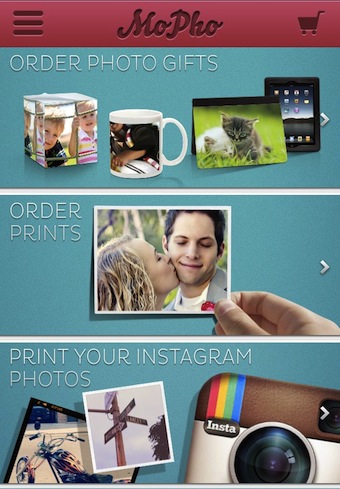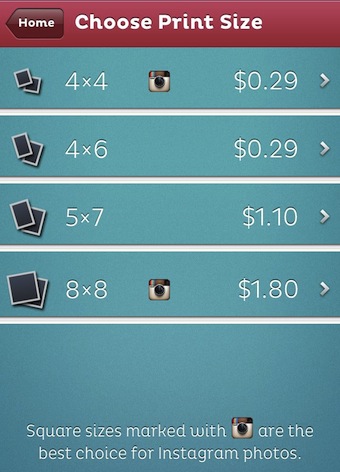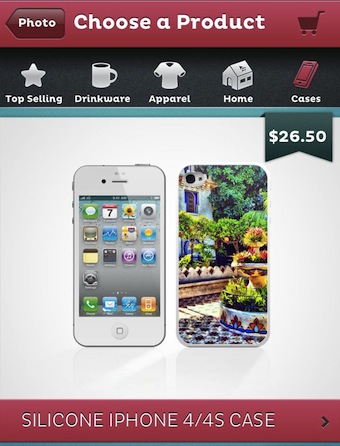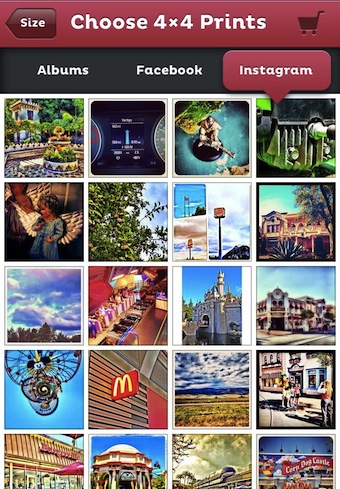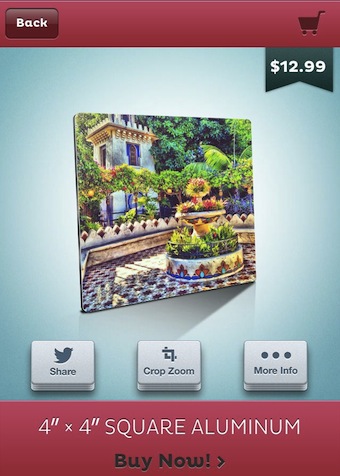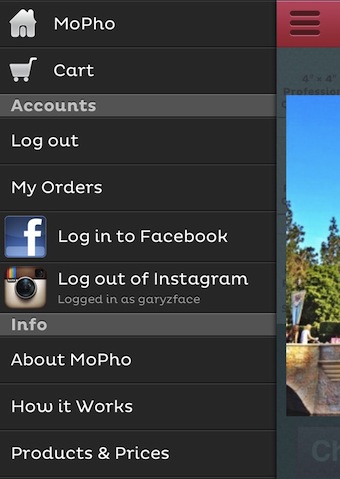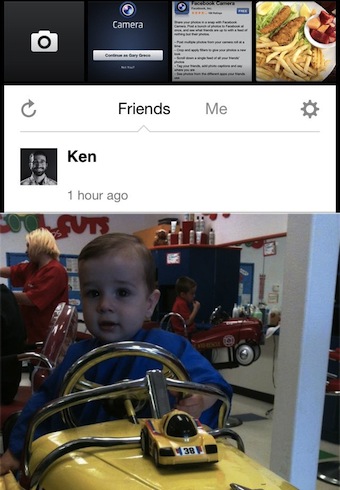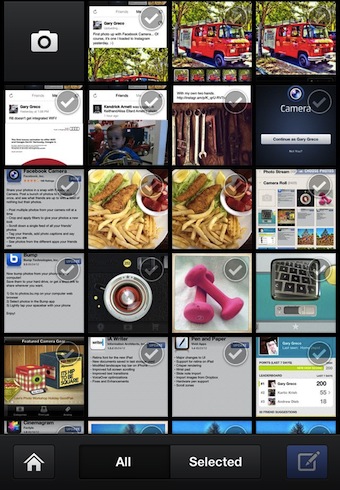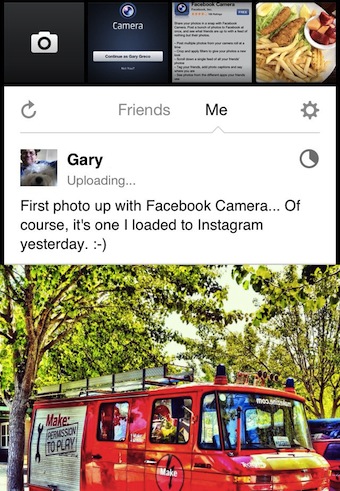I have mentioned using the free app, MoPho, to create prints using images I created on my iPhone. The app allows for iPhone photos to be printed in a variety of size, on a variety of materials and even on products like mugs and mouse pads. MoPho has been updated to version 2.0 including a whole new User Interface as well an expanded list of product types that can be created using iPhone photos.
To help promote version 2.0 you can get 10 prints for free (one free offer per person), just use code ‘10FREE‘ at checkout.
You may have noticed in the opening screen shot above, the addition of access to your Instagram photos. Below is a list of the photo size and layouts available through MoPho. Notice the two square layouts have a Instagram logo to remind you that those photos are square so they fit that layout the best. Choosing a size/shape, then a photo, MoPho will print and ship for you, all managed through your iPhone.
MoPho goes beyond printing photos, the update includes more products than the earlier version. Tapping the categories across the top bar presents images of the products (scroll up/down) in that group.
Choosing images can be a single or multiple at a time. The photos don’t have to only from the iPhone’s photo library, connecting a Facebook and/or Instagram accounts will let MoPho to use those photos to be used for products or prints too.
When viewing a product after an image have been selected, the product appears with that image on it. Sharing your work via social networks and crop/zoom/rotate buttons are across the bottom of the overview. The ‘More Info’ button provides information about the product being worked on.
Using the Crop Zoom button, you have access to the full image to resize, rotate and move. This is particularly important when dealing with a tall or wide work area where the image doesn’t automatically fit those dimensions.
Bouncing around MoPho without the need to follow the app’s path is done through a swipe on the screen to the right. This exposes the tools and area access. Another modern UI update to the app that seems natural when using it instead of hunting around for a ‘settings’ icon or being locked into an app’s workflow.