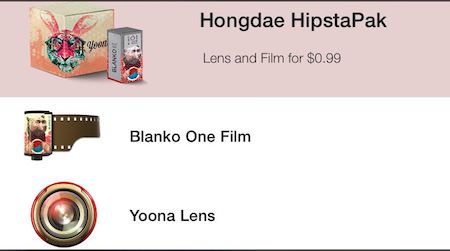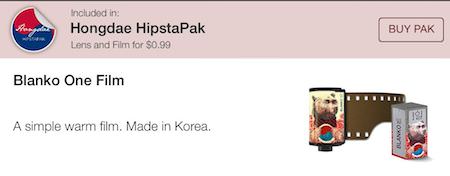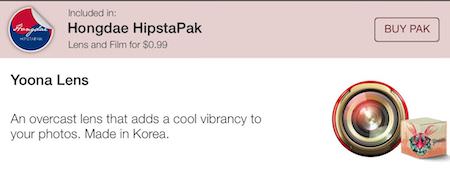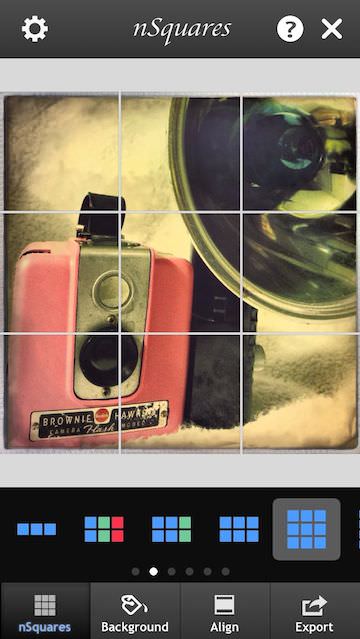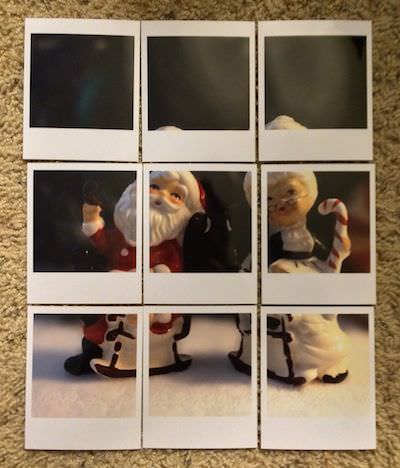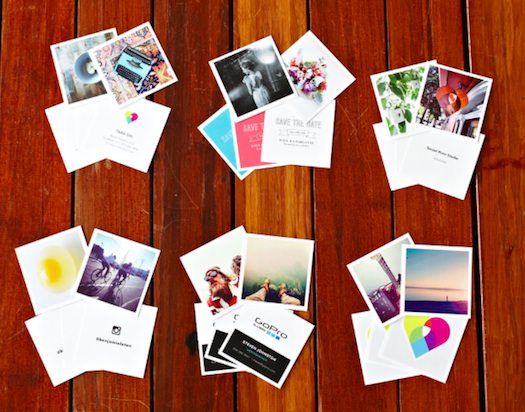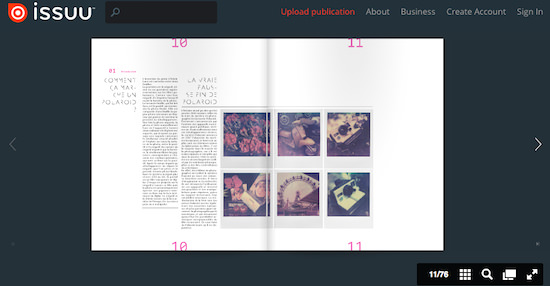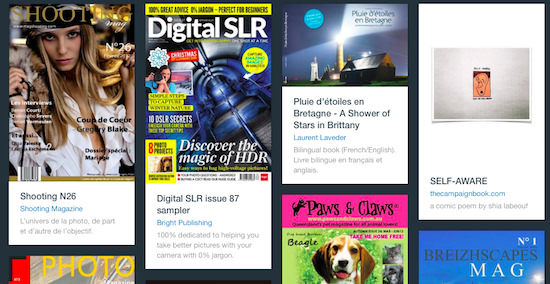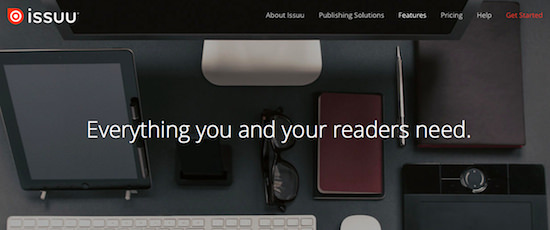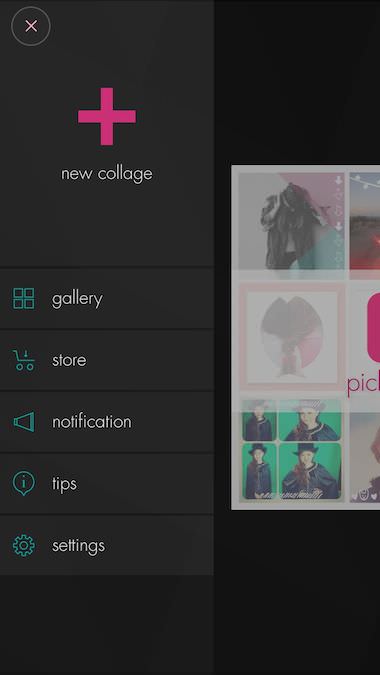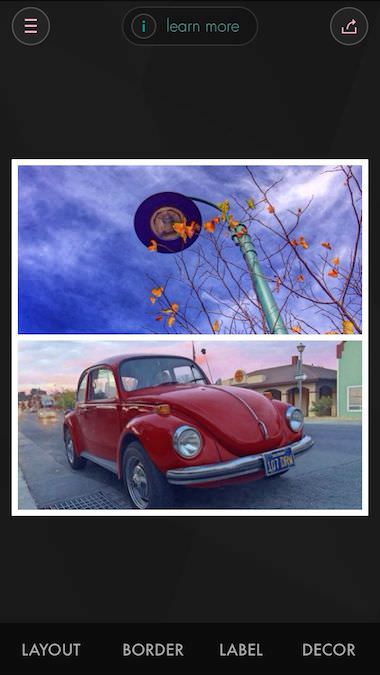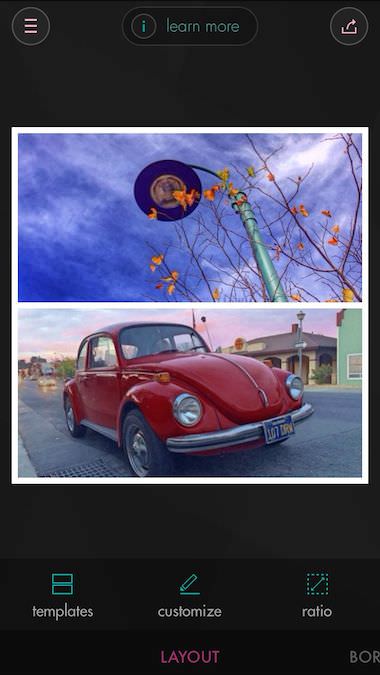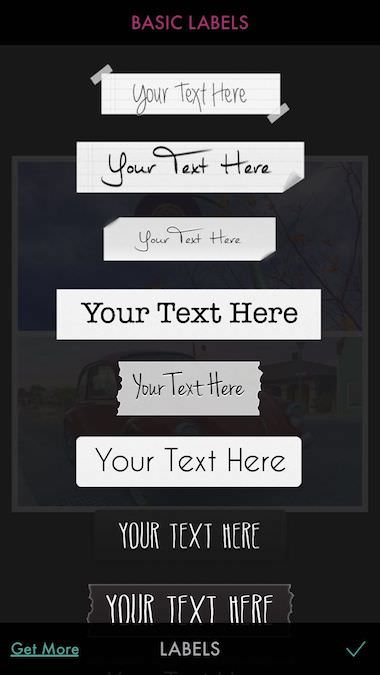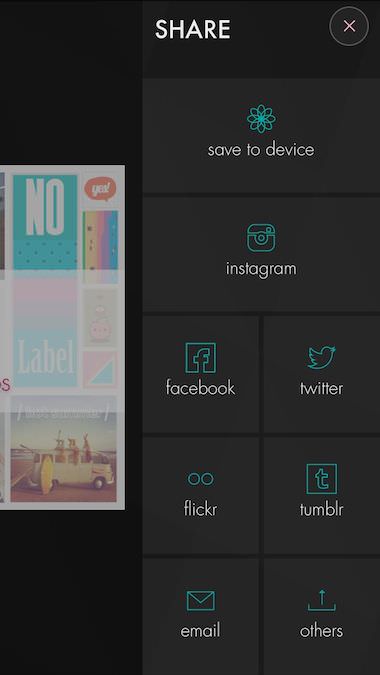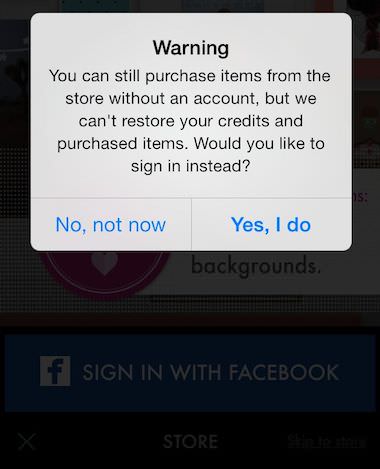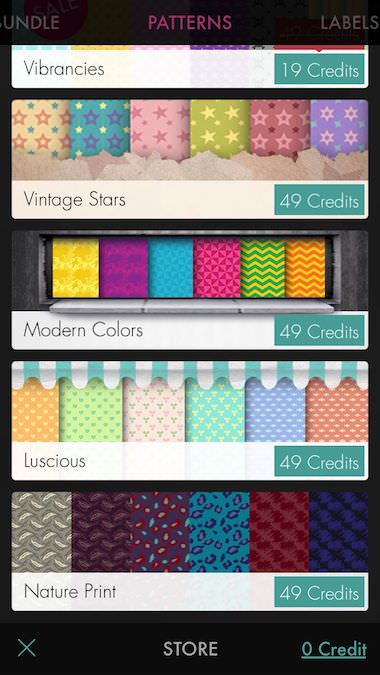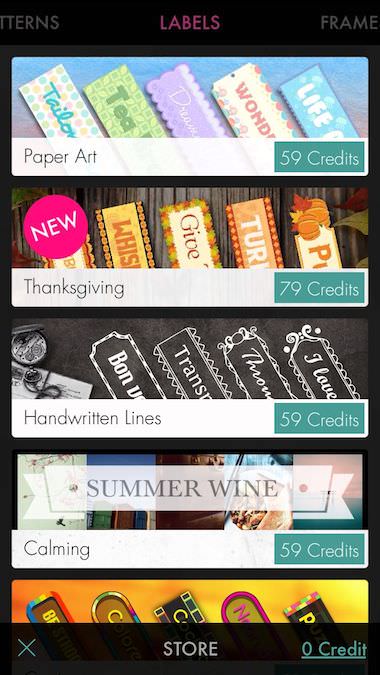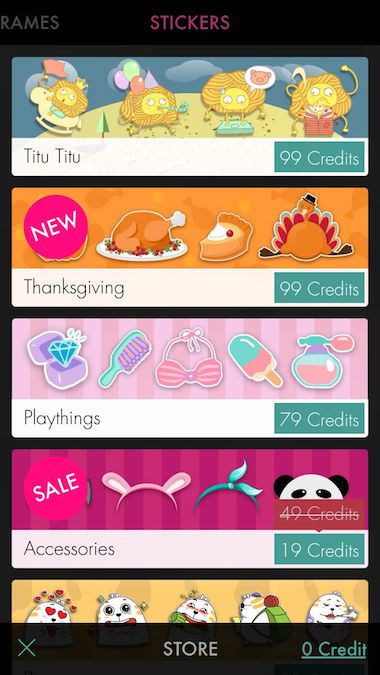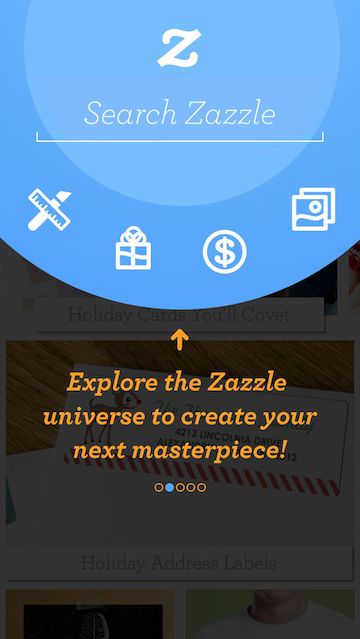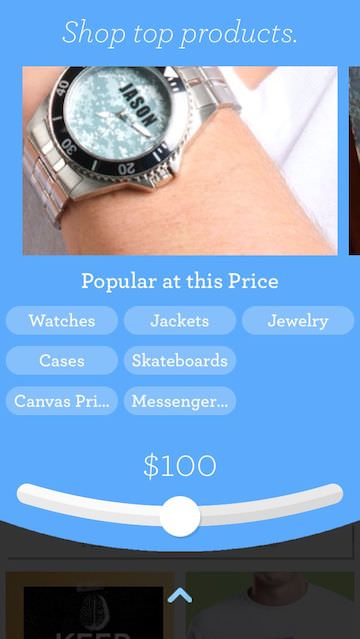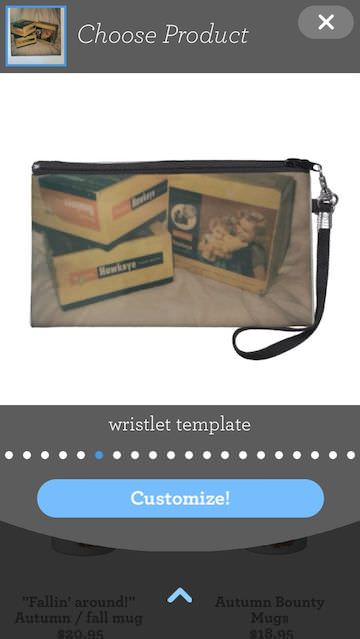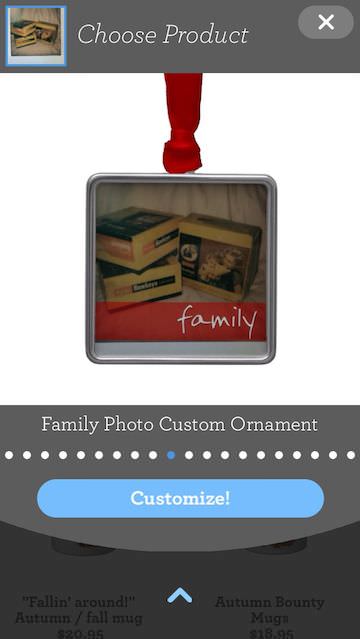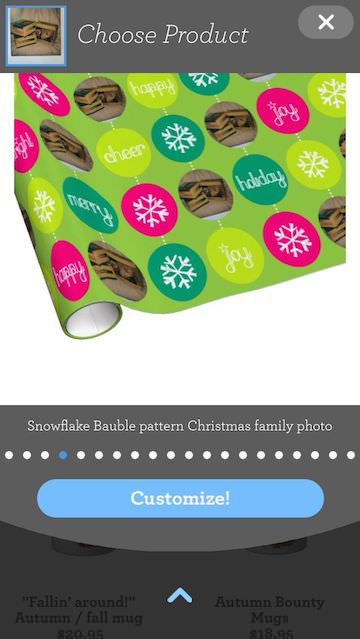EyeEm lives in the world of photo sharing, amongst the well publicized Instagram, with it’s own unique thoughts on what sharing is. In the case of EyeEm, photographers can be followed, but mostly people follow tags that photos are arranged by.
If you are a fan about EyeEm or a new users, you may want to look at the first issue of FLTR (covered here:iPhone Photographer Magazine To Read On The iPhone), where there is a nice interview covering the path foreword for the app and supporting service.
The free iPhone EyeEm app was recently updated. If you have an iPad, the UX is customized for the larger screen. In the case of the iPhone, the text on each photo has been resized for easier reading.
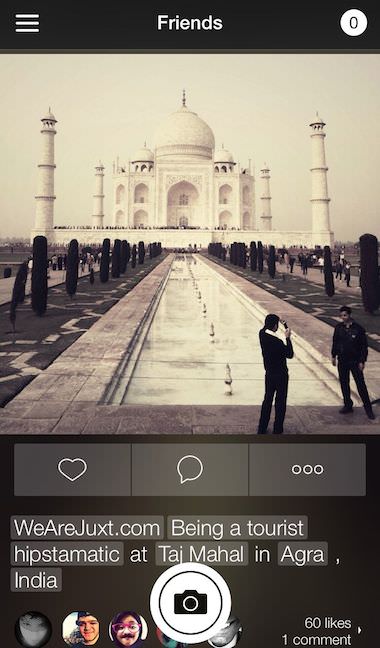
I’m happy to see the quick like (Heart in the case of EyeEm) feature. From about any photo view, double tap to let the photographer know you enjoyed their photo. Must quicker than always having to go to the photo’s detail view (above). When someone marks one of your photos with a comment, heart or follows, the number in the upper right corner of the screen changes to Red and shows the quantity of new influences. Tap to view and clear.
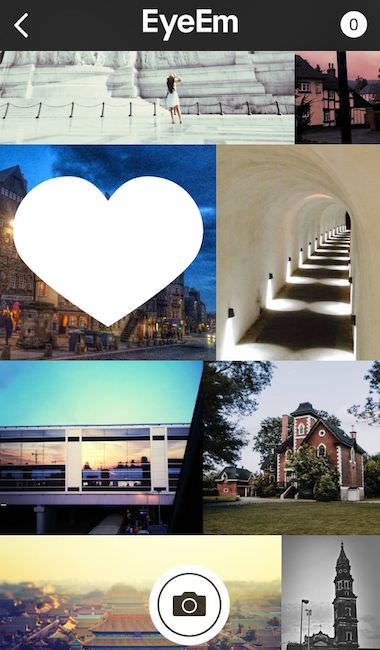
Three new filters have been added to EyeEm as well. Below is each of the filters applied to the same photo to see the filter’s impact. Leonie (popular right now as a ‘mission’ tag contest), Eva and Don.
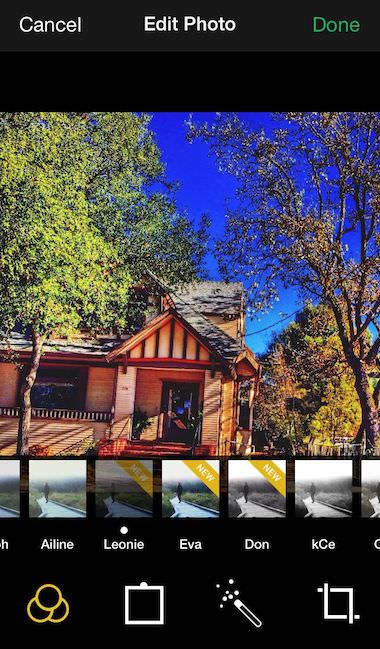
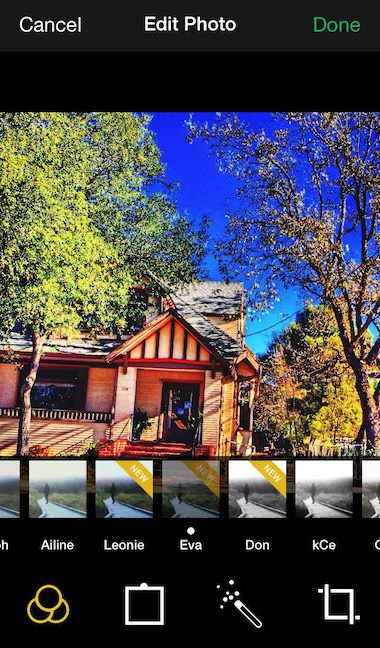
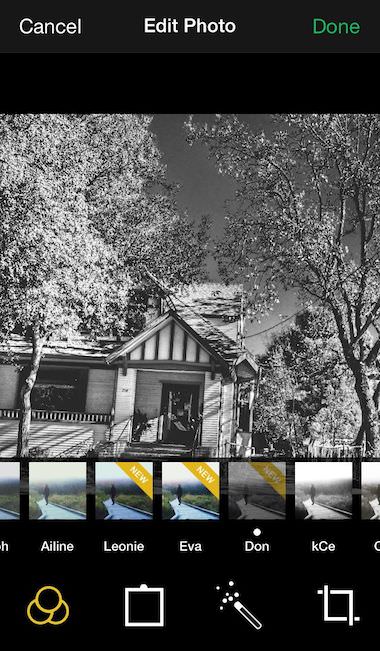
Clarity Goes Pro In The New Updated Camera+
Camera+ is an app I jump to when I need to do a quick tune of a photo. The app has a large group of filters, that can be layered and each can have their level of application adjusted. As well, there are non filter tuning options, frames and rotate. One of the best known Camera+ enhancements is the Clarify tool. Apply the feature to sharpen colors and brighten dark areas… sort of a clean HDR solution without going full HDR.
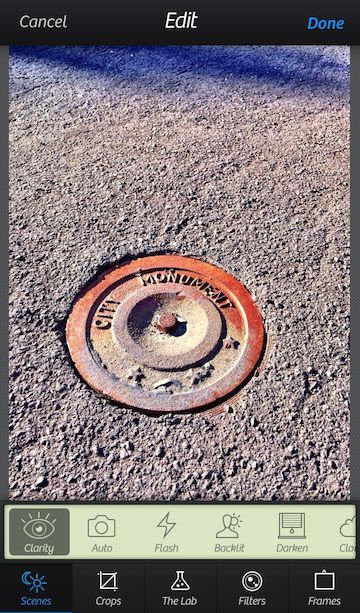
The adjusters for filters more descriptive now via icons and colorization in the slider.
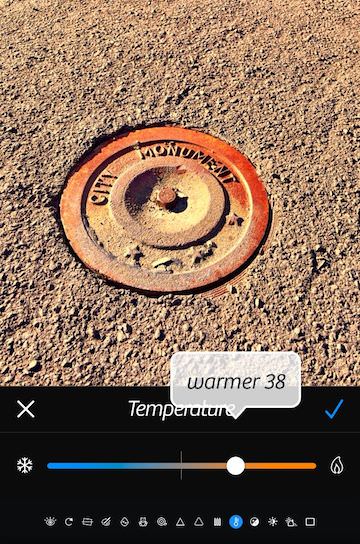
In addition to the Scenes, Crops, Filters and Frames in now ‘The Lab’ option. Some of the options Camera+ already had like Rotate are in this group now. Also, is the addition of more Power adjustment. This is where Clarify Pro lives, along with DuoTone, SoftFocus and FilmGrain.
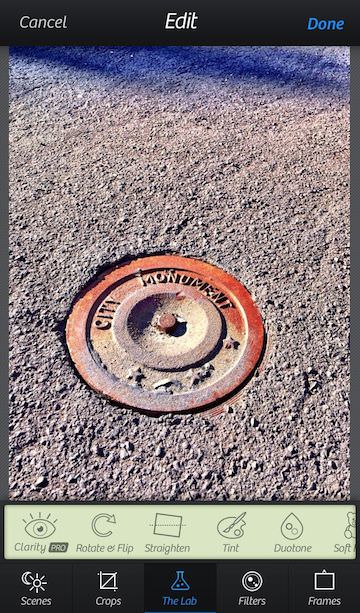
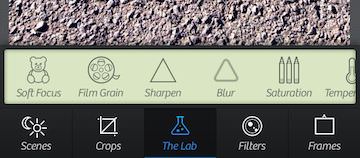
Depending on the enhancement, there are different and possibly multiple sliders to get the impact to the level the user is looking for. As the Camera+ slider is moved, a percentage number appears above the line (disappearing when the slider movement is stopped). Notice the other options in the tuning group are available to jump to via the micro icons along the bottom of the page, no need to go back to the overview screen.
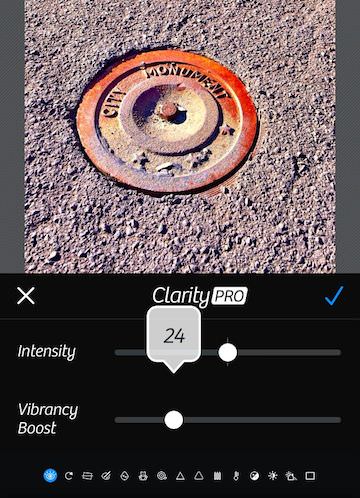
The filter pages still show the different filters applied to the image. The thumbnails look larger and easier to see the photo impact. ‘I heart Analog’ and ‘Hollywood’ are still extra charge filter groups. While Camera+ isn’t a ‘photoshop’ of iPhone, it is an app that adds a bit to any iPhone photo.
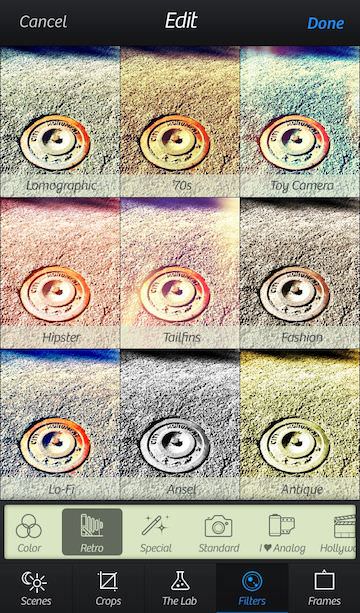
iPhone Photographer Magazine To Read On The iPhone
For the Digital and Film photographers that are fans of the Leica Camera, I mentioned earlier a specialty iPhone magazine of short articles and photo galleries, LFI (Leica Photo Magazine Comes To The iPhone). For the iPhone Camera user, there is now FLTR, a weekly publication.
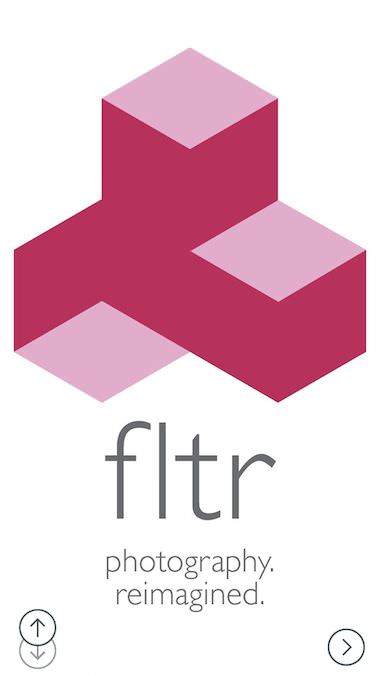
The second issue of FLTR came out today, and continued the same level of reporting so I thought it was time to share the find. Like I mentioned above, it breaks from the normal iOS magazine by being a iPhone only publication, found in the Newsstand app. So, you won’t be getting another app icon outside of the Magazine area and you won’t be reading on the iPad.
All of the ‘magazine’ features are available. Within the FLTR ‘app’ is familiar iOS Magazine features, just on a different layout to fit the screen much smaller than that of the iPad.
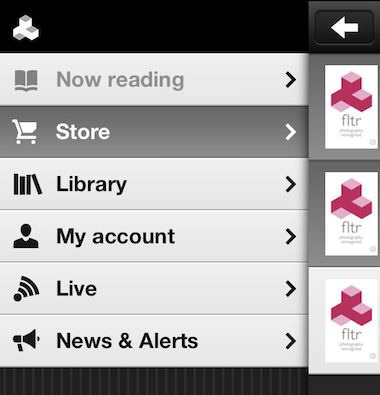
Each FLTR issue has a regular group of contents plus specialty content unique to the particular magazine. The Table of Contents below gives a quick overview of the contents and the ability to jump to the area with a tap. Articles are long enough to not just be a blog news article, yet short enough to get through quickly even on the smaller screen.
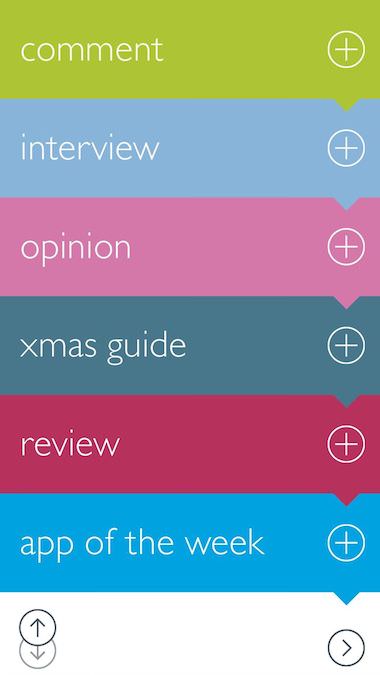
Navigation in FLTR on the iPhone is similar to most popular magazines on the iPad. Along the top of the page is the ability to exit the magazine to the Library, bookmarking and share. Dragging from the bottom of the screen will result in a thumbnail viewer for the issue allowing you to sweep through to a specific location, tap to expand and read.
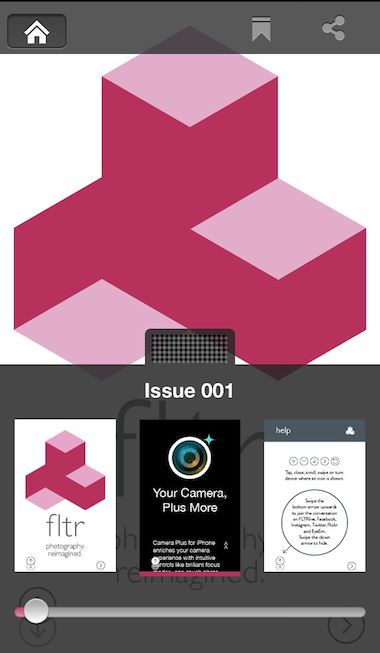
Going to any area listed on the Table of Contents, you will be presented with a cover page for the area or article.
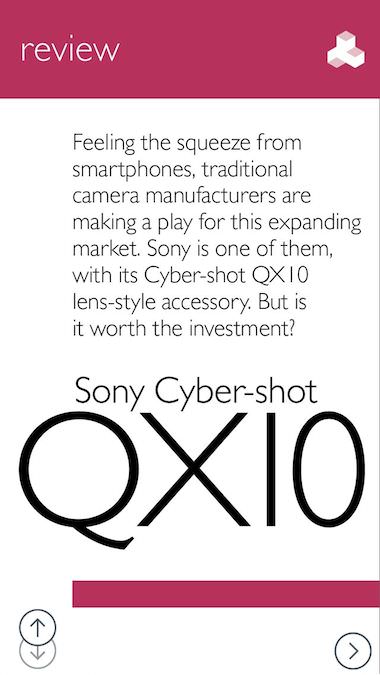
After the article cover page, the articles are on a single scrolling page. In the case of FLTR reviews of individuals, several pages can follow the article with single photo per page.
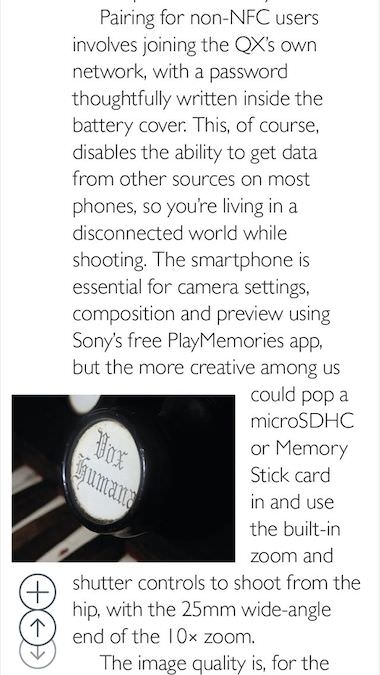
All the content doesn’t come free. The weekly magazine has a variety of subscription models to choose from.
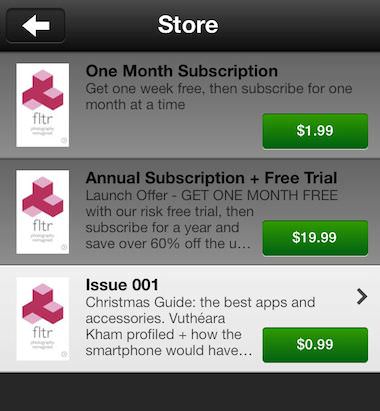
Every page of FLTR has a double circle on the lower left that is used to pull up a row of share buttons, use, then return to hidden. A trade off of using the area for more content access given away to the app’s need for your promoting it. Other than that, the only issue I have seen so far is that when you exit a magazine, then return, your not returned to where you left off. The content is very nice, looking forward to week three!
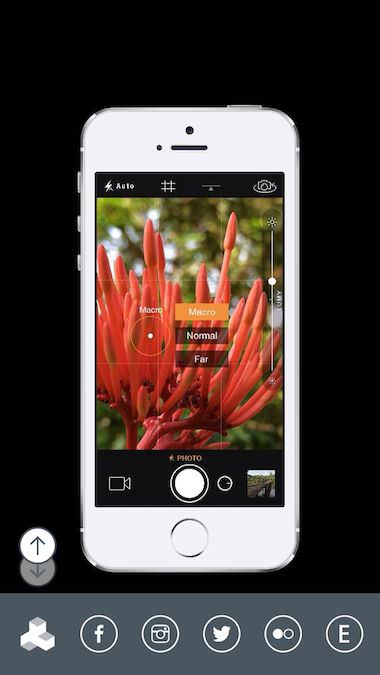
In other news, Hipstamatic Releases Hongdae HipstaPak
Hipstamatic, the retro film/lens/flash app for the iPhone, released a new HipstaPak. It actually showed up some time ago. I upgraded, played with it, and forgot to tell you. The new HipstaPak is called Hongdae. As you may guess from the name, there is a line “Made in Korea” everywhere the pack is mentioned. Included is a new lens and film, no case and no new flash.
The example shots included from Hipstamatic –
The Hongdae combination drops the quality and adds a bit of noise. As you can see, there is some detail drop off too, but I like there is enough remaining to not end up with no recognizable bits. People, signs and landmarks can still be seen. So many times, age filter effects drop off too much which vintage photography didn’t do. As I usually do, here is the HipstaPak used in a shot I took:
Creating Polaroid Like Wall Collages
Major Polaroid fans have rows of Polaroid shots all nicely lined up on their walls. Artist create smaller collages of Polaroid photos put together to make a bigger picture, telling a story. Usually, this is done by scenes that require several photos to cover an area or a subject from different perspectives.
Not having a Polaroid camera in a person’s camera collection doesn’t mean the art can’t be done. One quick solution is to take a photo with the iPhone and split it into sections, sort of a reverse multi image collage. Instead of starting with a bunch of photos and arranging, start with a single image and cut it apart. With the holidays around the corner, snapping a photo of something seasonal will be great to use. Luckily, my wife owns a Antique shop so I have lots to grab quickly. Holiday Store window decorations are another option rather than setting up a shot on your own.
Using nSquare, I import a photo a choose how many parts I want it broken into. The app actually allows for multi photos and resizing a single.
Keep in mind, this app will be breaking the photo into individual images in your iPhone’s camera roll. You can do the process twice, using the same image both times but adjusting a bit so that one square in the pattern of photo parts is slightly off ‘normal’. Think ‘Picasso’
Now that you have your bits, you can use them as they are, printing each. If your going to print your own, you may want to import the photos into the Instant app. Instant is a Polaroid app that will surround the images with the classic Polaroid frame, as well allow for adding a touch of retro finishes. Print, then trim.
If you don’t want to print, trim and cut, there is always the free app Printic. Printic offers a variety of print/mail services, the one I used for my wall art is their standard format which happens to look a lot like a Polaroid framed images.
The individual images can be stuck/pinned on the wall or clipped together and hung as a single large using. Now, looking at the below images arranged, you can see how the borders or resizing of a single image will give a more retro pop to the overall story. Remember, each frame is a separate image that can be tuned, but with nSquare, the individual images are basically cut apart for you.
Instagram Pics Become Contact Cards And Party Invites
When photos on Instagram escape, they become fridge magnets, wall size frame pictures, photo books, stickers and even calendars. Printstagram is adding Business Cards to that list.
Using the free PrintStudio app, choose one or several photos from your Instagram, add text to the back side and they will print the batch for you. While many folks say “gone are the days of Business cards”, having ones that are square and present a message through a photograph might bring the paper social sharing back. At least, for the circles Instagram posting folks run in. This could be handy for photographers, but thinking beyond that, imagine a tour guide, sporting person, maker, etc… photos on contact cards don’t have to be just marketing photography skills.
Since these are square pieces of paper with a photo on one side and text on the other, why not use for party invites or company announcements. Basically, anything that would normally go out on a small flyer could get added depth by printing a photo on the other side. Of course I have a set on order and will report back here about quality and speed of service.
So You Want To Start A Magazine With Your iPhone Photos
For a fun view of creative minds at work, I sometimes visit behance.net . There, anyone can post their creative work for others to see and comment on. It can help a person fine tune their ideas as well possibly lead to work coming from someone looking for the creative person’s talents.
I was searching for vintage work when I came across several Polaroid themed projects. One, a magazine about the history of Polaroid and The Impossible Project linked off of behance.net to a service provider. The magazine/book appears to be a school project so it was never produced, but The Impossible Polaroid Book is a nice online read.
The magazine/book was being hosted on issuu (I didn’t get it till autocorrect tried to replace with ‘issue’). The service hosts small run online magazines as well as online versions of major printed publications. For someone looking to post their hard work, there is a free service of ‘Essential Features’. Beyond that, if site integration, targeted distribution, and other customizations are $29/$39 per month. What a great way to put together a magazine idea, promote, and see if there can be a following that could turn into a for-pay product.
The Essential Features include Detailed stats and analytics, SEO, Timed launch, social share to Facebook/Twitter, Human support, Embed widget, Javascript API, Search API, and up to 500 pages per publication. Viewers use a reader that supports 150 dpi resolution, dock navigation, single/two page layout, and in doc search.
There doesn’t seem to be any limitations on the quantity of publications an account can have and no limits to the number of public views.
The for-pay upgrades on issuu includes promoting the publication to the issuu monthly readers, better stack organization, unique URL, etc…
What will it be? Tips on iPhone photography? Your favorite shots? Special edits you have done to photographs? Issuu appears to be one way to see if anyone shares in your interests.
New Fuzel for iOS7 – Collages, Stamps, Text and More
Fuzel has always been a go-to-app for me when I need to get a collage of my iPhone photos put together quickly. Today there was an update to Fuzel, making both Fuzel and Fuzel Pro a ‘legacy’ app. All of the new features and UX has been put into a iOS7 specific Free app.
What makes Fuzel so quick to get going is the feature of choosing the images, then the app creates a template to use all of the photos. Rather than finding a template, then finding and inserting one picture at a time.
The collage can then be tuned using the options across the bottom of the screen, each opening to offer more options and fine tuning.
Each area has a simple pack of options to use without any extra charges. Frames, backgrounds, stamps and even text. Fuzel is almost more of a iPhone scrapbook app than just a collage creation tool.
When the image is as you like, share or save to a full featured list of options.
Fuzel does offer a wide variety of optional upgrades to all of the feature add-ons. I was a bit surprised by the below text box when I went to the ‘Store’ area. It would appear that purchasing more stamps, backgrounds and other enhancements require I give Fuzel access to my Facebook friends. The app mentions that this is required to recover my purchases later. Others just use my iTunes login, I wonder if there is anything more than Fuzel collecting data on me. Watch out, if you choose ‘Yes, I do”, then refuse when you get to Facebook, you will get locked into a loop of Facebook/Fuzel screens bouncing back and forth. To get out, removing Fuzel and Facebook from the multitask area of iOS7.
The Fuzel options list of add-ons are very nice for anyone wanting to do more enhancements than just adding filters to photos. Like I mentioned, these options can be applied for more of a Scrapbooking creation. Below is a very small example of the long list of purchasable bits to use.
There Is A New GLIF, Now An Adjustable Stand For The iPhone
The team over at Studio Neat are at it again. You may remember them as the folks that brought us the GLIF via Kickstarter. The small bit of plastic that held our iPhones at any angle on a desk and served as a way to mount the iPhone on a tripod. Later, came a GLIF for the iPhone 5. The reason for needing a new GLIF for the iPhone 4 vs iPhone 5 was that the solid plastic was exactly machined to the edge of an iPhone. The GLIFs wouldn’t work with any kind of case or other smartphone.
Yesterday, I learned that Studio Neat is introducing a new version of the GLIF, this time it is adjustable. With the included allen wrench, just twist open/close the clamp to match the outside edge of whatever smartphone is being used. The newer GLIF still makes it fast to mount an iPhone onto a tripod for long shots and videos. As well, it comes with a keychain ring to securely fasten the GLIF when not in use (in a bag or your pocket). Lost is the super simplicity perfection of the original GLIF, found is a usable tool for anything I may be tossing at it in one device. When mine shows up, I will post if the new GLIF lives up the hype I have built up in my head.
iPhone Photos Become Printed And Shipped Products All Using The iPhone
I have mentioned using Zazzle before as a great way to bring my iPhone photographs into the physical world. Generally, this means photos printed to mousepads, notebooks, iPhone cases and tshirts… the usual. Most, I post up for others to buy, netting me a little unmanaged profit.
Zazzle has moved the creation of the products (and ordering for those not needing to create anything new) and shipping all to the iPhone. Even, drop shipping, meaning a fun gifting option. No one needs to know I created, posted, ordered and shipped while sitting in a business lobby waiting for attendees to arrive. All via a wheel picker interface I pointed out earlier that I liked on other apps. The picker’s options are obvious if you have a ‘buyer’ using it in mind.
The free Zazzle app lets a person search for products created by others by buyer type, pricing and product type to quickly narrow in on what you need to buy.
It appears though that I can not create a product via the app to put up on my store. Perhaps that will be added later… or, I could just be missing the option. You can get to Your Products via the left side pull out if you need to order an item you created via the desktop interface.
Today (11/25/2013) only, Zazzle is offering 20% everything using CODE: BLKFRIDAY301
First, the Zazzle app is for people to use to shop what others have created. Secondary is the creation side using your own iPhone photos.
After you upload a photo, sweep through a few options to add the image too, then customize.
Of course, ornaments of a wide variety of designs.
You can even create wrapping paper (several patters available) through the Zazzle app.