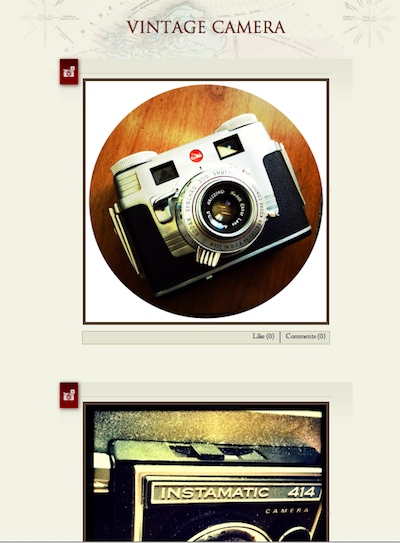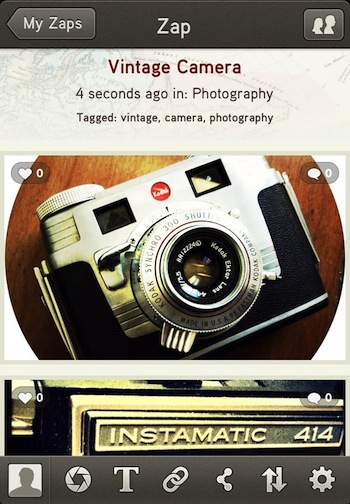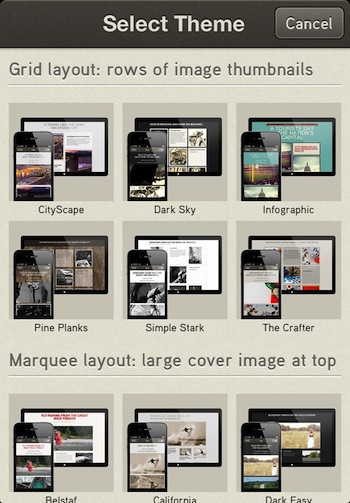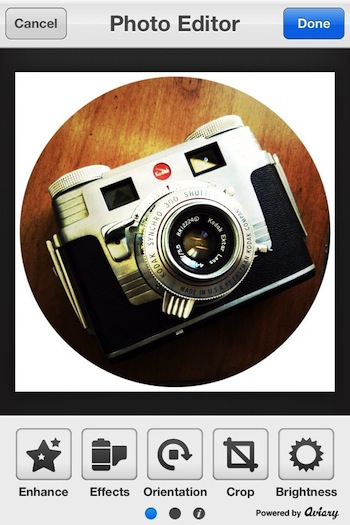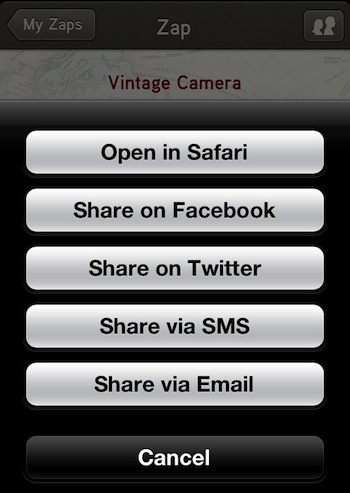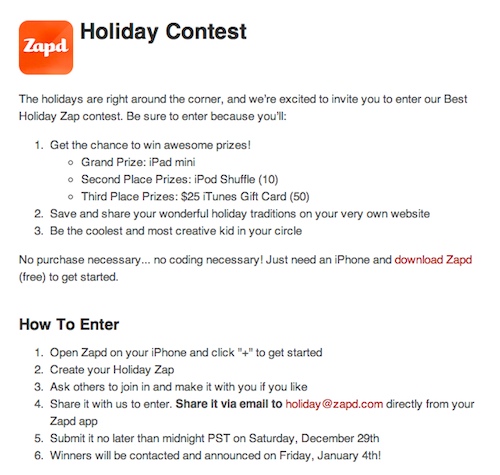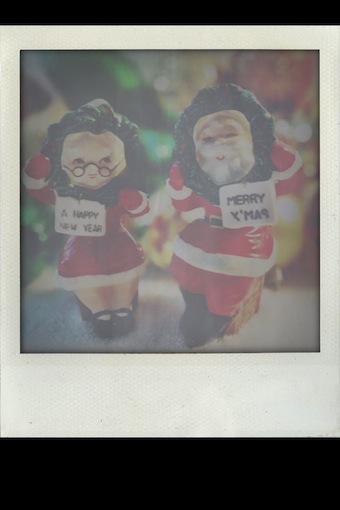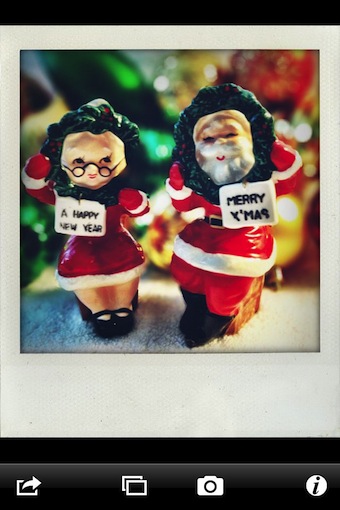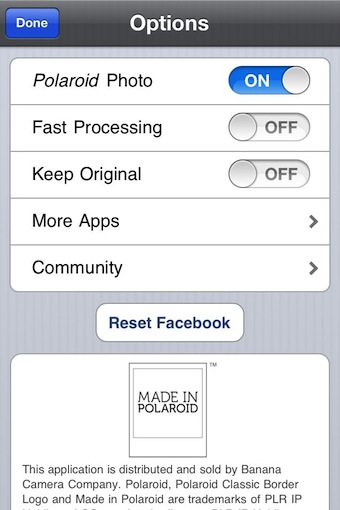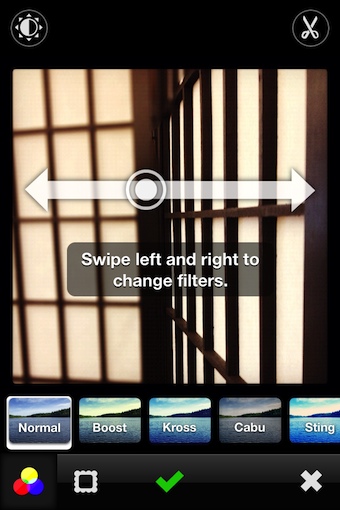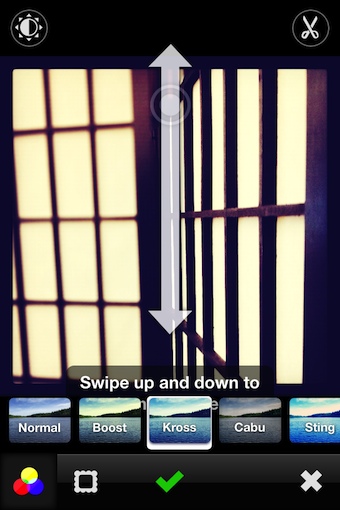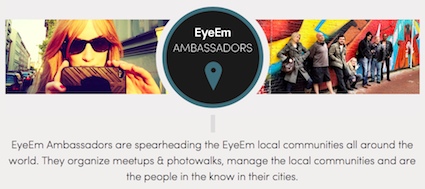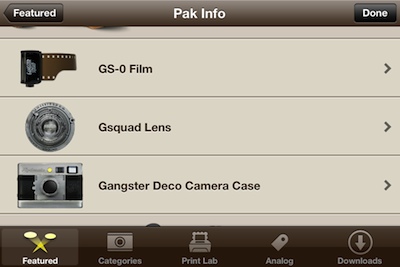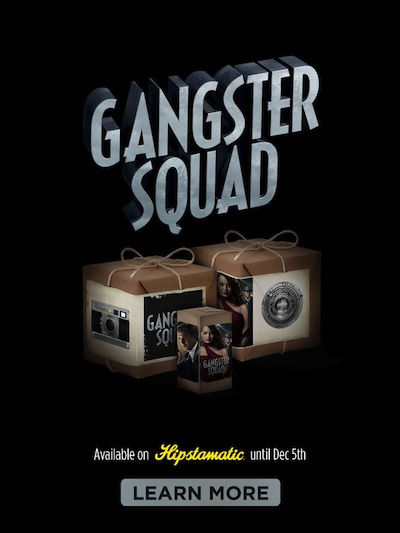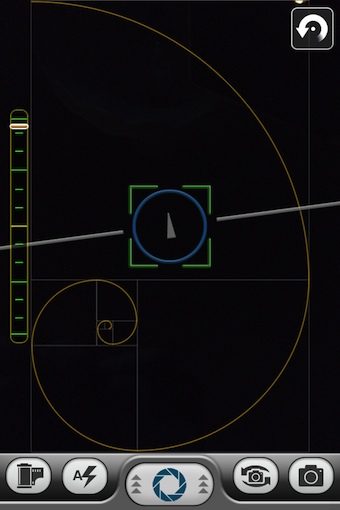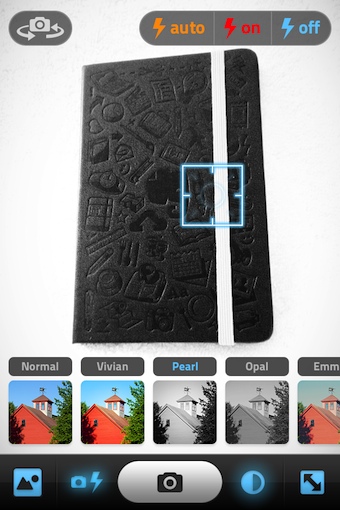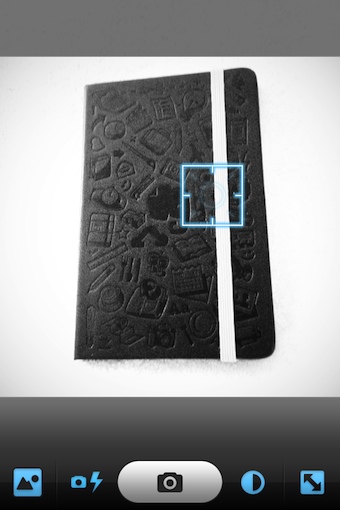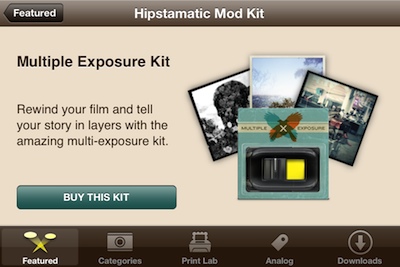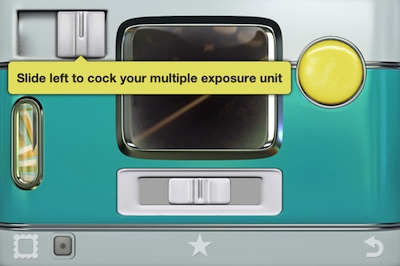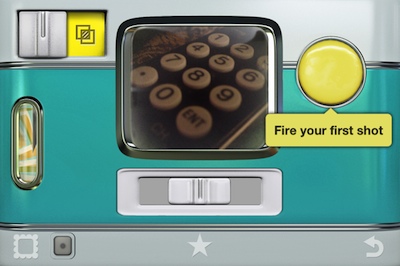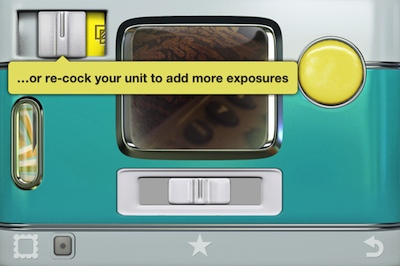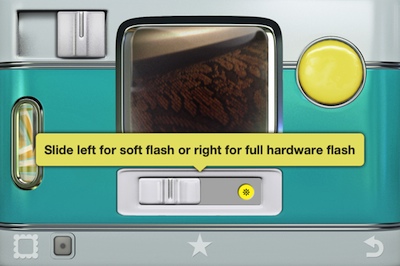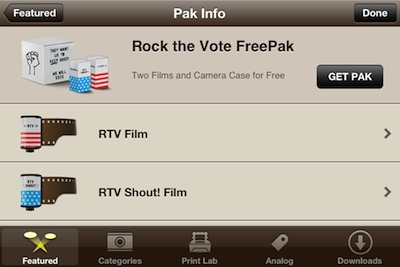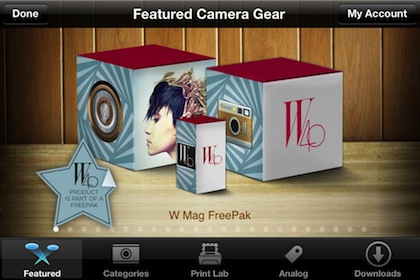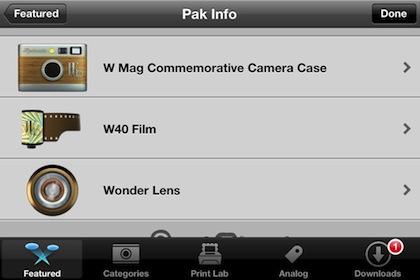Most smartphone photography these days are the result of Spray and Pray shooting. Folks are taking a ton of photos and either hope or are just plain lucky to get a ‘perfect’ shot. Few mobile photographers take the time to work through their photos to find the one with an eye pleasing composition, rather they share all their photos with a few getting a lot of likes and comments. The high level of notoriety for a shared image is due to the image being striking, rather on a subject that is hot at the moment.
There is nothing wrong with this, until so many so-so shots cloud systems with clutter that lessen the enjoyment and thus return visits to a sharing location. I have a tendency to hunt out the ‘recognized correct way’ for anything I take on. I find that by having the knowledge, many times the information will be referenced without taking a lot of time to think about it. Photography is supposed to be fun after all, no reason to have so much set up involved that the moment was lost.
Most of the iPhone photography eBooks on the market cover how the Camera works, then dives right into specialty apps to use for the tuning of photos. They cover filters, enhancements and cropping options, but shy away from composition. “Big World, Little Lens” is one that has covers many apps, but took the time to include a nice group of inspirational examples. There isn’t much on why the photos look so nice as it relates to composition, but they do a nice job of showing what is possible via the camera on our iPhone. Included with the eBook is a series of videos showing how to use a handful of enhancement apps.
A bit better for what I was looking for had little to do with the iPhone per the title. “The Digital Photographer’s Guide to the Square Format” carried much more information in the area of getting an impact out of a area of a photo. As it happens, a few of the most popular photo share services and iPhone photo apps are in the square format so I found it matched up nicely to the real world.
I found a few nice articles along the way that explained and showed examples of how the rules work that have been followed since the earliest days of film photography. A glance at the photos shows how the rules work, whether they be in the area of Thirds, Golden, Fibonacci Spiral, try applying the rules to a few photos when walking around and they become more natural and less of a burden when needing to take a quick snap. While rules are made to be broken, know the rules first then add your personalized twist. A recent find on the eBook side of solutions is “Composing the Photo” by Trey Ratcliff. The book is much more about ‘seeing’ the composition of a photo through the viewfinder than adding a filter to make thing brighter or vintage.

An iPhone app that brought this to the fore front for me this last weekend is Sense Cam. The app has little to do with editing, rather it is for helping get the best composition shot from the start. Sliding the shutter button up, provides access to the popular accepted photography rules. Also, there is a few fine tuning options like Bracketing and Timer.

When your taking the actual photo, the rules are overlaid on the viewfinder screen. There is also a ’tilt’ indicator down the left and a horizon through the middle. Both handy if you need to hold your iPhone at arms length for a shot and not used to framing things up by eye. These can be turned on/off to keep the screen clear. All of the ‘rules’ can be individually or as a group used. In the case of the Spiral, Sense Cam provides a button in the upper corner to spin it to match the angle the subject it as so you don’t have to twist your physical iPhone to use the rule.
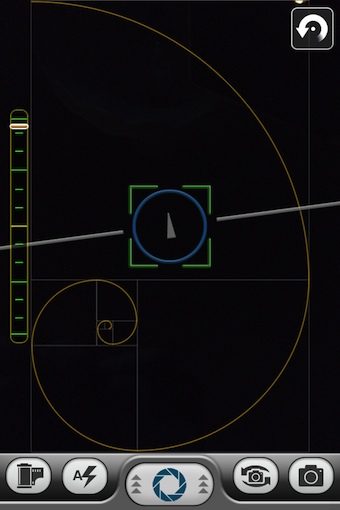
When shooting out in the ‘wild’, everything is ready to go on the screen to frame up the shot. There is separate focus and exposure and you can lock the settings by swiping to the side of the screen. I know, the photo below is not well done for composition, I was just showing that the guide lines that Sense Cam provides can be difficult to see in bright lit photos where this a lot of contrasting colors. Still, the tool is great way to start on the road to photos worth sharing!