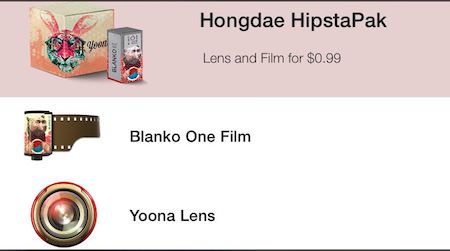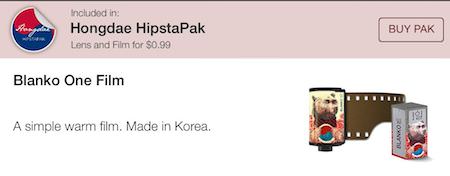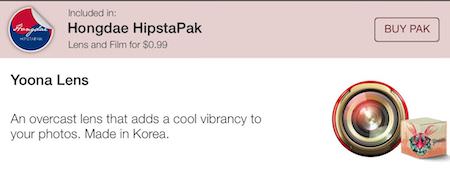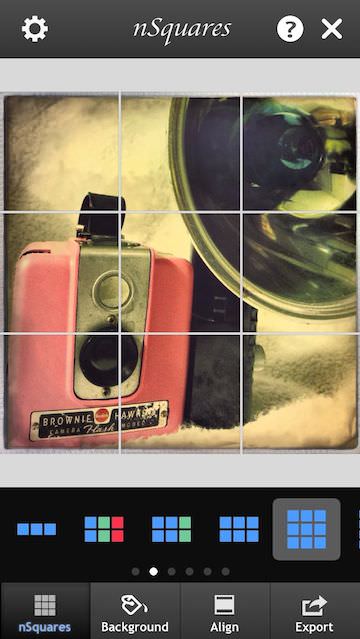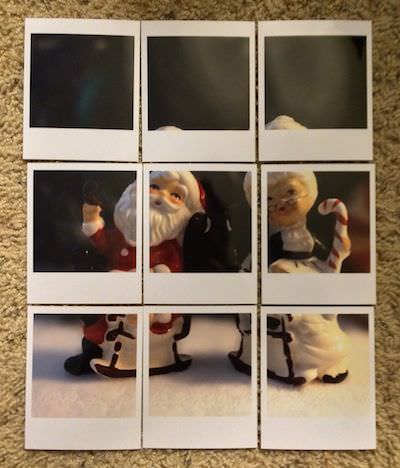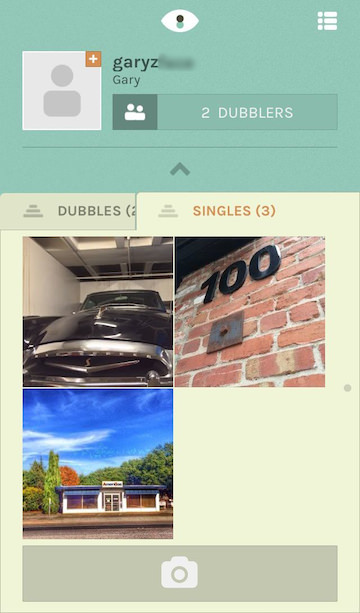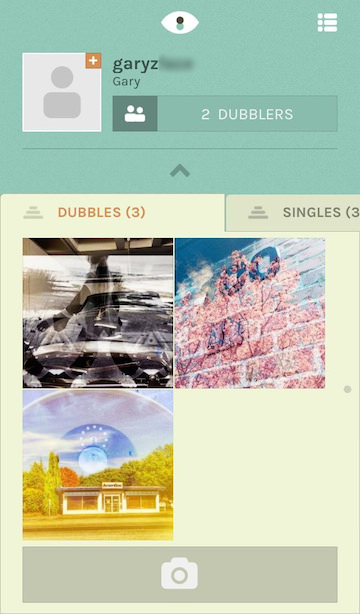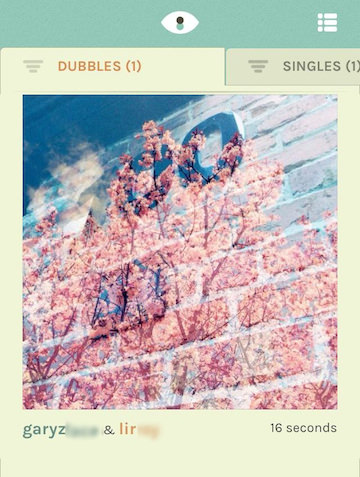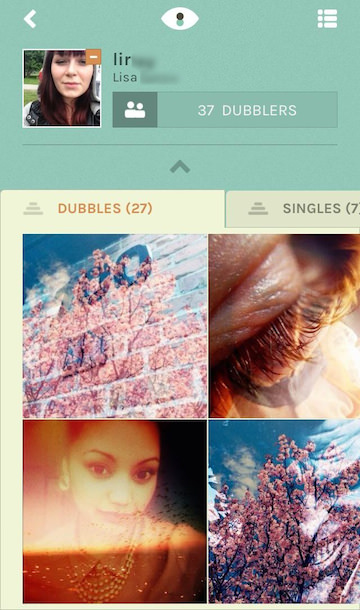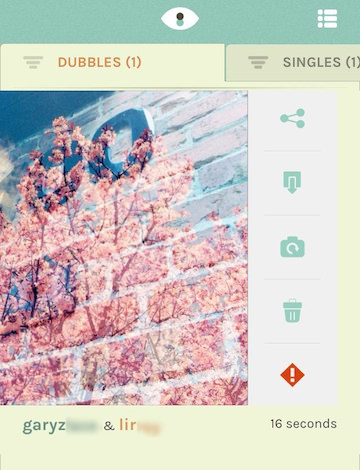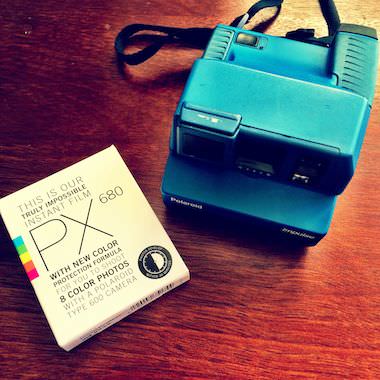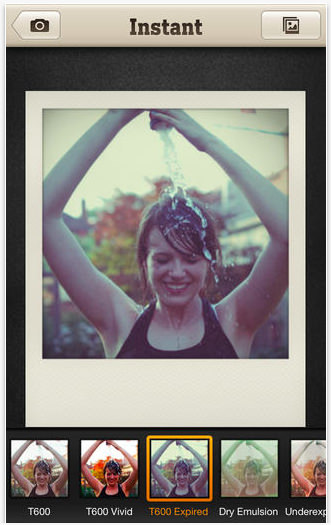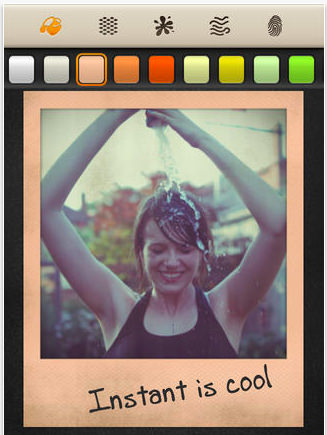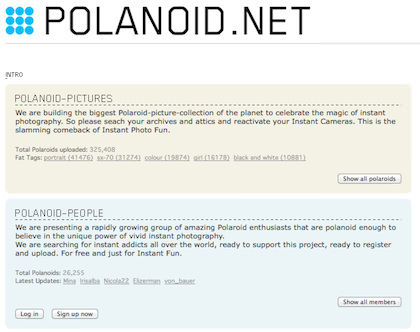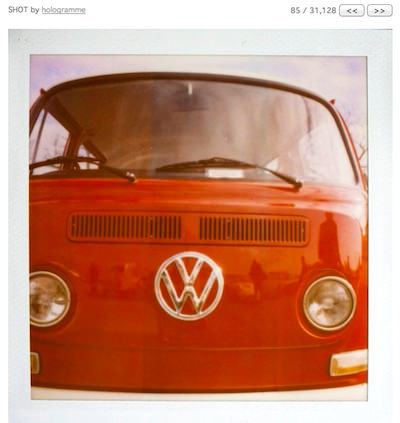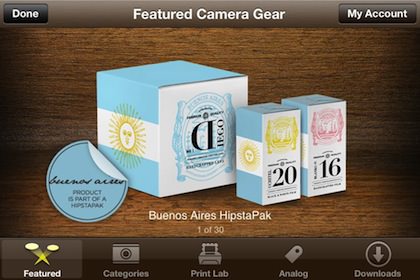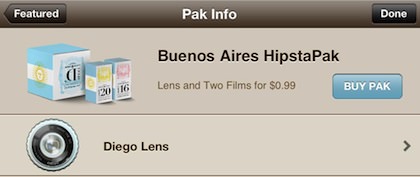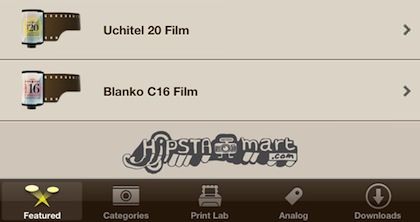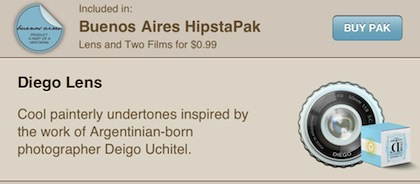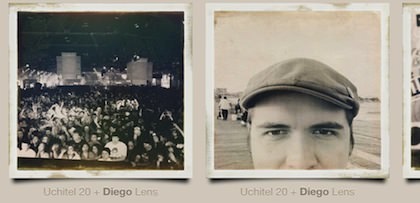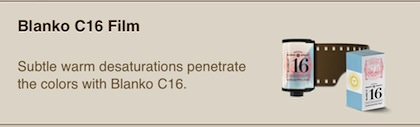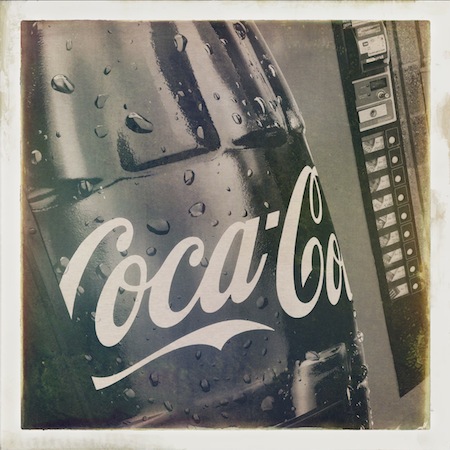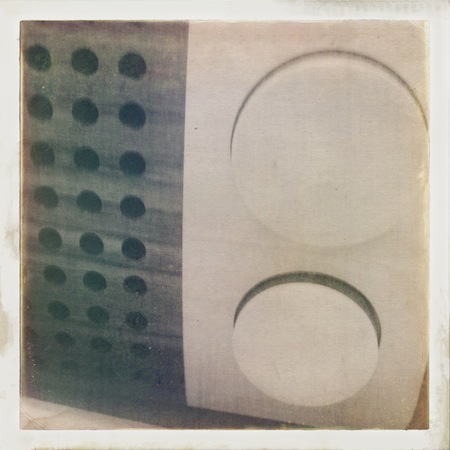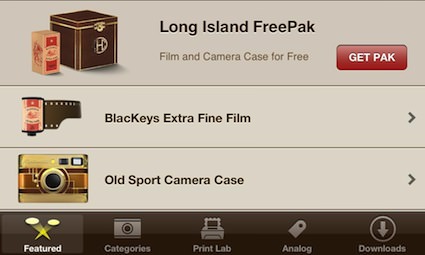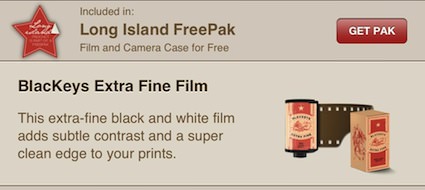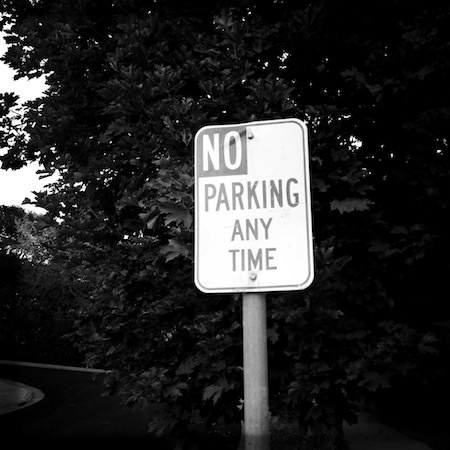For the Digital and Film photographers that are fans of the Leica Camera, I mentioned earlier a specialty iPhone magazine of short articles and photo galleries, LFI (Leica Photo Magazine Comes To The iPhone). For the iPhone Camera user, there is now FLTR, a weekly publication.
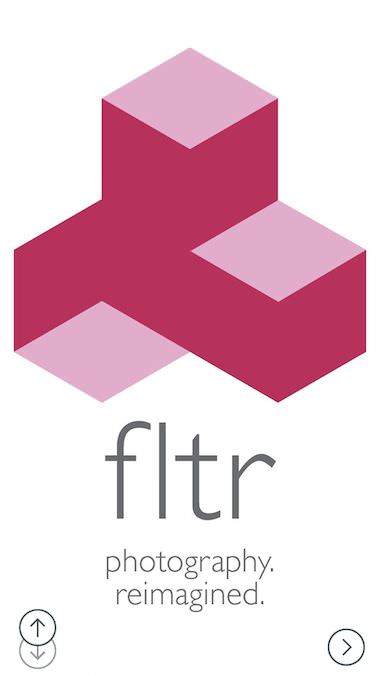
The second issue of FLTR came out today, and continued the same level of reporting so I thought it was time to share the find. Like I mentioned above, it breaks from the normal iOS magazine by being a iPhone only publication, found in the Newsstand app. So, you won’t be getting another app icon outside of the Magazine area and you won’t be reading on the iPad.
All of the ‘magazine’ features are available. Within the FLTR ‘app’ is familiar iOS Magazine features, just on a different layout to fit the screen much smaller than that of the iPad.
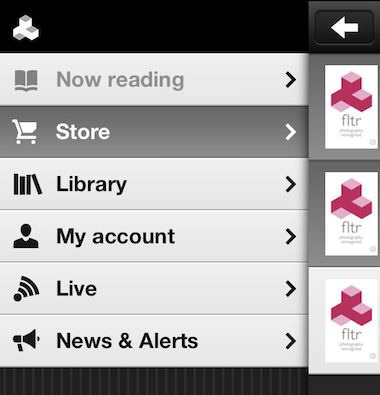
Each FLTR issue has a regular group of contents plus specialty content unique to the particular magazine. The Table of Contents below gives a quick overview of the contents and the ability to jump to the area with a tap. Articles are long enough to not just be a blog news article, yet short enough to get through quickly even on the smaller screen.
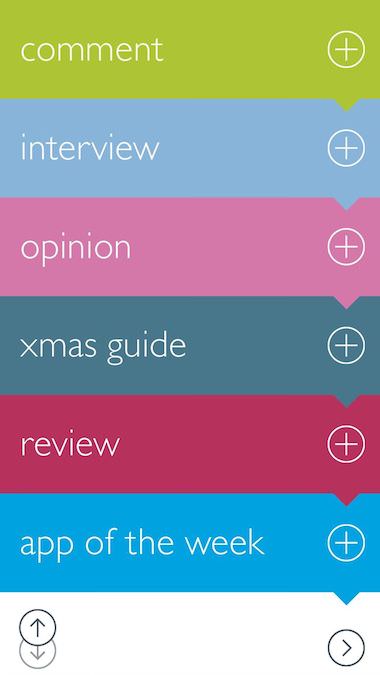
Navigation in FLTR on the iPhone is similar to most popular magazines on the iPad. Along the top of the page is the ability to exit the magazine to the Library, bookmarking and share. Dragging from the bottom of the screen will result in a thumbnail viewer for the issue allowing you to sweep through to a specific location, tap to expand and read.
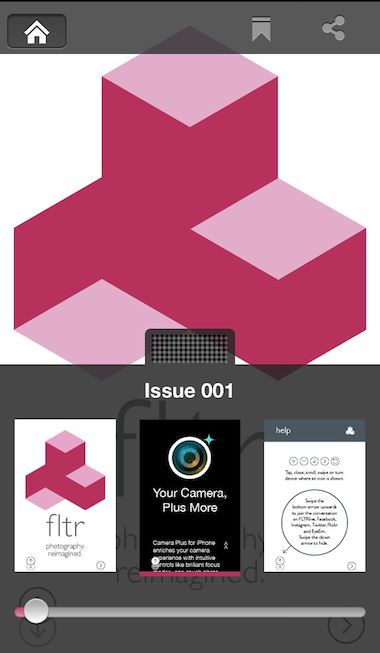
Going to any area listed on the Table of Contents, you will be presented with a cover page for the area or article.
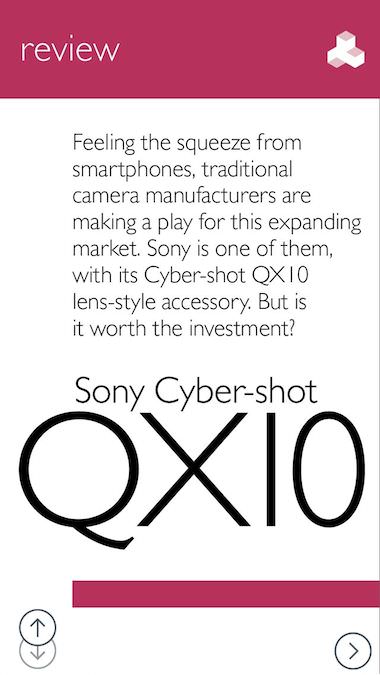
After the article cover page, the articles are on a single scrolling page. In the case of FLTR reviews of individuals, several pages can follow the article with single photo per page.
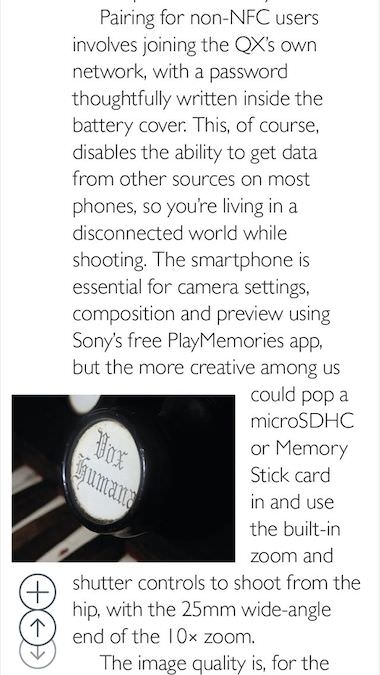
All the content doesn’t come free. The weekly magazine has a variety of subscription models to choose from.
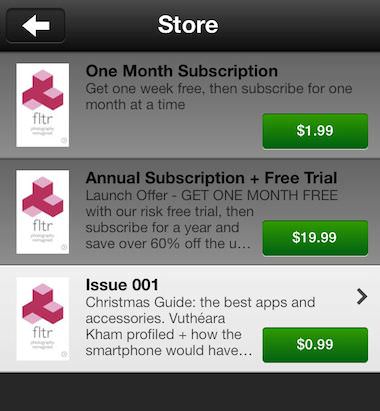
Every page of FLTR has a double circle on the lower left that is used to pull up a row of share buttons, use, then return to hidden. A trade off of using the area for more content access given away to the app’s need for your promoting it. Other than that, the only issue I have seen so far is that when you exit a magazine, then return, your not returned to where you left off. The content is very nice, looking forward to week three!
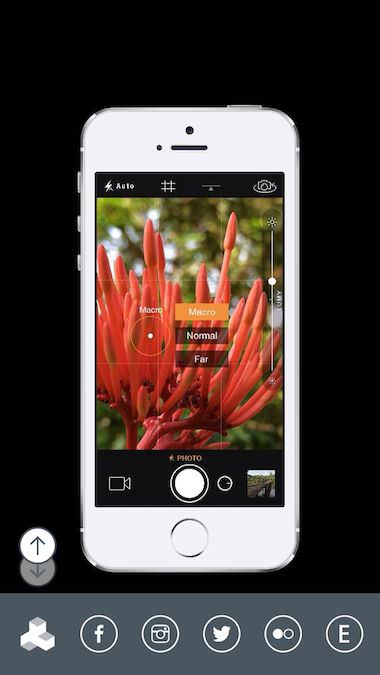
Category Archives: Taking Pictures
In other news, Hipstamatic Releases Hongdae HipstaPak
Hipstamatic, the retro film/lens/flash app for the iPhone, released a new HipstaPak. It actually showed up some time ago. I upgraded, played with it, and forgot to tell you. The new HipstaPak is called Hongdae. As you may guess from the name, there is a line “Made in Korea” everywhere the pack is mentioned. Included is a new lens and film, no case and no new flash.
The example shots included from Hipstamatic –
The Hongdae combination drops the quality and adds a bit of noise. As you can see, there is some detail drop off too, but I like there is enough remaining to not end up with no recognizable bits. People, signs and landmarks can still be seen. So many times, age filter effects drop off too much which vintage photography didn’t do. As I usually do, here is the HipstaPak used in a shot I took:
Creating Polaroid Like Wall Collages
Major Polaroid fans have rows of Polaroid shots all nicely lined up on their walls. Artist create smaller collages of Polaroid photos put together to make a bigger picture, telling a story. Usually, this is done by scenes that require several photos to cover an area or a subject from different perspectives.
Not having a Polaroid camera in a person’s camera collection doesn’t mean the art can’t be done. One quick solution is to take a photo with the iPhone and split it into sections, sort of a reverse multi image collage. Instead of starting with a bunch of photos and arranging, start with a single image and cut it apart. With the holidays around the corner, snapping a photo of something seasonal will be great to use. Luckily, my wife owns a Antique shop so I have lots to grab quickly. Holiday Store window decorations are another option rather than setting up a shot on your own.
Using nSquare, I import a photo a choose how many parts I want it broken into. The app actually allows for multi photos and resizing a single.
Keep in mind, this app will be breaking the photo into individual images in your iPhone’s camera roll. You can do the process twice, using the same image both times but adjusting a bit so that one square in the pattern of photo parts is slightly off ‘normal’. Think ‘Picasso’
Now that you have your bits, you can use them as they are, printing each. If your going to print your own, you may want to import the photos into the Instant app. Instant is a Polaroid app that will surround the images with the classic Polaroid frame, as well allow for adding a touch of retro finishes. Print, then trim.
If you don’t want to print, trim and cut, there is always the free app Printic. Printic offers a variety of print/mail services, the one I used for my wall art is their standard format which happens to look a lot like a Polaroid framed images.
The individual images can be stuck/pinned on the wall or clipped together and hung as a single large using. Now, looking at the below images arranged, you can see how the borders or resizing of a single image will give a more retro pop to the overall story. Remember, each frame is a separate image that can be tuned, but with nSquare, the individual images are basically cut apart for you.
Creating multi exposure images through global not-so-anonymous collaboration
The first thing that comes to mind is “you have to kiss a lot of frogs…”
When I heard about Dubble, I was reminded of Rando. Here was a service to upload photos into a hidden network of other iPhone photographers and get something back. After a bit of quick uploads, I was happy to find that mixed with the randomness of who your image will cross paths with is not completely anonymous.
Dubble ‘me’ is a automated free service which takes a image you upload and adds it to a random ‘other uploaded’ photo to create a double exposure photograph. After you create an account, uploading images is either from social networks, your iPhone’s camera roll or taken new within the app. There are no filters or special effects features, if your image needs this, do it before you add it to your Dubble feed.
A short time after you upload a photo, a double exposure using that photo and a random someone else’s photo is returned to your copy of the Dubble app. The app lets you keep photos you have uploaded and the double exposures returned using those photos.
Below the double exposure is the name of the person that had uploaded the other half of the new image. You can click on their name to view their bio and their other double exposures.
Since the final result is a random mix of two photos, a result you may call ‘quality’ is one is… a big number. Swiping a double exposure does give you the power to resubmit the photos for another pairing. Keeping in mind that Dubble is all about fun, you could re-submit a photo quite a few times till you hit on something inspirational. Life.dubble.me is a site covering a few of those winning match ups.
Actually, when swiping across a double exposure image, there are a few options to choose from: share the double exposure with others through social media sites, download the image, re-submit your original image for another double exposure (the one already created doesn’t disappear), trash the double exposure and report an images as inappropriate. Deleting, or trashing an image, only removes if from your device. Once an image is submitted, it can not be removed from the service.
Since uploaded photos can be absolutely anything, tuning your snapshots to make a possible positive outcome better isn’t a science. I tried a big background like shot, a photo of a little item in the corner of the image, etc… then I remembered that this is for fun so I went back to just seeing what will come of a snap shot joining with someone else’s. Since Dubble allows the view of drilling through to another person’s account that submitted a photo matched with mine, it is possible to see a lot more Dubble created double exposures rather than being locked to just my single line feed. Which makes the whole adventure more of a pleasant social experience than just upload and shake to see what drops out.
Fotor HDR is starting to see more action for iPhone HDR Photography
As promised, an update on the Fotor HDR post I did earlier (Fotor HDR wants to replace… ).
The first pass at anything new is usually, ‘how does it stack up against what I already use’. Which can be good if your current solution is your only path. In my case, I have always experimented with different types of photography. This means I have to continue to use a technique even if I wash it out initially since it may open my eyes to new things.
While Fotor HDR matched up pretty well to my current add-on HDR app selections, it needed to find it’s specialty to start to shine. Over the last week+, I have used it for quick snap shots, occasionally adding one of the built in filters, but trying not to edit outside of the app. Two areas I have found Fotor HDR really kicks things up a notch is in the area of Nature Photography and Black and White. With that in mind, the app was moved up the list in my sort order of camera apps to grab. Having the right apps to choose from to reflect the mood of the moment is the beauty of digital photography. It keeps a level of fun in the fine tuning of shooting without having to carry a big bag of lenses around like I did for years for film.
Copy iPhone Photographs To Actual Polaroid Prints
In the 60s and 70s, as Instant film photography got more and more popular, people started noticing the lack of film negatives. Without a negative, the image shot and instantly printed to Polaroid framed paper meant that was the only recording of the image. It wasn’t possible to run down to the photography store and have another couple copies made for friends and family. Unlike today’s digital images, the one print was all you got.
Polaroid heard the noise and produced a couple models of the Polaroid Print Copier. Models 230 and 240. These where boxes a bit bigger than a shoe box with a dial, buttons, a lens, light and a power plug. Most folks that work with me in the Instant Photography world and stumble upon the Print Copier come to me to find out what type of film they need to buy. Actually, the hardware didn’t need film. A person placed their photograph inside of the device, close the door (with a lens in it), then attached their Polaroid camera to shoot through the lens. A light inside illuminated the original print, with a few tries a person could get the setting right. Basically, it was a clean environment to take a picture of a picture. It did what people wanted though as it enabled a single Polaroid print to become multiple prints.
When a person thinks about that history, The Impossible Project’s Instant Lab doesn’t seem as strange. Of course, the company sells newly manufactured Polaroid style film so they would like us to jump on board and convert out iPhone images to Polaroid. For a person looking for the real effect of a older style photography without carrying an Instant (not exactly pocket cameras!) this is a nice solution.
With the free app installed on the iPhone, images are shown on the screen that are taken and printed via the lower Instant film camera. Producing a new impression of what analog photography was without the need for filters and ‘fake’ framed prints. While the $299 US price tag may slow many people a bit, the fun of producing a whole different view of their iPhone photos will hit home with the fan as a must have.
The Impossible Project iPhone app also allows the sharing and viewing of Instant Print images through their social network.
Note: The original Polaroid Print Copier produced the original style small border framed prints while the new Impossible Project product produces the print with the larger white lower area more recognized as a ‘Polaroid’ trademark.
Fotor HDR Wants To Replace Pro HDR On My iPhone
Today I saw some chatter on the Internet about Fotor HDR. I’m a fan of well done HDR so I’m always game to see what a new HDR iPhone option has to offer. A bit of reading gave me an answer I didn’t want to see, the app uses two photos to merge. The HDR process outside of smartphones is done by bracketing three photos, not just two. With two photos being used, the impact of the final image is up to the creativity of the app developers.
Fotor HDR starts with the option to have a grid overlay on the viewfinder to make sure photos taken individually are aligned. The app offers two shutter options. One takes photos, one after another and saved to the app’s photo folder, without stopping so nothing is missed. Or, a single shot mode that snaps two photos to merge into a single.
Take the time to visit the Settings area, there is a nice anti blur/anti ghosting switch which will help avoid the white ghost outline around objects when photos are merged by the app.
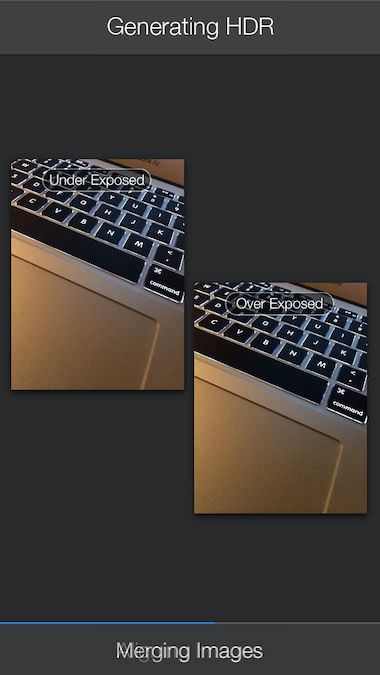
After the photos are merged, a finger swipe up/down reveals the areas of photo tuning built into Fotor HDR. Along the bottom of the screen is a row of full image filters.
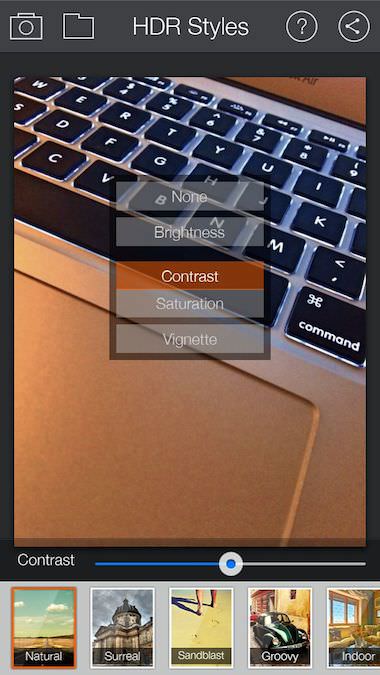
Pro HDR does offer the ability to tap the screen to set the initial photo’s bright/contract spot. While Fotor HDR has a bullseye to slide around to set while Pro HDR doesn’t have an indicator of the spot chosen, just where you tap with your finger. Which can be tricky when the point being chosen is a small spot. After the photo is captures, a single page gives access to sliders to tune the overall image.
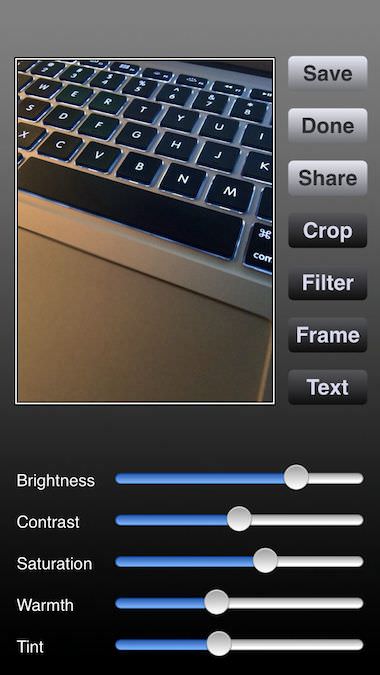
Filters are available in Pro HDR also, just a different user interface. Both solutions have a nice variety of creative named filters, neither really offer what a photographer would find as HDR adjustments on desktop photo solutions.
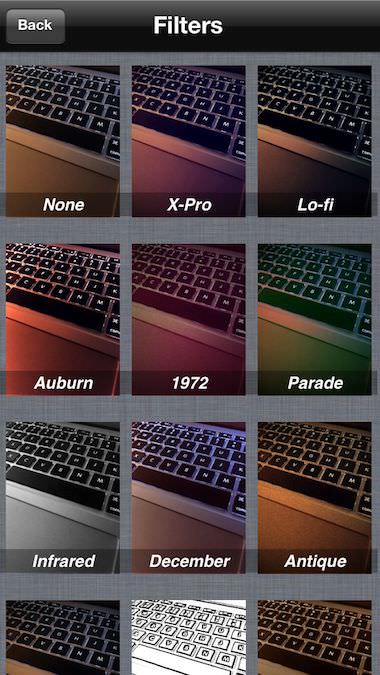
Here is the result of a snap taken with Foto HDR without any filters or tuning adjustments applied.
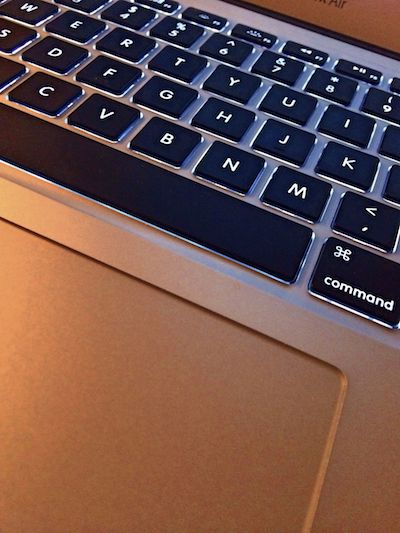
And… a shot done with Pro HDR, again without filters or tuning done. I attempted to get as close a shot as the previous. If one is taken higher than the other, the app will see the brightness of the notebook’s screen and cause the result to be different so not a apple vs apple.

I resized the two resulting photos above to fit on the page. Actual highest resolution out of the apps is:
Foto HDR 1916 x 2555
Pro HDR 2422 x 3232
Vintage Polaroid Cameras And Film In The Days Of The iPhone
I am a collector of vintage cameras. No particular year or style, the cameras in my collection are only limited by my interest in the particular tech. When it is possible to locate film that will work, I actually take some out of the collection to shoot with. The fun of film is the planning and non-instant-gratification. For those times that I want to mix vintage with a instant view of my shots, I break out one of my Polaroids. Initially, this meant using expired film, then Impossible Project started producing Polaroid style film, but it had exposure issues (well, I had problems, others where happier). Recently, Impossible Project has added a coating to their film making the final results much better.
A few of my shooters –
Results vary, but when Luna will sit still long enough, she loves when the camera comes out –
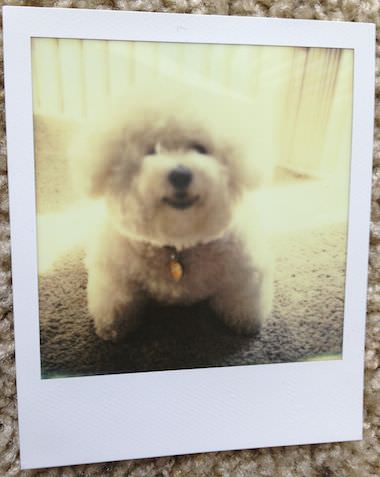 Of course, there is an app for that too. Not just one Instant Polaroid effect iPhone app, but many many… many. Most are just ‘frames’ apps to wrap a photo in a Polaroid trademarked paper frame. Instant – The Polaroid Instant Camera is an app that I tend to play with when I want to add the realistic vintage effect when shooting with my iPhone.
Of course, there is an app for that too. Not just one Instant Polaroid effect iPhone app, but many many… many. Most are just ‘frames’ apps to wrap a photo in a Polaroid trademarked paper frame. Instant – The Polaroid Instant Camera is an app that I tend to play with when I want to add the realistic vintage effect when shooting with my iPhone.
Along with the exposure/film type, Instant lets you add all of the particulars that make the photo deliver the message your looking for. Color the frame ‘paper’, and add wear via blotches, wrinkles and even finger prints. Then a bit of handwriting text for a final touch.
If the fun of vintage film photography is something you enjoy, narrowed down to Polaroid particularly, you may enjoy Polanoid.net . A site that has Polaroid camera users all over the world submitting their snapshots for you to enjoy.
The Polanoid.net site has what seems like an endless list of Polaroid film captures. The images are grouped by camera type as well as photographer. Fun to see new and old photos and the creative work people do with instant photography.
Buenos Aires Square Format Photos Like My Instant Film Camera Takes
When out at the Antique Malls, there is almost always someone offering little square photos. They are fun to browse through, handy if you don’t have any family history, build your own for a couple bucks.
Interesting that many of the small square photos are actually from early Polaroid cameras. Before the iconic SX-70 and the auto developing photos buzzing out the square photos on a large lower lip print, there was the two part instant film. The early Polaroid cameras opened with an expanding front lens, the exposed film was pulled out the back, waved around for a bit then the two parts where separated to show a small lipped square photo. Fujifilm is now offering film for these early cameras so an older 180 model pulls in $700+. If you want to see the different cameras and film options, take a look at the The Land List.
There are a few iPhone filter apps that make an attempt to match the real look of film photography. That is, film photography of yesteryear with 1940/50s or lomo cameras with simple lenses. Having a collection of those early cameras that actually work, it is fun at times to compare a filter to a shot I took with film. This week, Hipstamatic rolled out a new Buenos Aires film and lens pack.
The HipstaPak is a single lens, Diego and two films, Uchitel 20 and Blanko C16.
As a reminder, Hipstamatic has you choose a lens, film and a flash (turn on/off) that you use to take a photo. Like early cameras and film, you can’t change that choice after you snap the photo. You tune the photo ‘later’. I have my selection of filter/enhancement apps I use, with Hipstamatic having it’s own place in my daily shooting… the fun of planning ahead instead of bulk snapping and tuning later.
Here are a few shots of the lens/film options in the Buenos Aires Hipstapak, real world stuff:
Lens: Diego – Film: Uchitel 20
Lens: Diego – Film: Blanko C16
Lens: Diego – Film: Uchitel 20
For something to compare, here is a shot using the Diego lens and the Sussex film
Lens: Diego – Film: Uchitel 20
Lens: Diego – Film: Blanko C16
Shooting with BlacKeys Extra Fine Black and White Film on the iPhone
Last week I discovered a nice surprise, a free film pack in Hipstamatic!
Normally, there will all kinds of news from the Hipstamatic team about a new film, lens and flash pack. This time though, a new pack called “Long Island FreePak” went under my radar. As the name implies, this ‘Pak’ is free. Included is a film and a fun camera body, no lens or flash. But, that is fine as the film is a nice extra fine black and white so it matches up nicely to my currently installed lenses.
Nothing special about getting the free offer, just go to the Hipstamatic retro camera app on your iPhone, choose the cart and find/download. Then head out and shoot! As promised in my last post about add on film, lens, filters and effects, here are a few photos I took the afternoon I installed the update so you can see a real world results.